Apple Mac OS X Server (version 10.2.3 or later) User Manual
Page 246
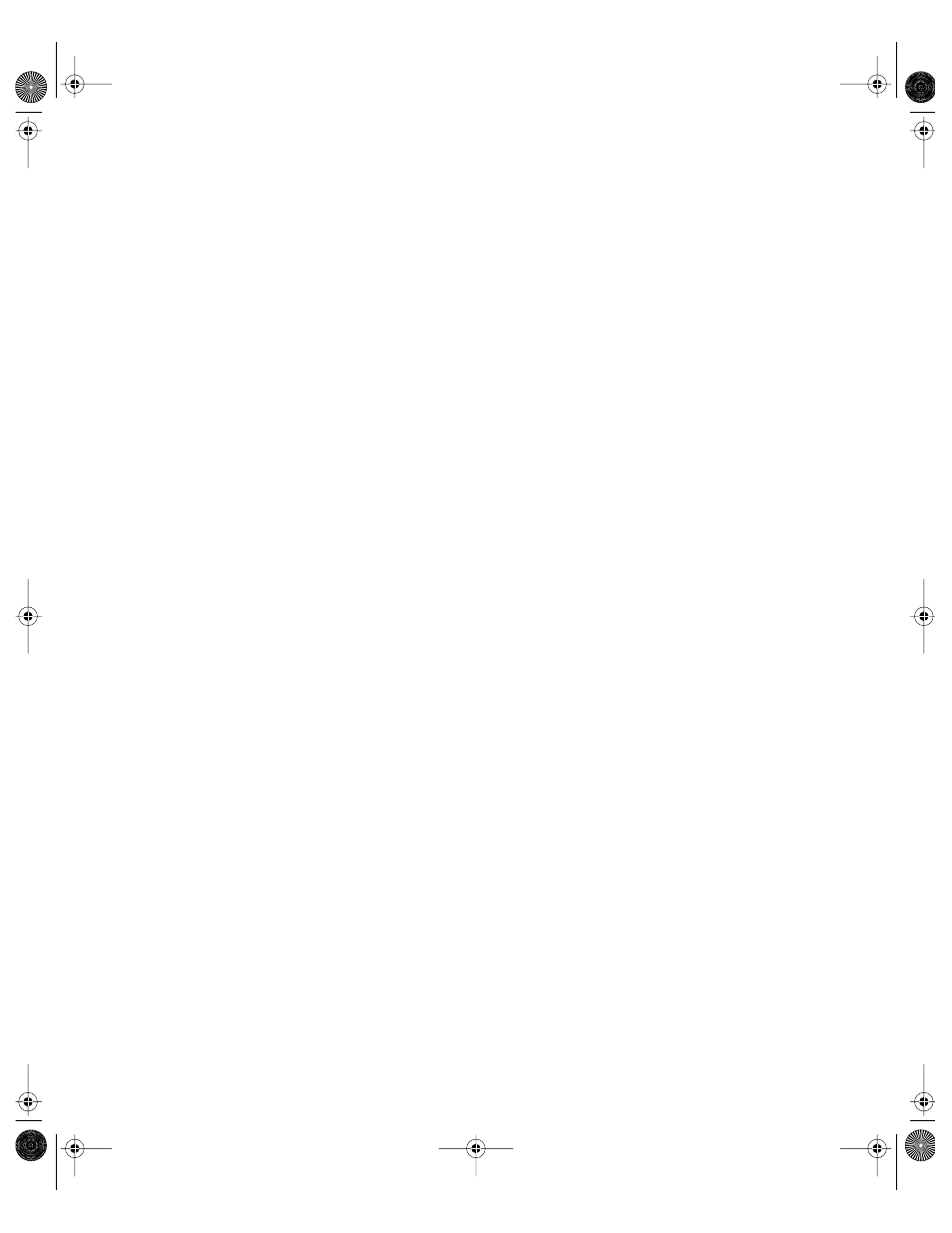
246
Chapter 5
You can keep the archived logs for your records or delete them to free disk space when they
are no longer needed. The default setting is 7 days.
7
Click Save.
You can use the log rolling scripts supplied with Mac OS X Server to reclaim disk space used
by log files. See “Log Rolling Scripts” on page 594.
Disconnecting a User From the Apple File Server
You use Server Status to disconnect users from the Apple file server.
To disconnect a user:
1
In Server Status, locate the name of the server from which you want to disconnect the user
in the Devices & Services list.
2
If you are not currently connected to the server (the server name is dimmed), click
Reconnect and log in to the server.
3
Select AppleFile in the list of services under the server name.
If the services aren’t visible, click the arrow to the left of the server name.
4
Click the Connections tab.
5
Select the user and click Disconnect.
6
Enter the amount of time before the user is disconnected and type a disconnect message.
If you don’t type a message, a default message appears.
7
Click Disconnect.
Disconnecting Idle Users From the Apple File Server
You can set Apple file service to automatically disconnect users who are connected to the
server but have not used the server volume for a period of time.
To set how the server handles idle users:
1
In Server Settings, click the File & Print tab.
2
Click Apple and choose Configure Apple File Service.
3
Click the Idle Users tab and choose the settings you want.
4
In the Disconnect Message field, type the message you want client users to see when they
are disconnected.
If you don’t enter a message, a default message will appear.
5
Click Save.
Important
Users lose all information they haven’t saved when they are disconnected.
LL0395.Book Page 246 Wednesday, November 20, 2002 11:44 AM
