Apple Mac OS X Server (version 10.2.3 or later) User Manual
Page 247
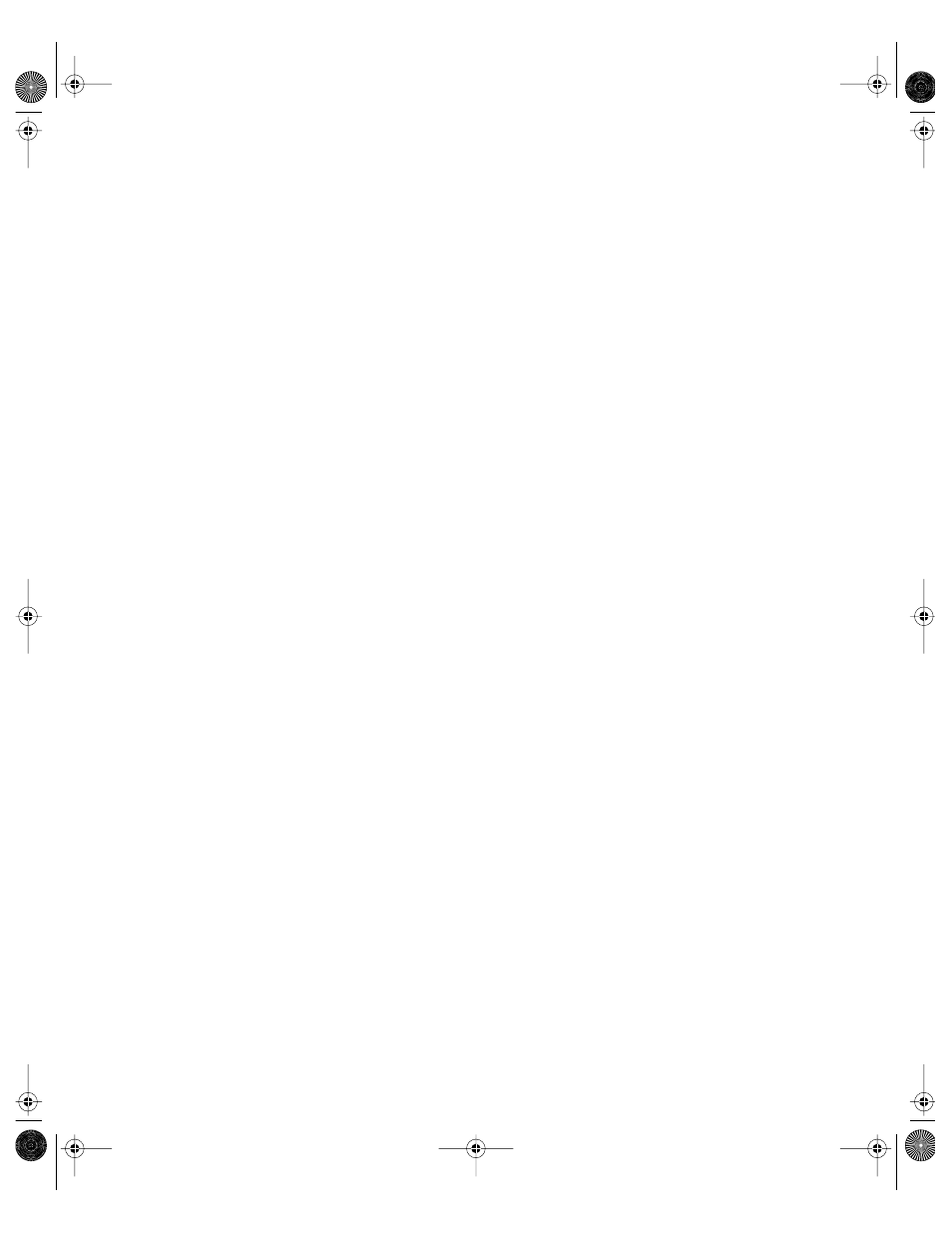
File Services
247
Allowing Guest Access to the Apple File Server
Guests are users who can see information on your server without using a name or password
to log in. For better security, do not allow guest access.
To enable guest access:
1
In Server Settings, click the File & Print tab.
2
Click Apple and choose Configure Apple File Service.
3
Click the Access tab and select “Enable Guest access.”
4
Under the “Maximum guest connections” option:
Select Unlimited if you don’t want to limit the number of guest users who can be connected
to your server at one time.
Enter a number if you want to limit how many client connections can be used by guests.
5
Click Save.
Creating a Login Greeting for Apple File Service
The login greeting is a message users see when they log in the server.
To create a login greeting:
1
In Server Settings, click the File & Print tab.
2
Click Apple and choose Configure Apple File Service.
3
Click the General tab and type your message in the Logon Greeting field.
4
Select “Do not send same greeting twice to the same user” if you want users to see your
greeting only the first time they log in to the server.
If you change the message, users will see the new message the next time they connect to the
server.
5
Click Save.
Sending a Message to an Apple File Service User
You use Server Status to send messages to clients using Apple file service.
To send a user a message:
1
In Server Status, locate the name of the server in the Devices & Services list to which the
user is connected and select AppleFile in the list of services under the server name.
If the services aren’t visible, click the arrow to the left of the server name.
2
Click Connections and select the user’s name in the list.
3
Click Send Message.
4
Type the message you want to send and click Send.
LL0395.Book Page 247 Wednesday, November 20, 2002 11:44 AM
