Importing a list of users from a text file, Finding specific imported users – Apple Mac OS X Server (version 10.2.3 or later) User Manual
Page 452
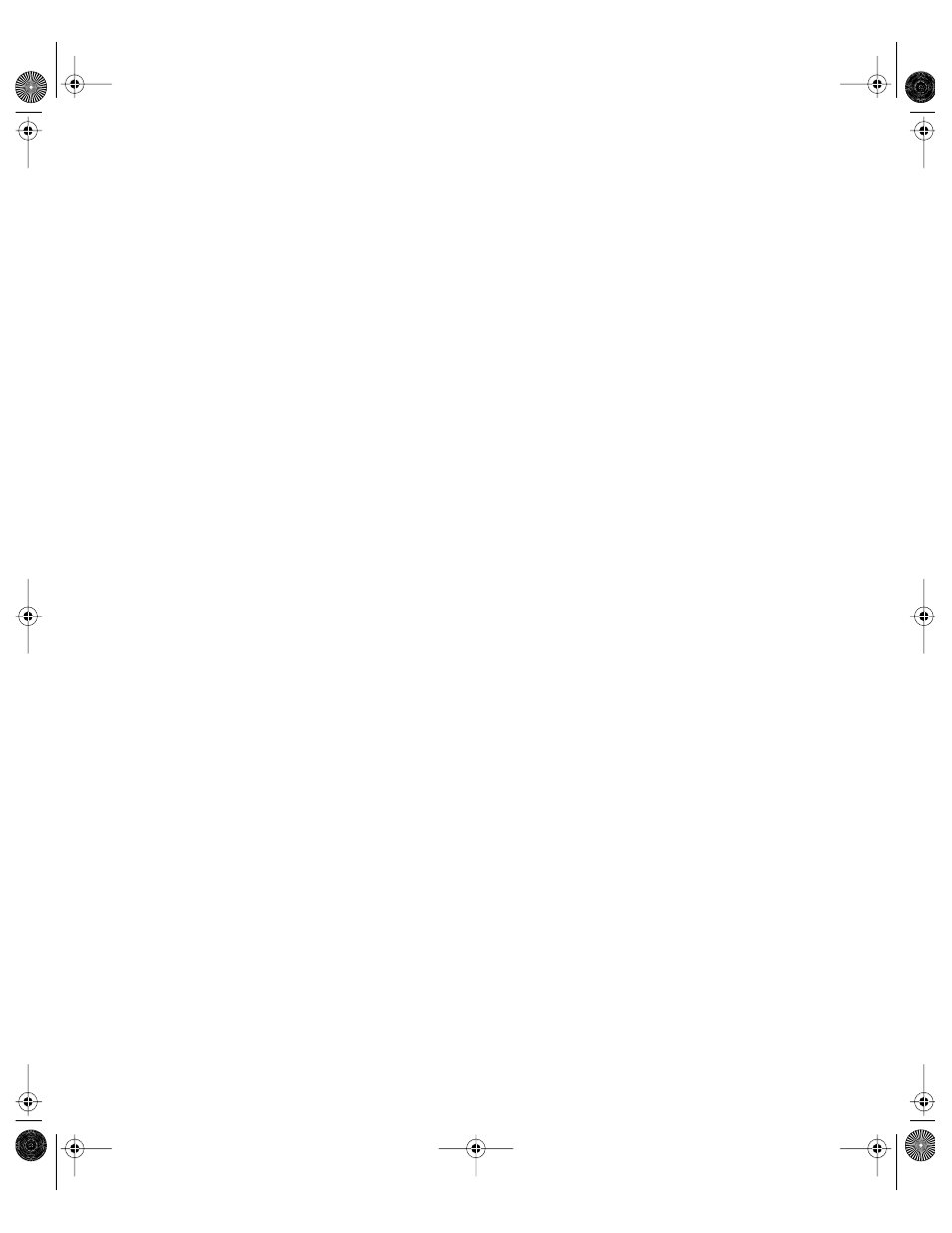
452
Chapter 10
To collect user information in a text file:
1
Make sure each user in the file already exists in directory services. Information for missing
users is ignored.
2
Make sure each line of user information is separated by a hard return.
If you have multiple items of user information on each line, make sure the items are
separated by either commas or tabs.
3
Make sure the file is saved as plain text and has “.txt” at the end of the file name.
To reduce the likelihood of error, avoid mixing types of user information in the text file. For
example, you could use only the user ID for each user.
Importing a List of Users From a Text File
Using a text file to import user information is a convenient way to start managing large
numbers of users.
To import users from a text file:
1
In Macintosh Manager, click Users.
2
Choose Import User List from the File menu, then select the file you want to import.
3
In the Available Fields list, select the list item that matches the first item of user information
in your text file, then click Add to add the item to the Import list.
For example, if the first item in your text file is the user ID, the first item you add to the
Import list should be user ID. Do the same for other information you want to import.
4
Choose either tab or comma for the field delimiter, depending on how you separated pieces
of user information in your text file.
5
Click Open Sample Import to preview imported information, or click OK to start the import.
If a user cannot be found, you will see a warning message. Users in the text file must be
present in the directory services database before you can import them into Macintosh
Manager.
Finding Specific Imported Users
You can use the “Select Users By” feature to search for Macintosh Manager users according to
chosen criteria.
To search for users:
1
Open Macintosh Manager, then click Users.
2
If Template appears in the list of users, make sure it is not selected.
3
Choose Select Users By from the Edit menu.
LL0395.Book Page 452 Wednesday, November 20, 2002 11:44 AM
