Automating installation of an os image – Apple Mac OS X Server (version 10.2.3 or later) User Manual
Page 550
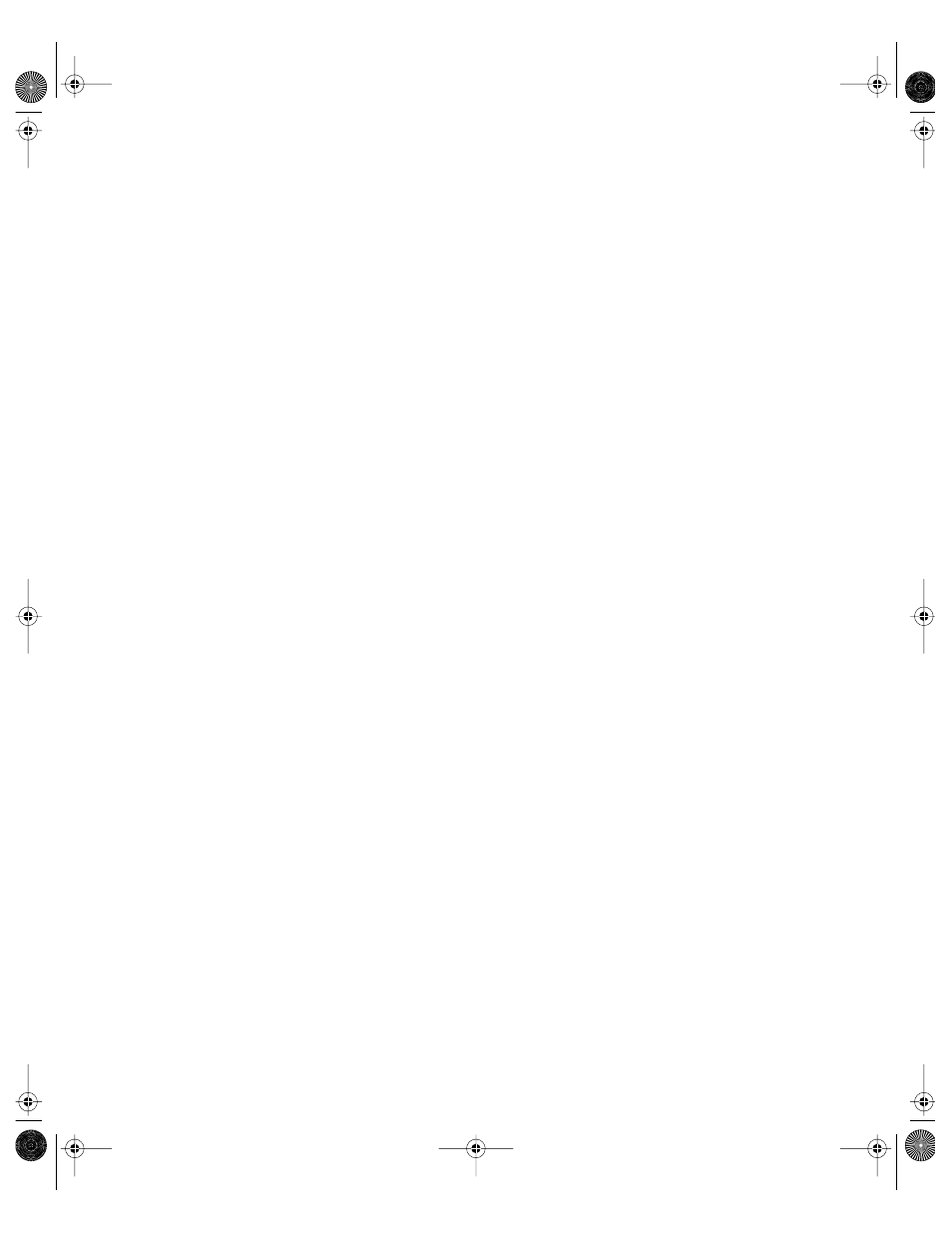
550
Chapter 13
Automating Installation of an OS Image
To install Mac OS software (along with any packages you add) with limited or no interaction
from the client computer, use the Network Image Utility to create an automated install
image, then update the associated configuration file and enable the image.
To set up an OS image for automated installation:
1
Create a new image using the Network Image Utility. Choose Network Install as the image
type and select “Enable automated install of the image.”
2
Mount the new image. (It’s in /Library/NetBoot/NetBootSPx/image.nbi.)
3
Open the file minstallconfig.xml using the Property List Editor. The file is in the mounted
image, in the folder /private/etc.
4
Adjust the values in the minstallconfig.xml file to specify the details of the installation and
determine whether any interaction will be required from the client. When you are finished,
save your changes. See “About the minstallconfig.xml File” on page 551.
5
Eject the image.
6
Enable the image in Server Settings.
Automating Installation of a Custom Package Install Image
To install application software only (no system software) with limited or no interaction from
the client computer, use the Network Image Utility to create an automated custom package
install image, then add your packages to the image, update the associated configuration file,
and enable the image.
To set up a custom package install image for automated installation:
1
Create the application packages or metapackages you want to install.
2
Create a new image using the Network Image Utility. Choose Custom Package Install Image
as the image type and select “Enable automated install of the image.”
3
Mount the new image. (It’s in /Library/NetBoot/NetBootSPx/image.nbi.)
4
Copy the application package or metapackages to the image, into the folder
/System/Installation/Packages
5
Open the file minstallconfig.xml using the Property List Editor. The file is in the mounted
image, in the folder /private/etc.
6
In Property List Editor, change the value of the Package property to the path to the package
or metapackage you want to install. Change other values as desired, then save the changes.
7
Eject the image.
8
Enable the image in Server Settings.
LL0395.Book Page 550 Wednesday, November 20, 2002 11:44 AM
