Managing internet preferences, Setting email preferences, Setting web browser preferences – Apple Mac OS X Server (version 10.2.3 or later) User Manual
Page 319: Managing internet preferences 319
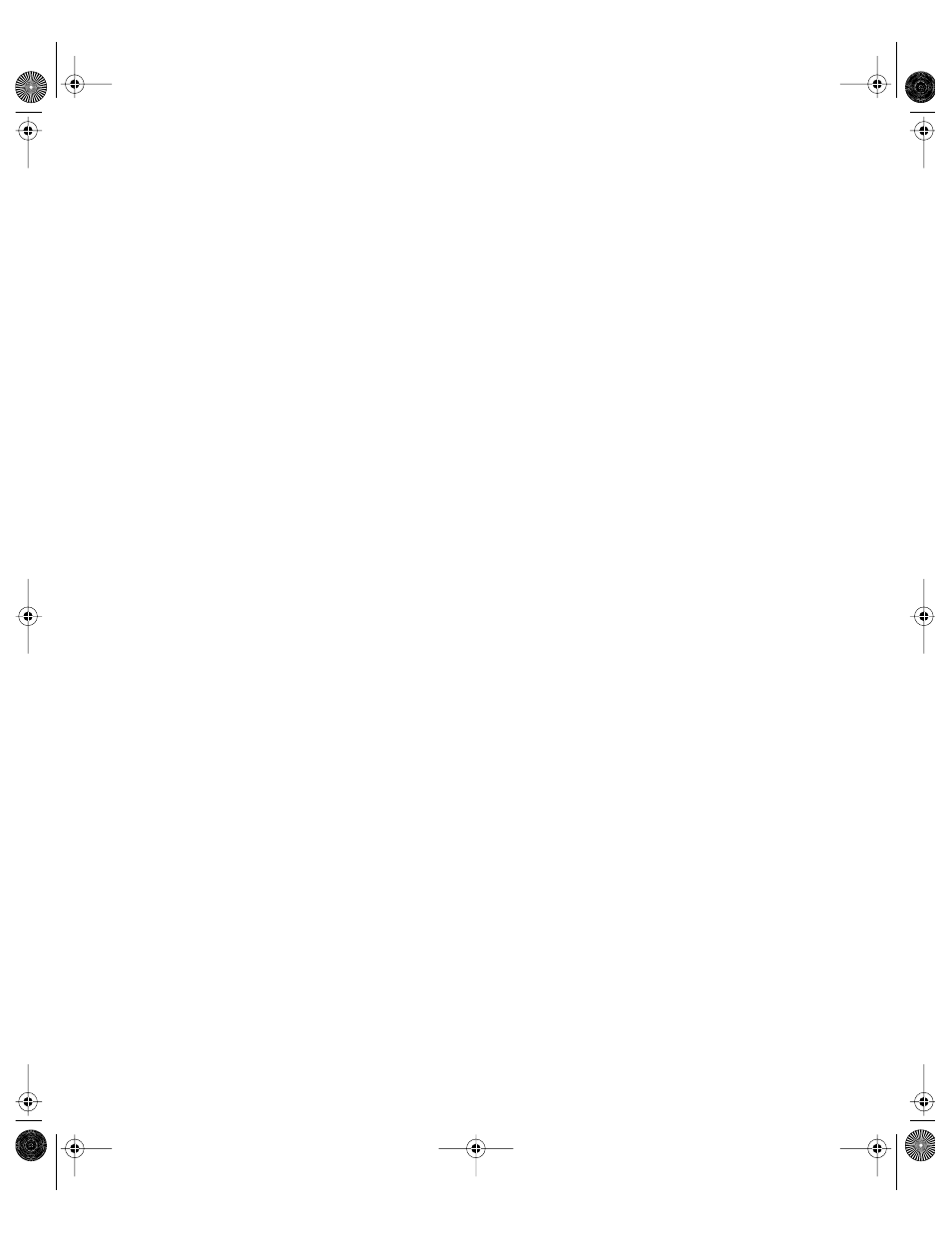
Client Management: Mac OS X
319
Managing Internet Preferences
Internet preferences let you set email and Web browser options.
Setting Email Preferences
Email settings let you specify a preferred email application and supply information for the
email address, incoming mail server, and outgoing mail server.
To set email preferences:
1
Open Workgroup Manager.
2
Use the At pop-up menu to find the directory domain that contains the account you want,
then click Preferences.
3
Click the lock and enter your user name and password.
4
Select a user, group, or computer account in the account list, then click the Internet
preference icon.
5
Click Email and select a management setting (Once or Always).
6
To set the default email reader, click Set and choose the email application you prefer.
7
Type information for the email address, incoming mail server, and outgoing mail server.
8
Select an email account type (either POP or IMAP).
9
Click Apply Now.
Setting Web Browser Preferences
Use Web settings in Internet preferences to specify a preferred Web browser and a place to
store downloaded files. You can also specify a starting point URL for your browser using the
Home Page location. Use the Search Page location to specify a search engine URL.
To set Web preferences:
1
Open Workgroup Manager.
2
Use the At pop-up menu to find the directory domain that contains the account you want,
then click Preferences.
3
Click the lock and enter your user name and password.
4
Select a user, group, or computer account in the account list, then click the Internet
preference icon.
5
Click Web and select a management setting (Once or Always).
6
To set the Default Web Browser, click Set and choose a preferred Web browser application.
7
Type a URL for the Home Page. This is the page a user sees when a browser opens.
LL0395.Book Page 319 Wednesday, November 20, 2002 11:44 AM
