Finding specific users and groups in a list, Sorting user and group lists, Shortcuts for working with users and groups – Apple Mac OS X Server (version 10.2.3 or later) User Manual
Page 178: Editing multiple users simultaneously, Shortcuts for working with users and groups 178, Editing multiple users simultaneously 178
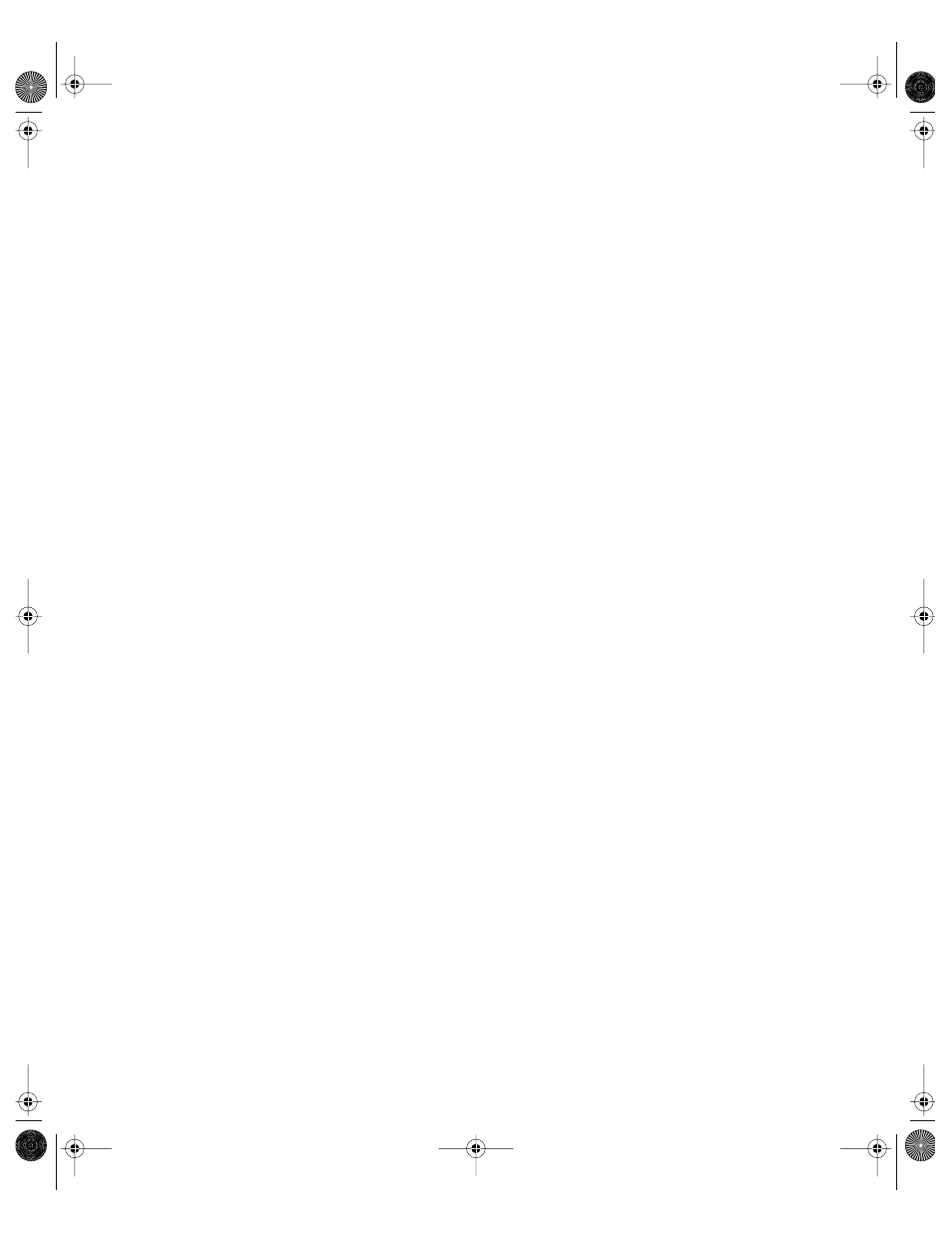
178
Chapter 3
Finding Specific Users and Groups in a List
After you have displayed a list of users or groups in Workgroup Manager, you can filter the list
to find particular users or groups of interest.
To filter items in the list of accounts:
1
After listing accounts, select the user or group tab.
2
In the pop-up menu above the account list, select an option to describe what you want to
find. When you enter a name option, both full and short names of users or groups are
searched. The original list is replaced by items that satisfy your search criteria.
Sorting User and Group Lists
After displaying a list of accounts in Workgroup Manager, click a column heading to sort
entries using the values in that column. Click the heading again to reverse the order of the
entries in the list.
Shortcuts for Working With Users and Groups
When using Workgroup Manager to work with user and group accounts, several shortcuts
can save you time:
m You can make changes to multiple user or group accounts at once. See “Editing Multiple
Users Simultaneously” on page 178.
m You can use presets, which are like templates that let you predefine attributes to apply to
m You can import user and group accounts from a file. See “Understanding What You Can
Import” on page 182 through “Using Character-Delimited Files” on page 191.
Editing Multiple Users Simultaneously
You can use Workgroup Manager to make the same change to multiple user accounts in a
NetInfo or LDAPv3 domain at the same time.
To edit multiple users:
1
In Workgroup Manager, list the users in the directory domain of interest.
Click the Accounts button, then use the At pop-up menu to open the directory domain. Click
the lock to be authenticated, then select the users in the user list. Use Command-click to
select each user whose account you want to change.
2
Click the tab you want to work with and make changes as required for fields that Workgroup
Manager lets you update.
LL0395.Book Page 178 Wednesday, November 20, 2002 11:44 AM
