Creating login messages for computers, Customizing panel names – Apple Mac OS X Server (version 10.2.3 or later) User Manual
Page 485
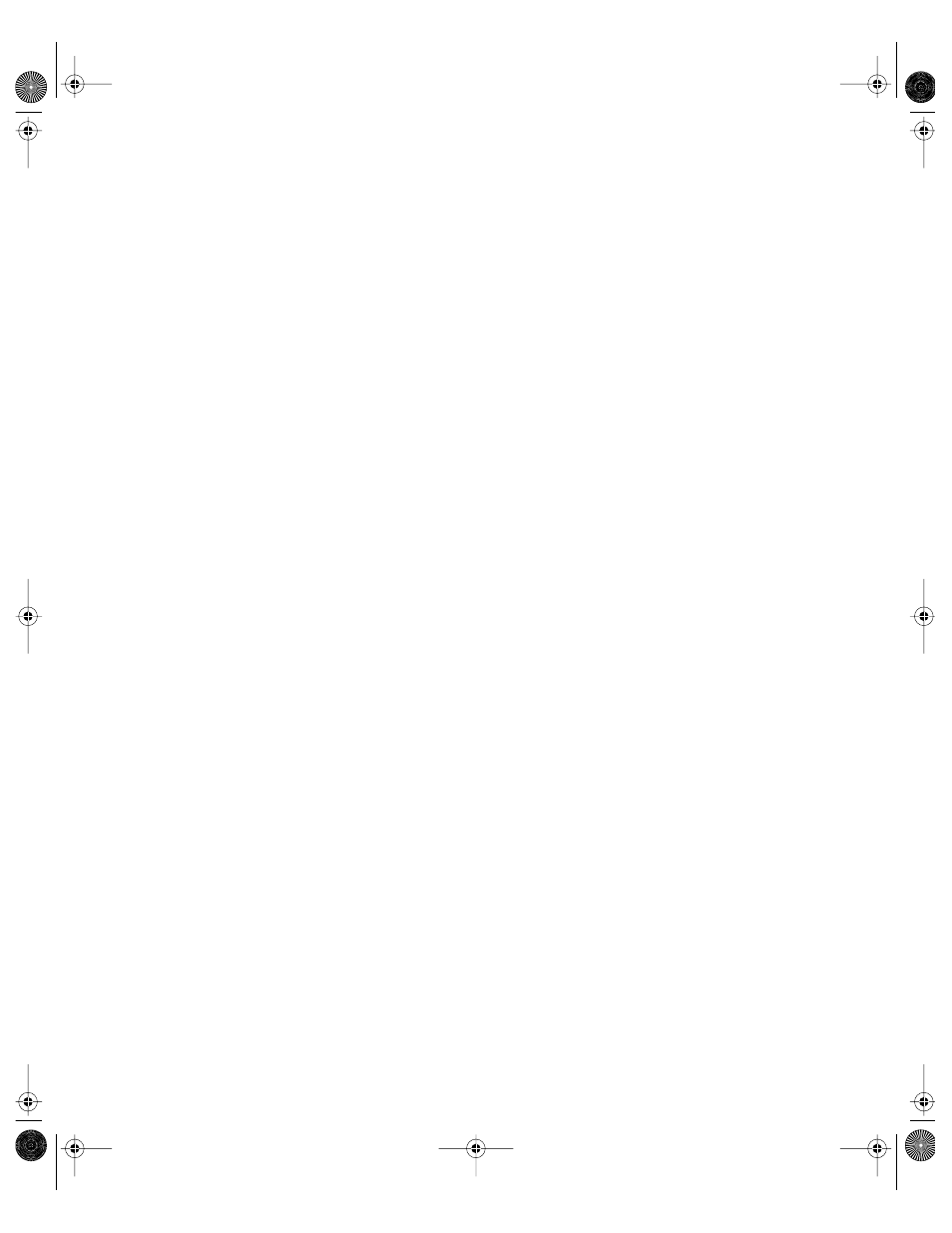
Client Management: Mac OS 9 and OS 8
485
2
Click Log-In and select a computer list.
3
Select “Users choose their name from a list (1-2000 users)” to use the list option. If you do
not want administrator names to appear in the list, select “List displays users only (no
administrators).”
4
If you do not want to use a list, select “Users type their name.”
5
Click Save.
Creating Login Messages for Computers
You can create two types of messages for computers. Each can contain up to 127 characters.
m The banner message appears in the login dialog box.
m The server message appears in a separate panel after users log in. It is preceded by the
phrase “From: Global Administrator.”
To set up a login message:
1
In Macintosh Manager, click Computers.
2
Click Log-In and select a computer list.
3
Type your banner message or server message in the appropriate message text box.
If you do not want to use a message, leave the text box blank.
4
Click Save.
Customizing Panel Names
You can customize the names of the workgroup and user documents panels shown for Panels
workgroups.
To customize a panel name:
1
In Macintosh Manager, click Computers.
2
Click Log-In and select a computer list.
3
If you want the workgroup’s name to appear on a workgroup documents panel, select “Show
the workgroups name” or click the button next to the text box and type a different name.
4
If you want the user’s name to appear on a user document panel, select “Show the user’s
name” or click the button next to the text box and type a different name.
5
Click Save.
LL0395.Book Page 485 Wednesday, November 20, 2002 11:44 AM
