Moving a computer to a different computer account – Apple Mac OS X Server (version 10.2.3 or later) User Manual
Page 288
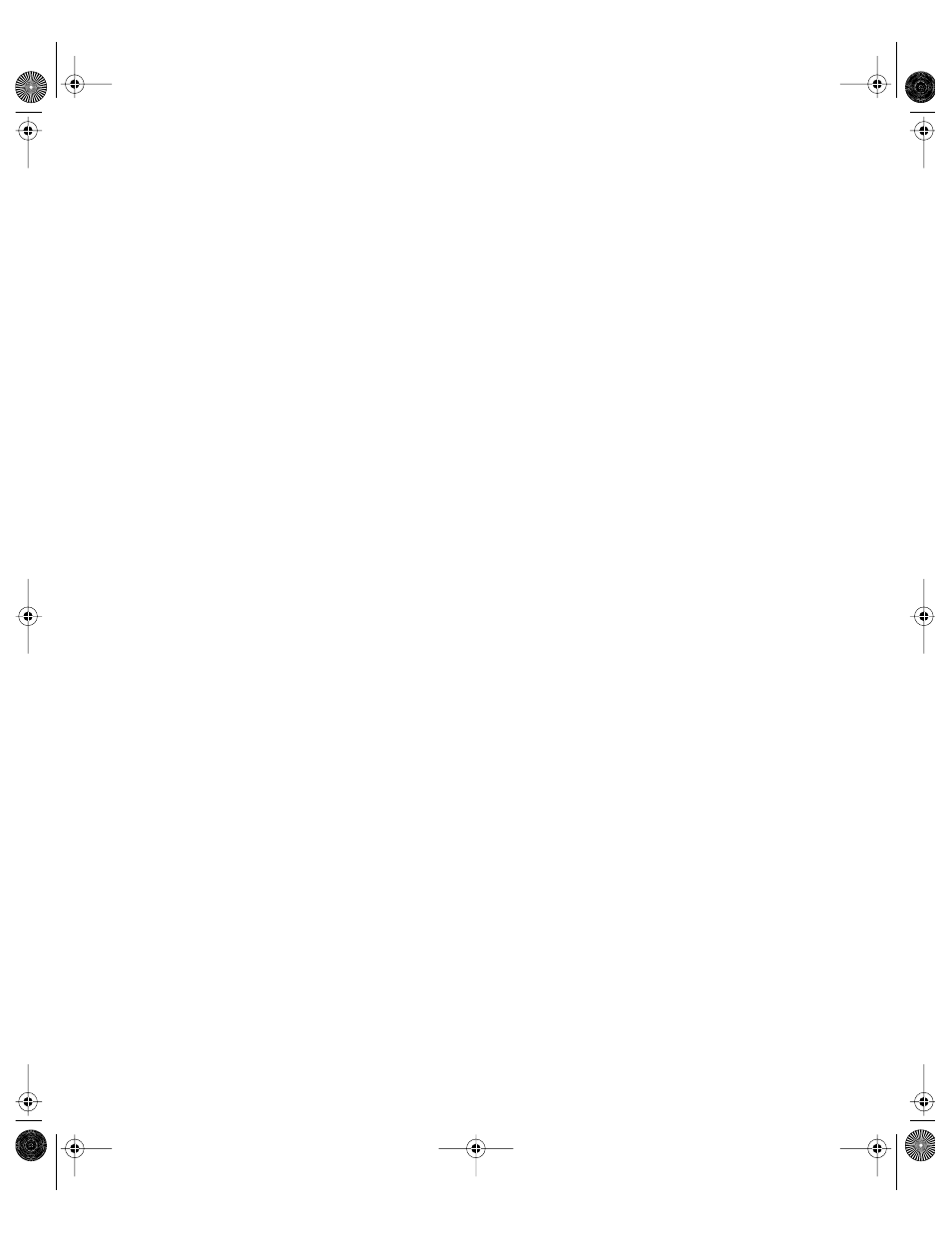
288
Chapter 6
7
Change information in the information fields as needed, then click Save.
Moving a Computer to a Different Computer Account
Occasionally, you may want to group computers differently. Workgroup Manager lets you
conveniently move computers from one list to another.
Computers cannot belong to more than one list, and you cannot move computers to the
Guest Computers account.
To move a computer from one list to another:
1
Open Workgroup Manager.
2
Use the At pop-up menu to find the directory domain that contains the computer account
you want to modify, then click Accounts.
3
Click the lock and enter your user name and password.
4
Click the Computers tab, then click List.
5
Select a computer account.
6
In the List pane, select the computer you want to move and click Edit.
7
Select a new computer account in the “Move to list” pop-up menu and click OK.
8
Click Save.
Deleting Individual Computers From a Computer Account
When you delete a computer from a computer account, that computer is no longer
managed.
To delete a computer from a list:
1
Open Workgroup Manager.
2
Use the At pop-up menu to find the directory domain that contains the computer account
you want to modify, then click Accounts.
3
Click the lock and enter your user name and password.
4
Click the Computers tab, then click List.
5
Select a computer account.
6
In the List pane, select one or more computers in that account’s computer list.
7
Click Remove, then click Save.
LL0395.Book Page 288 Wednesday, November 20, 2002 11:44 AM
