Setting up webdav for a web server, Starting tomcat – Apple Mac OS X Server (version 10.2.3 or later) User Manual
Page 367
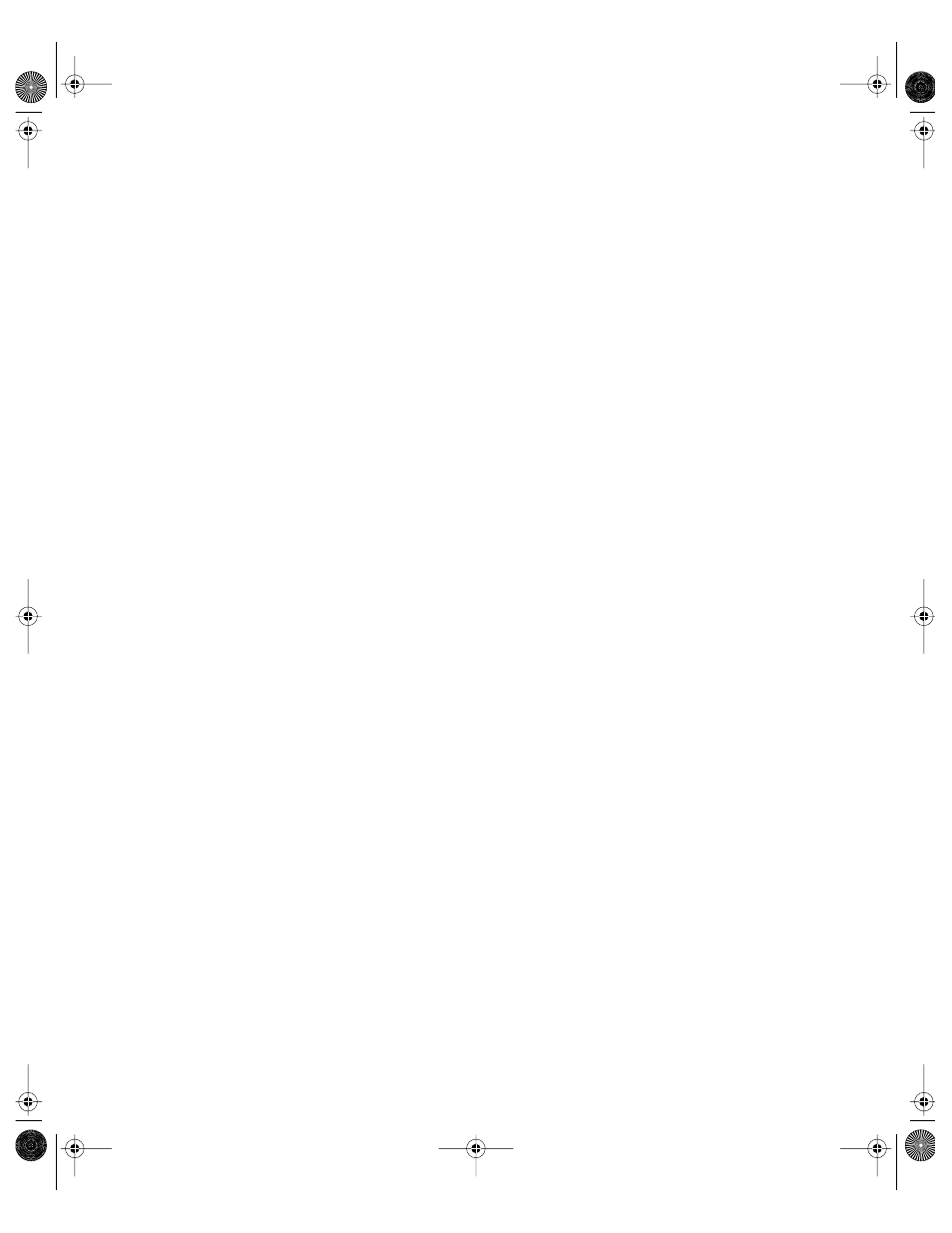
Web Service
367
Setting Up WebDAV for a Web Server
Web-based Distributed Authoring and Versioning (WebDAV ) allows you or your users to
make changes to Web sites while the sites are running. If you enable WebDAV, you also need
to assign access privileges for the sites and for the Web folders.
To enable WebDAV:
1
In Server Settings, click the Internet tab.
2
Click Web and choose Configure Web Service.
3
In the General pane, select “Enable WebDAV support,” click Save, then click the Sites tab.
4
Select a Web site and click Edit, click the Options tab, select Enable WebDAV, then click Save.
5
Click the Access tab. Select a realm and click Edit, or click Add to create a new realm.
The realm is the part of the Web site users can access.
6
Type the name you want users to see when they log in.
The default realm name is the name of the Web site.
7
Type the path to the location in the Web site to which you want to limit access.
You can also click the Select button and browse for the folder you want to use.
If you are administering a remote server, file service must be running on the local computer
to use the Select button.
8
Click Save, then restart Web service.
Starting Tomcat
Tomcat adds Java servlet and JavaServer Pages ( JSP) capabilities to Mac OS X Server. Java
servlets are Java-based applications that run on your server, in contrast to Java applets, which
run on the user’s computer. JavaServer Pages allows you to embed Java servlets in your
HTML pages.
For more information on Tomcat, see “Installing and Viewing Web Modules” on page 386.
You can set Tomcat to start automatically whenever the server starts up. This will ensure that
the Tomcat module starts up after a power failure or after the server shuts down for any
reason.
Note: Tomcat is not started by a Startup Item, nor is it started directly by the watchdog
process. It is started and stopped by the Server Settings application in conjunction with the
serversettingsd process, which uses the /Library/Tomcat/bin/tomcatctl script.
To start Tomcat on server startup:
1
In Server Settings, click the Internet tab.
2
Click Web and choose Configure Web Service.
LL0395.Book Page 367 Wednesday, November 20, 2002 11:44 AM
