Before you begin, Before you begin 281 – Apple Mac OS X Server (version 10.2.3 or later) User Manual
Page 281
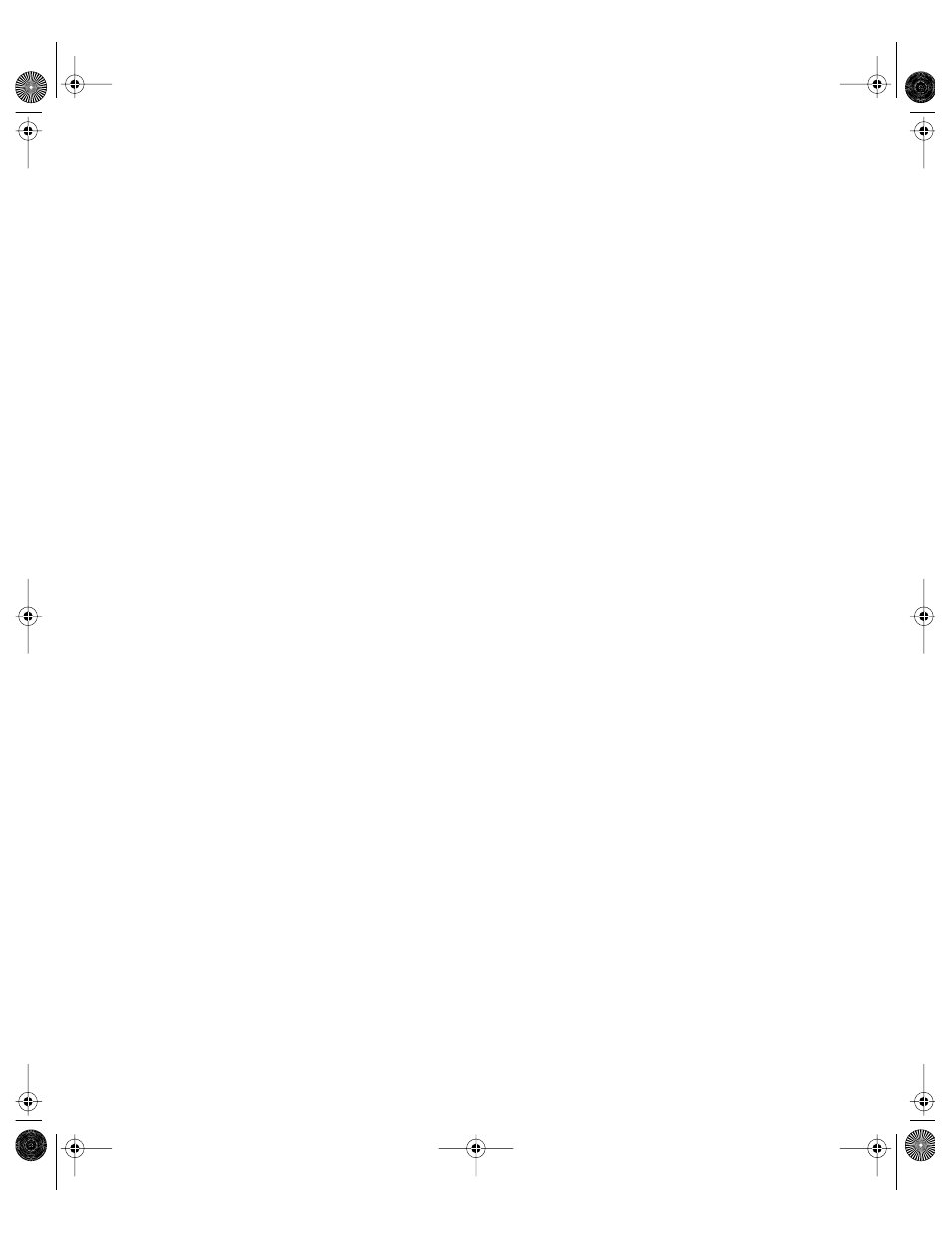
Client Management: Mac OS X
281
Finding Applications
Applications can be stored locally on the computer’s hard disk or on a server in a share
point. If applications are stored locally, users can find them in the Applications folder. If
applications are stored on a server, the user must connect to the server in order to locate and
use the applications. To make specific applications even easier to find, you can place an alias
in the user’s Dock using Workgroup Manager’s Dock Items preferences.
You can manage user access to applications by creating lists of approved applications in the
Applications preference. To set up a list of approved applications, see “Creating a List of
Approved Applications” on page 302. If you choose to use the Simple Finder user
environment, this list of approved applications determines what users find in the My
Applications folder located in the Dock. For more information about using the Simple Finder,
see “Selecting the User Environment” on page 312.
Finding Shared Documents
If you have set up a group share point, users can access a group Documents folder as well as
a Public Folder and Drop Box for the group selected at login. These folders are automatically
created when you set up the group share point, and you can provide quick access to the
group Documents folder by using Workgroup Manager’s Dock Items preference. To learn
more, read “Providing Easy Access to Group Folders” on page 310. To provide access to the
group volume, which contains the Public Folder and Drop Box for the group, see “Providing
Easy Access to the Group Share Point” on page 323.
Before You Begin
You should consider taking advantage of client management if
m you want to provide users with a consistent, controlled interface while allowing them to
access their documents from any computer
m you want to control privileges on mobile computers
m you want to reserve certain resources for only specific groups or individuals
m you need to secure computer usage in key areas such as administrative offices,
classrooms, or open labs
Before you set up computer accounts or managed preferences for users, groups, or
computers, be sure you follow these preliminary steps.
Step 1:
Make sure your computers meet minimum requirements
Client Computer Software Requirements
m Mac OS X v. 10.2 as the primary operating system
Note: Workgroup Manager is not used to manage Mac OS 9 or Mac OS 8 clients.
LL0395.Book Page 281 Wednesday, November 20, 2002 11:44 AM
