Setting up sharing, Creating share points and setting privileges, Setting up sharing 221 – Apple Mac OS X Server (version 10.2.3 or later) User Manual
Page 221
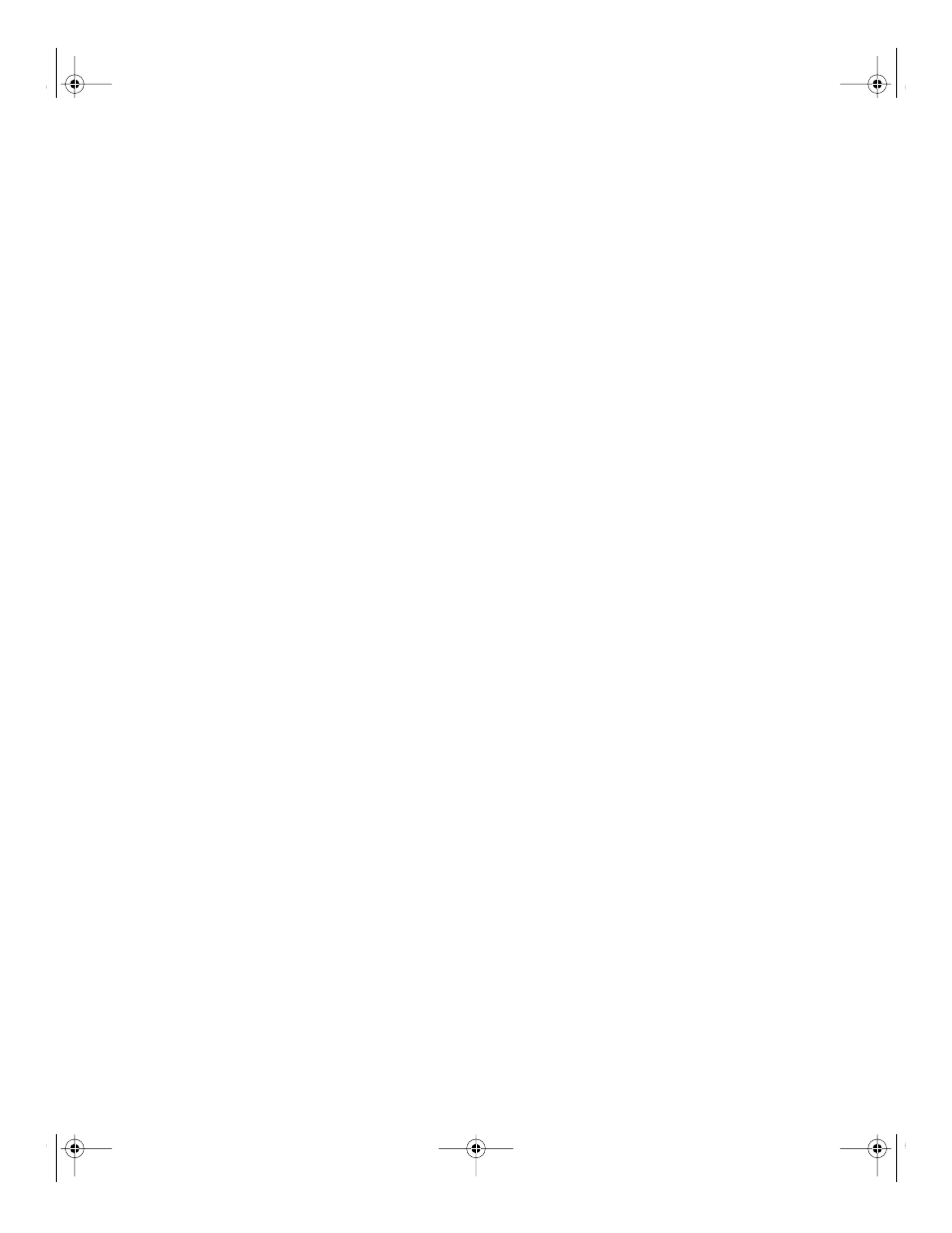
Sharing
221
m
Set privileges for Everyone to None for files and folders that guest users should not
access. Items with this privilege setting can be accessed only by the item’s owner or
group.
m
Put all files available to guests in one folder or set of folders. Assign the Read Only
privilege to the Everyone category for that folder and each file within it.
m
Assign Read & Write privileges to the Everyone category for a folder only if guests must be
able to change or add items in the folder. Make sure you keep a backup copy of
information in this folder.
m
Check folders frequently for changes and additions and use a virus-protection program
regularly to check the server for viruses.
m
Disable anonymous FTP access using the FTP module of Server Settings.
m
Don’t export NFS volumes to World. Restrict NFS exports to a specific set of computers.
Setting Up Sharing
This section describes how to create share points and set access privileges for the share
points. It also tells you how to configure the different protocols (AFP, SMB, FTP, and NFS)
that you use to share items and how to automount share points on clients’ desktops.
See “Managing Sharing” on page 227 for additional tasks that you might perform after you
have set up sharing on your server.
Setting Up Share Points for Managed Mac OS X Admin Users
Admin users whose accounts are set up with Mac OS X managed preferences can access a
group or home directory only if the related share points are volumes. See Chapter 6, “Client
Management: Mac OS X,” on page 279 for more information on managing account
preferences in Mac OS X.
Creating Share Points and Setting Privileges
You designate volumes, partitions, folders, or CDs to be share points using the Sharing
module of Workgroup Manager.
To create a share point and set privileges:
1
In Workgroup Manager, click the Sharing button.
2
Click All and select the volume or folder in the list that you want to make a share point.
Note:
Volume and directory names containing a slash (“/ ”) character do not appear
correctly in Workgroup Manager’s Sharing window, only the portion of the name after the
slash appears. To prevent this problem, do not use “/ ” in volume or directory names you
plan to use as share points.
LL0395SH Page 221 Wednesday, November 20, 2002 12:18 PM
