Apple Mac OS X Server (version 10.2.3 or later) User Manual
Page 264
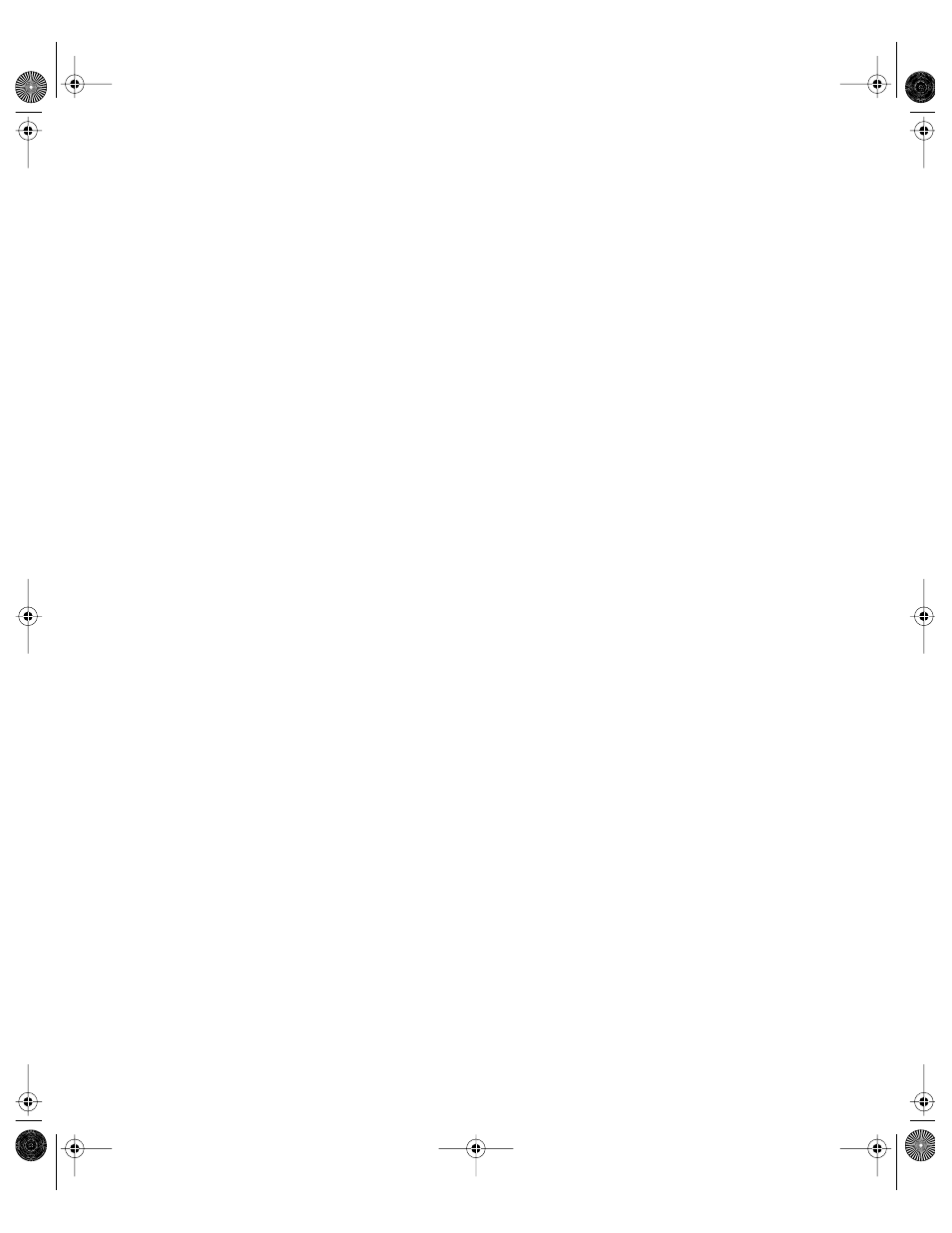
264
Chapter 5
Configuring FTP Access Settings
The Access settings let you specify the number of real and anonymous users.
To configure the FTP Access settings:
1
In Server Settings, click the File & Print tab.
2
Click FTP and choose Configure FTP Service.
3
Click the Access tab.
4
Enter a value in the “Allow a maximum of __ real users” field to set the maximum number of
registered users who can connect to your server at the same time.
Real users are users who have been added in the Users & Groups module of Workgroup
Manager.
5
Select “Enable anonymous access” to allow anonymous users to connect to the server and
transfer files.
Anonymous users can log in using the name “ftp” or “anonymous.” They do not need a
password to log in, but they will be prompted to enter their email addresses.
Before selecting this option, you should review the privileges assigned to your share points
carefully to make sure there are no security holes.
For more information about keeping your information secure, read Chapter 4, “Sharing.”
6
Enter a value in the “Allow a maximum of __ anonymous users” field to set the maximum
number of anonymous users who can connect to your server at the same time.
7
Click Save.
Configuring FTP Logging Settings
The Logging settings let you specify the events you want to log for real and anonymous
users.
To configure the FTP Logging settings:
1
In Server Settings, click the File & Print tab.
2
Click FTP and choose Configure FTP Service.
3
Click the Logging tab.
4
In the “Log Real Users” section, select the events you want to appear in the FTP log for
real users.
You can select FTP Commands, Rule Violation Attempts, Uploads, and Downloads.
5
In the “Log Anonymous Users” section, select the events you want to appear in the FTP log
for anonymous users.
You can select FTP Commands, Rule Violation Attempts, Uploads, and Downloads.
LL0395.Book Page 264 Wednesday, November 20, 2002 11:44 AM
