Specifying the default netboot disk image, Compressing images to save server disk space – Apple Mac OS X Server (version 10.2.3 or later) User Manual
Page 532
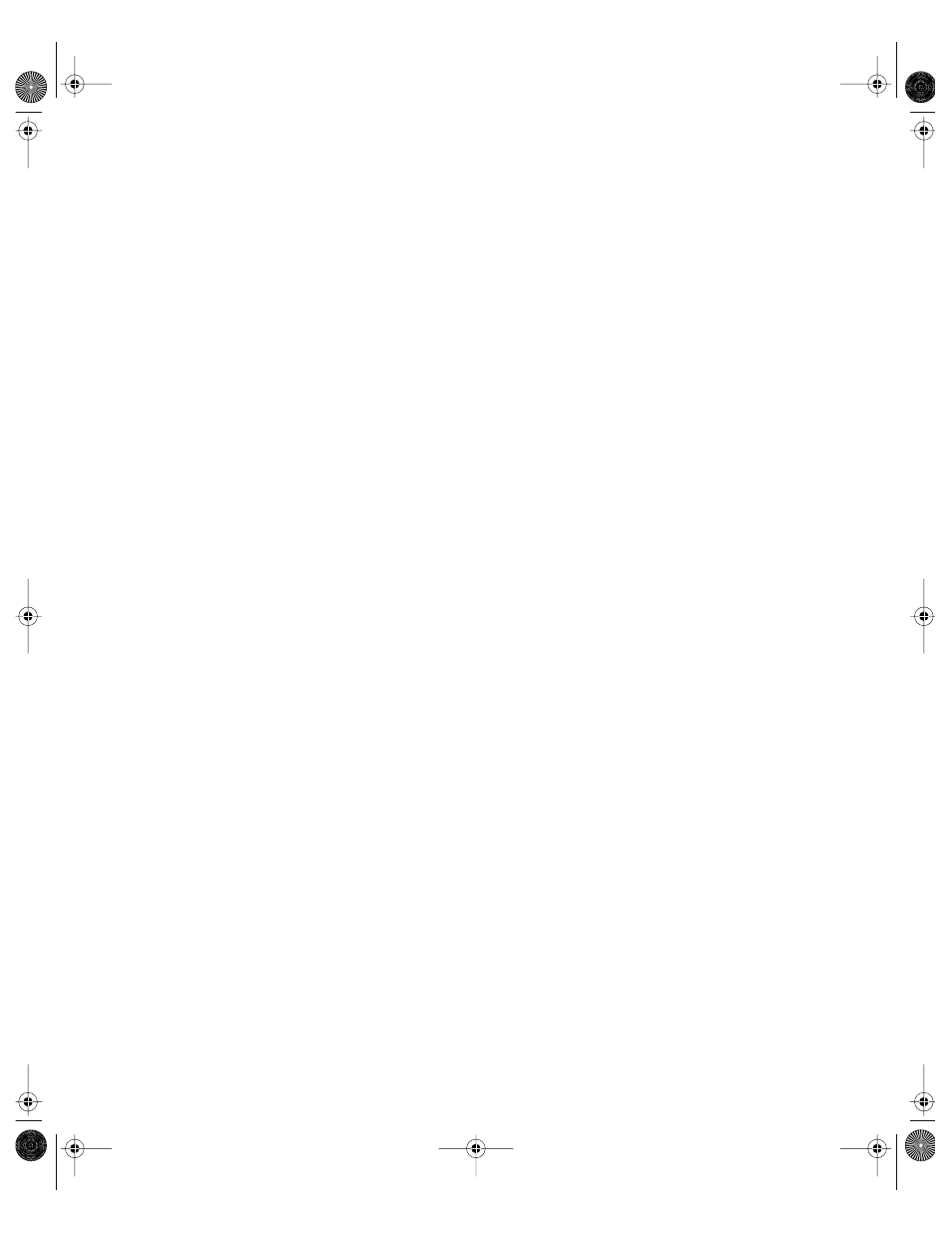
532
Chapter 12
Specifying the Default NetBoot Disk Image
The default disk image is the NetBoot disk image used when a user starts a client computer
using the N key. See “Starting Up Using the N Key” on page 540. If you’ve created more than
one startup disk image, use the Configure DHCP/NetBoot pane to select the default startup
image.
Note: If you have more than one NetBoot server on the network, there is no way to control
which disk image is used by client computers looking for the default disk image. The default
image on the first server to respond is used.
To specify the default NetBoot disk image:
1
In Server Settings, click the Network tab.
2
Click DHCP/NetBoot and choose Configure DHCP/NetBoot.
3
Click the Image tab.
4
Select the image you want to be the default.
Compressing Images to Save Server Disk Space
You can use Disk Copy to compress a NetBoot image so it occupies less space on the server.
To compress a NetBoot disk image:
1
Log in to the server as the root user.
2
If it's locked, unlock the image you want to compress.
3
Open Disk Copy and choose File > Convert Image.
4
Choose the image and click Convert.
5
Type a name for the compressed image, choose “compressed” from the Image Format pop-
up menu, and click Save.
6
When Disk Copy is finished, remove the original image from the .nbi folder (you can store it
in another folder as a backup) and rename the new, compressed image so it has the same
name as the original image.
To modify the image, you must convert it back from compressed to read/write format using
Disk Copy. Follow the same steps you used to compress the file, but choose “read/write”
instead of “compressed” from the Image Format menu.
LL0395.Book Page 532 Wednesday, November 20, 2002 11:44 AM
