Restricting access to printers, Solving problems, Solving problems 330 – Apple Mac OS X Server (version 10.2.3 or later) User Manual
Page 330
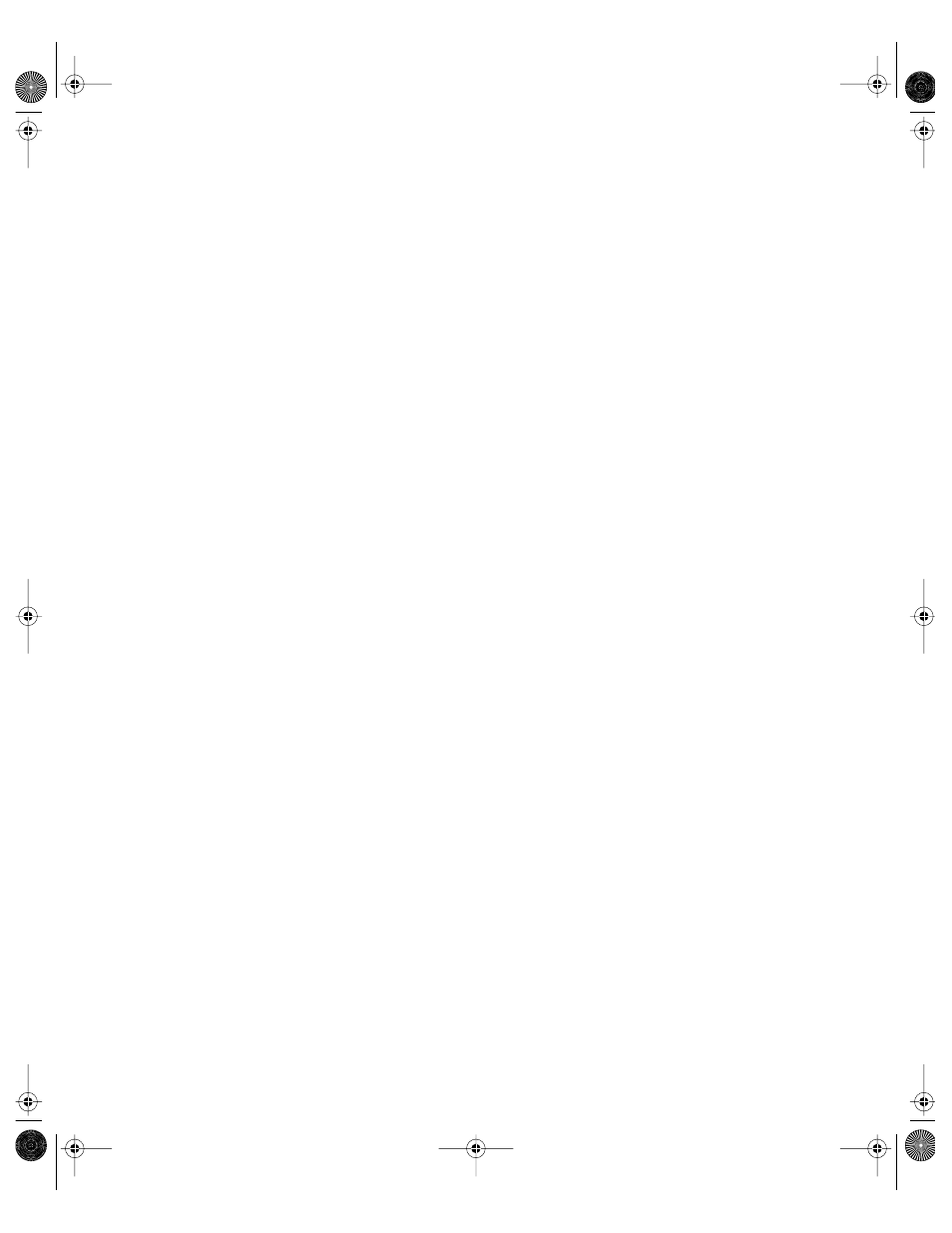
330
Chapter 6
To set the default printer:
1
Open Workgroup Manager.
2
Use the At pop-up menu to find the directory domain that contains the account you want,
then click Preferences.
3
Click the lock and enter your user name and password.
4
Select a user, group, or computer account in the account list, then click the Printing
preference icon.
5
Set the management setting to Always. This setting applies to all Printing preference options.
6
Click Access.
7
Select a printer in the user’s printer list, then click Make Default.
8
Click Apply Now.
Restricting Access to Printers
You can require an administrator’s user name and password in order to print to certain
printers.
To restrict access to a specific printer:
1
Open Workgroup Manager.
2
Use the At pop-up menu to find the directory domain that contains the account you want,
then click Preferences.
3
Click the lock and enter your user name and password.
4
Select a user, group, or computer account in the account list, then click the Printing
preference icon.
5
Set the management setting to Always. This setting applies to all Printing preference options.
6
Click Access.
7
Select a printer in the user’s printer list, then select “Require administrator password.”
8
Click Apply Now.
Solving Problems
This section describes some problems you may encounter while using Workgroup Manager
to set up computer accounts or manage Mac OS X clients. It also provides troubleshooting
tips and possible solutions. If your problem is not addressed here, you may want to check
Workgroup Manager Help or consult the AppleCare Knowledge Base online.
LL0395.Book Page 330 Wednesday, November 20, 2002 11:44 AM
