Defining a network home directory for afp access – Apple Mac OS X Server (version 10.2.3 or later) User Manual
Page 156
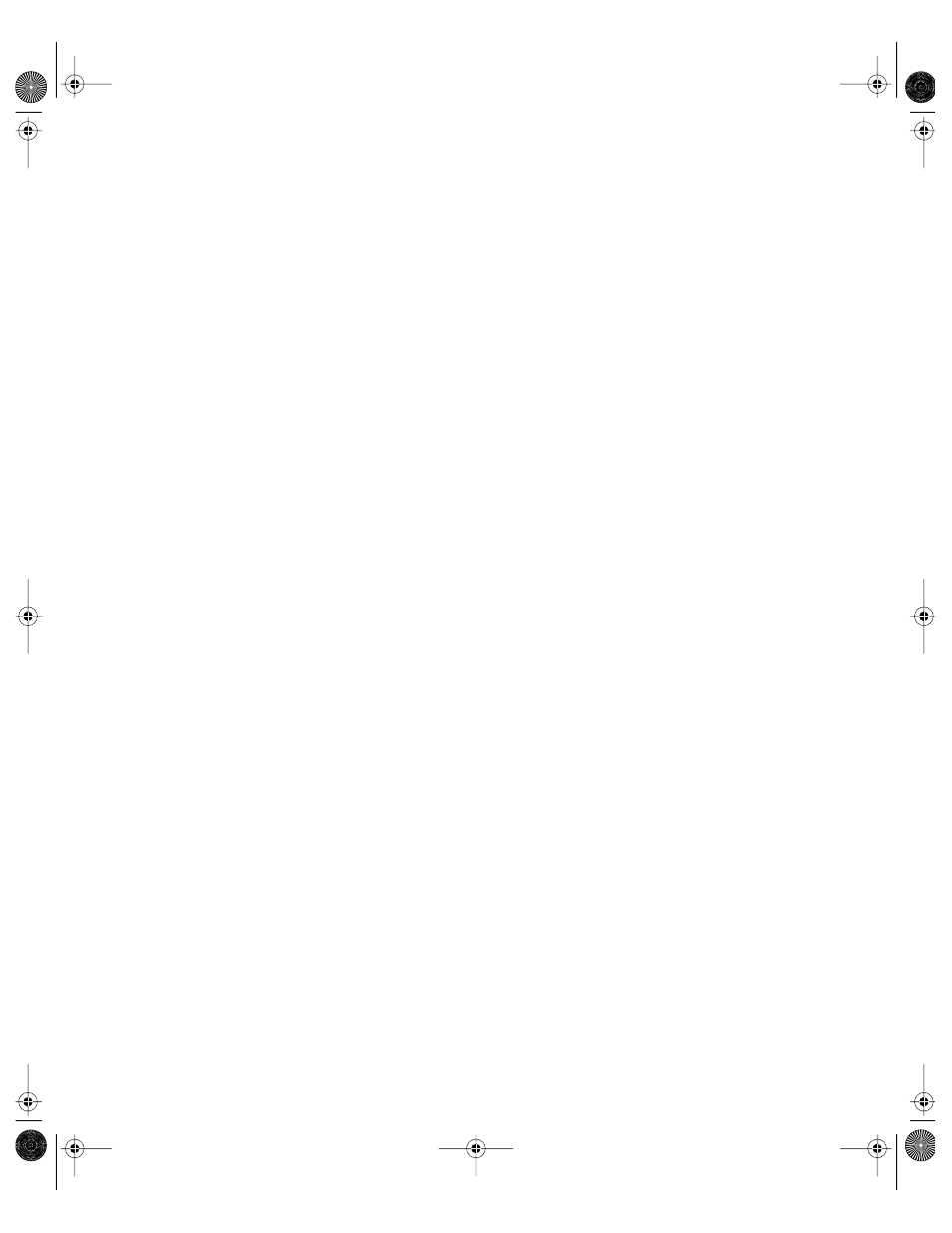
156
Chapter 3
Because of the way home directory disk quotas work, you may want to set up home
directory share points on a partition different from other share points. See “Setting Disk
Quotas” on page 166 for more information.
3
Using the Finder, create the folder you want to use as the share point if required.
4
In Workgroup Manager, click Sharing to set up the folder as an AFP share point.
Use the All tab to select the folder.
Use the General tab to set up sharing settings. Click “Share this item and its contents.”
Specify the share point owner and group names by typing names into those fields or by
dragging names from the drawer that opens when you click Users & Groups.
Use the pop-up menus next to the fields to specify privileges. For the owner, select Read &
Write. For Group and Everyone, select Read Only.
Click Save.
5
Click Accounts, then select the user in the user list.
6
Click the Home tab.
7
Select Local, then choose from the Share Point pop-up menu the share point in which you
want the home directory to reside.
8
Turn on AFP if required. Open Server Settings, click the File & Print tab, click Apple, and
select Start Apple File Service.
The home directory is created immediately under the share point when
m The user uses the Connect To Server command to access the server.
m The server administrator runs the createhomedir command-line tool. (See “Using
createhomedir to Create Home Directories” on page 165 for details.)
The home directory name is the same as the short name of the user (the user’s first short
name if there are multiple short names).
Defining a Network Home Directory for AFP Access
In Workgroup Manager, you can set up a network AFP home directory for users defined in
shared directory domains.
The home directory resides immediately under an automountable AFP share point. An
automountable share point ensures that the home directory is visible in /Network/Servers
automatically when the user logs in to a Mac OS X computer configured to access the shared
domain. It also lets other users access the home directory using the ~
LL0395.Book Page 156 Wednesday, November 20, 2002 11:44 AM
