Changing system names and passwords, Uploading setting file, P. 6-39 – Toa N-8000 Series User Manual
Page 586
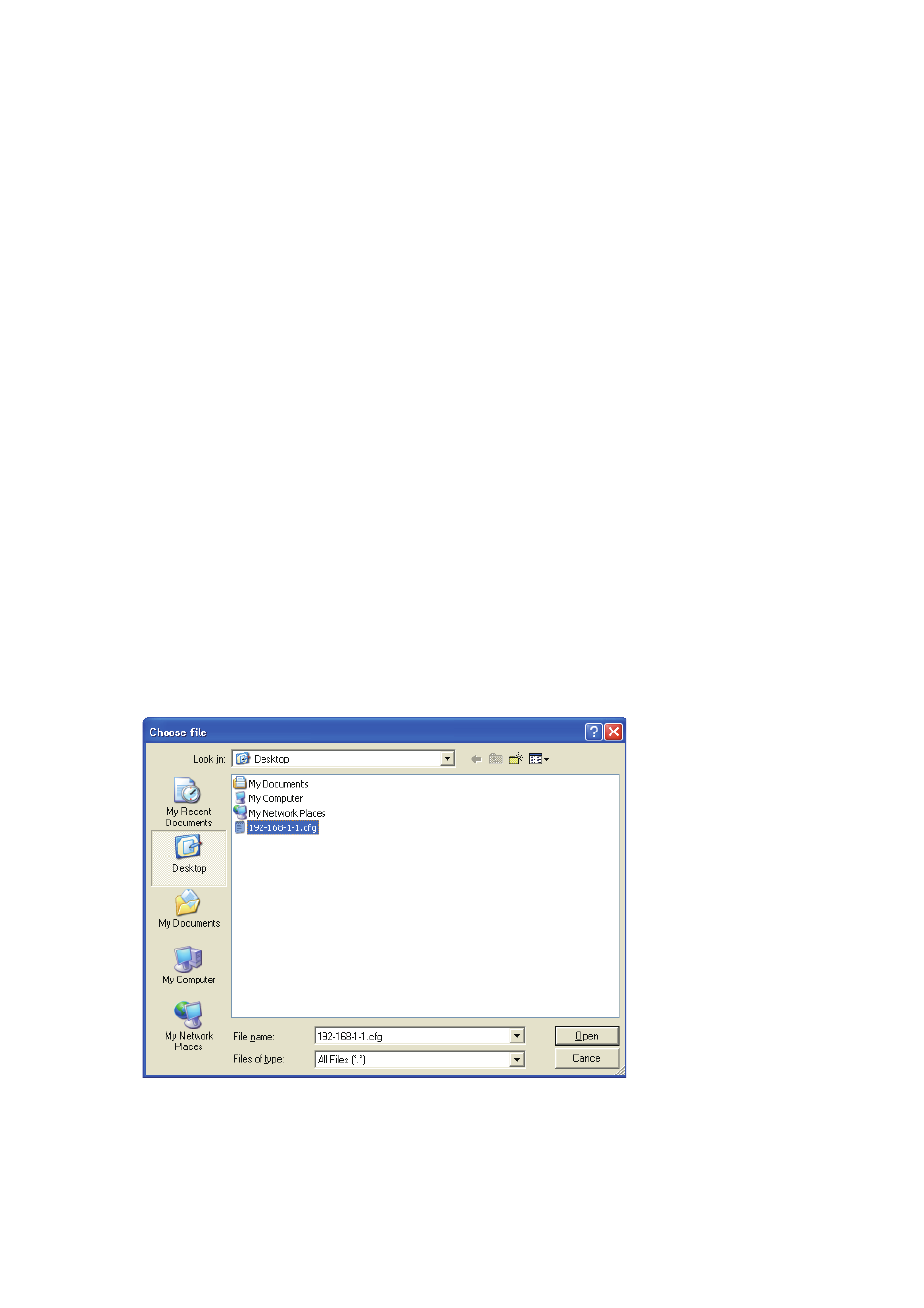
6-39
Chapter 6
SYSTEM SETTINGS USING THE BROWSER
10.2. Uploading Setting file
Step 1. Press "Browse..." button to display "File Selection" dialog.
Step 2. Select "Backup file (extension cfg)", then press "Open" button.
Step 3. Press "Upload" button.
Note
The status indicator located on the exchange, interface unit or IP station remains lit during update.
Do not switch off or restart the power or remove the LAN cable.
10.1. Changing System Names and passwords
When adding the exchange, interface unit or IP station, or initializing the exchange, interface unit or IP station
settings, the system name and password can be changed remotely using the browser even from locations
where the system settings PC is not available.
• Set the same system name and password as previously set using the N-8000 software. The N-8000 software
cannot be used for centralized administration if different passwords have been used within the same system.
Step 1. Enter a new system name in "System Name box."
Enter a new system name up to fifteen characters long.
This name is case-sensitive.
The following symbols cannot be used.
: ; / \ | , * ? " < >
Step 2. Enter a new password in the "New Password" box.
Enter a new password up to fifteen characters long.
This password is case-sensitive.
The following symbols cannot be used.
: ; / \ | , * ? " < >
Step 3. Enter a new password that has been entered in step 2 in "New Password (verification)" box for
verification.
Step 4. Press User Data Change button.
Note
The status indicator located on the exchange, interface unit or IP station remains lit during update.
Do not switch off or restart the power or remove the LAN cable.
