Toa N-8000 Series User Manual
Page 543
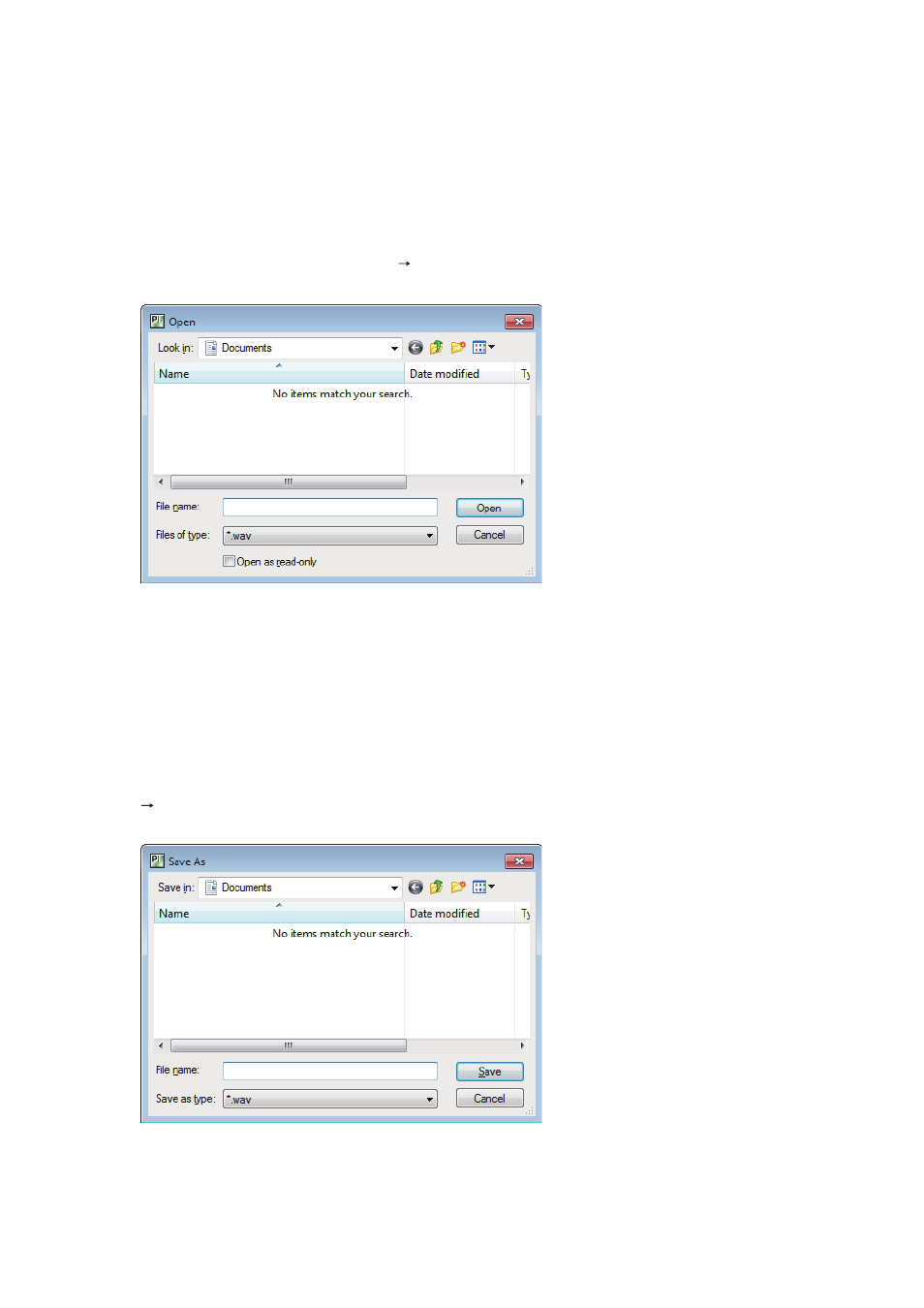
Chapter 5
SYSTEM SETTINGS BY SOFTWARE
5-133
8.3.4. Creating messages from WAV-format files
WAV-format file can be converted to original format files and saved as original messages.
Note
The compatible WAV-format file specifications are:
• 16 bits and 16 kHz sampling frequency
• Monaural
Step 1. Press the Read button or select [File Read WAVE File] from the menu bar.
A dialog for selecting the WAV-format file is displayed.
Step 2. Select the file and press the Open button.
The file is converted to the original format and saved as an original message.
After conversion is complete, the message file is saved in the [(system name)\Message] folder located
in the Data Folder.
8.3.5. Creating WAV-format files from messages
WAV-format files can be created from registered original message files.
Step 1. Select the message from the list of created messages and either press the Write button or select [Edit
Write WAVE File] from the menu bar.
A file save dialog is displayed.
Step 2. Enter the filename to be saved, then select the destination and press the Save button.
The WAV-format file is created and saved.
The WAV-format file specifications are:
• 16 bits and 16 kHz sampling frequency
• Monaural
