Grass Valley Zodiak v.6.0 Mar 15 2006 User Manual
Page 465
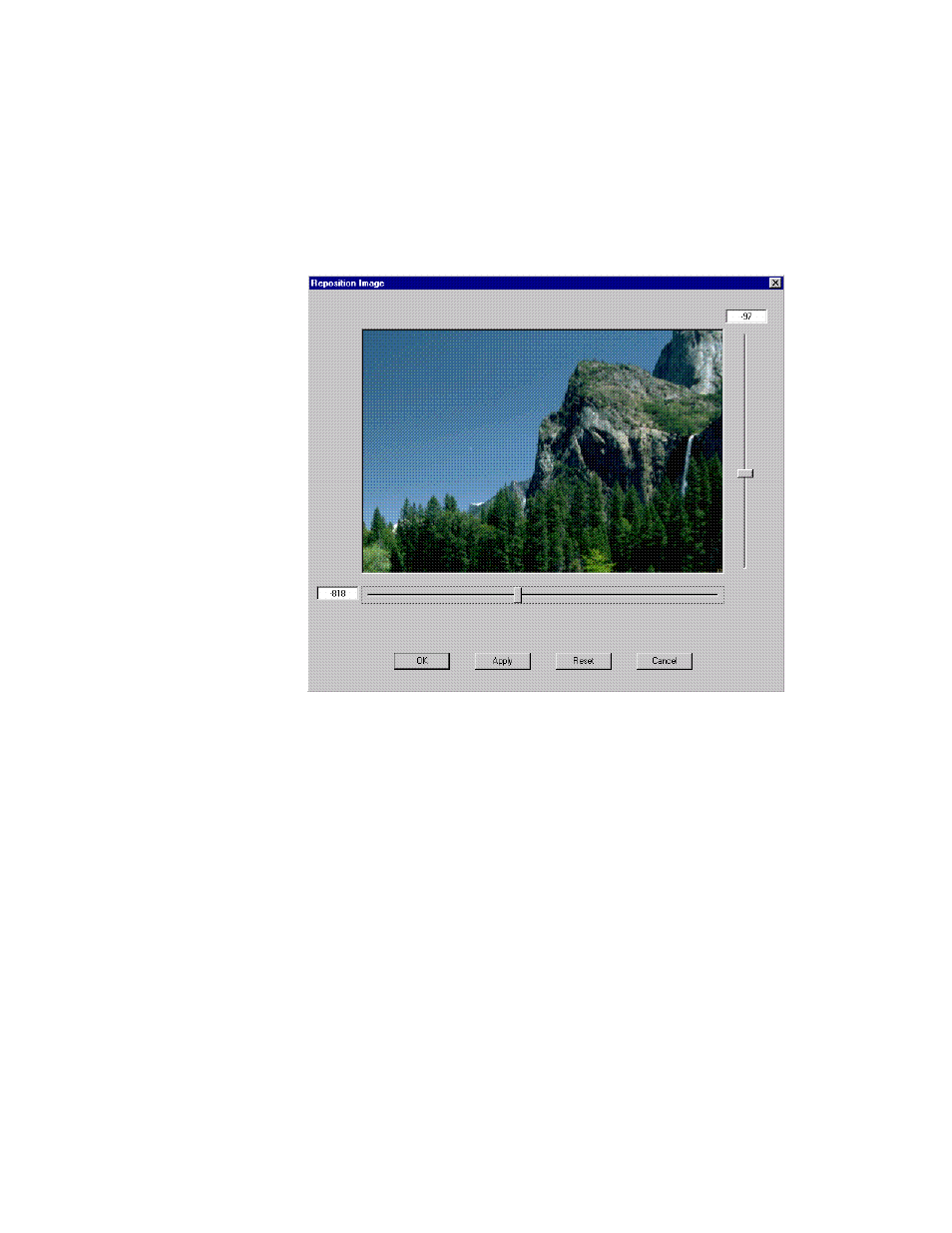
Zodiak — User Manual
465
Using Still Store Loader
b.
Click on or drag the horizontal and vertical sliders.
c.
Type positive or negative absolute pixel values in the horizontal
and vertical text boxes to position the image. The entered values are
applied to the image’s placement by typing
Enter
, clicking in the
other axis text box, or by clicking on the
Apply
.
Figure 310. Repositioned Image
3.
If not satisfied with the result, click on the
Reset
button to return the
image to the default position in the top, left-hand corner of the screen
and reposition the image again.
4.
Click
OK
to accept the image reposition and return to the main
application window.
When downloaded, the image will be placed in the Stillstore page memory
in the relocated position. Any portion of the image repositioned outside the
display area will be omitted.
Repositioning a Zodiak Video File (.gva) and re-saving it as a .gva file per-
manently removes (crops) video that has been positioned off the view area.
The entire image is saved when .tif and .bmp files are repositioned, how-
ever.
The last reposition location will be used for the display of new images
selected and loaded to the Still Store loader application. Use the
Reset
button to restore the default display location of a newly selected image.
