Reshape – Grass Valley Zodiak v.6.0 Mar 15 2006 User Manual
Page 409
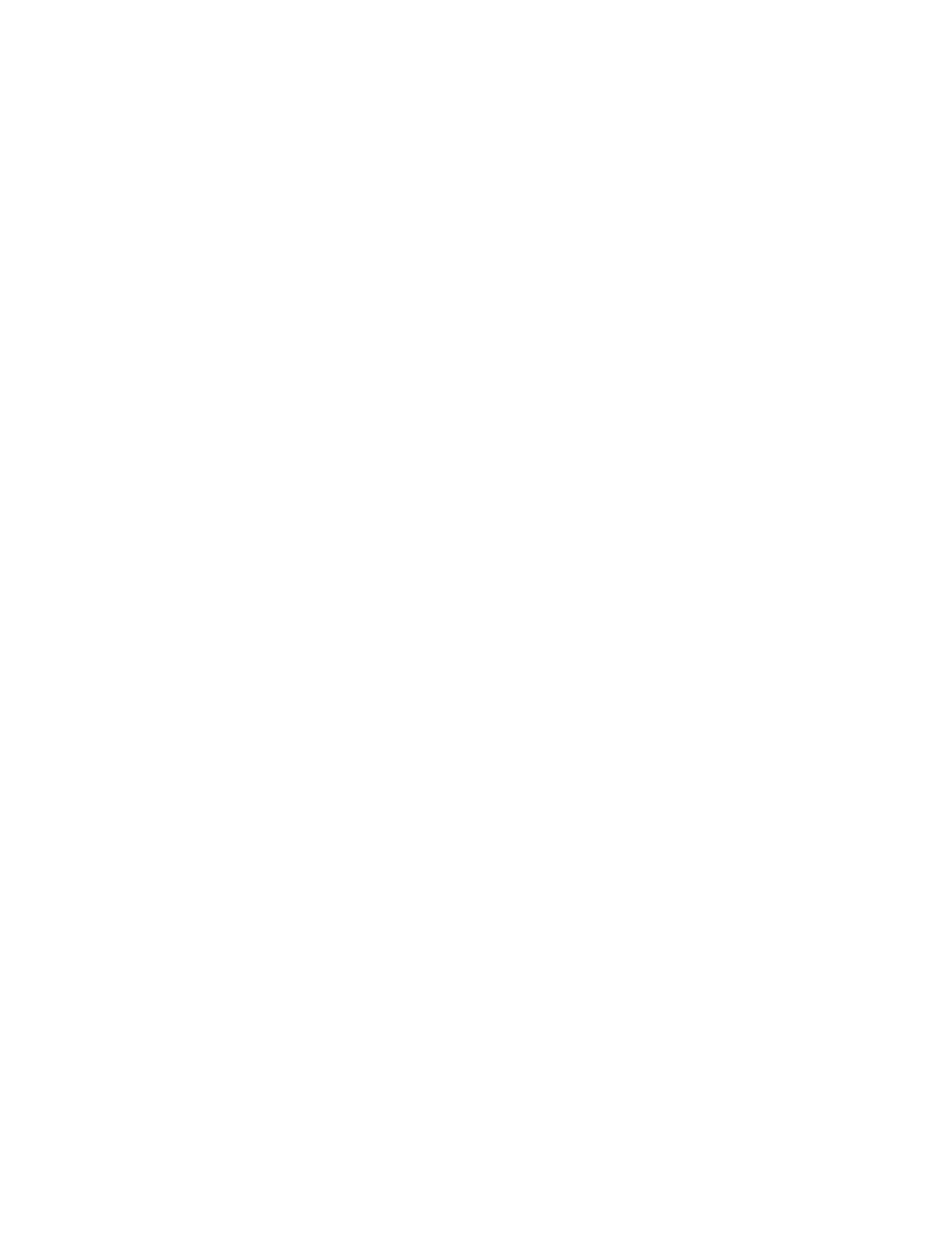
Zodiak — User Manual
409
Chroma Key Operating Notes
4.
Clip Low
can be set accurately with Auto Setup. Adjust
Clip Low
so that all
areas of the backing color are black. If
Clip Low
is set too high (too far
counter-clockwise), translucent areas will be forced fully translucent,
hardening the key.
Note
When adjusting clip levels, remember that areas on the edge of the fore-
ground subject should show as shades of gray. Gray indicates areas of trans-
lucency, which is desirable in chroma keying.
5.
Check the final results with
Show Key
off and the chroma keyer in
normal mode (
FG Only
turned off). Note that incorrect adjustments can
create a hard, noisy key.
6.
If the chroma key now looks good, you are done. If dark edges are
present, there may be too much primary
Luma
suppression or
Clip Hi
or
Clip Low
may be set improperly. If adjusting these parameters fails to
solve the problem, you should consider activating the Reshape feature.
Reshape
Reshape is useful when shading variations exists in the backing color. A
better alternative, if time permits, is to adjust the lighting on the set to even
out the backing color. This may improve the key so that Reshape is not
needed. Reshape helps with backing color suppression at the expense of a
harder looking key with more noticeable edge artifacts.A drawback of
Reshape is loss of detail in the keyed edge. For example, smoke and hair in
the foreground will probably be lost.
1.
Touch the
Reshape
button to activate this feature.
2.
Set primary
Luma
suppression to 0.
3.
You can now readjust the
Clip Hi
and
Clip Low
controls if necessary to fine
tune the key as described above.
4.
When
Reshape
is on, key resizing and positioning also become available
to clean up the key edges.
•
Size narrows the key signal and can remove much of the blue or
green edge on the foreground subject.
•
Position moves the key signal left and right, and can be used to
reduce a color edge along only one side of the foreground.
