Editing a keyframe duration, Showing keyframe durations, Changing the duration of a new keyframe – Grass Valley Zodiak v.6.0 Mar 15 2006 User Manual
Page 384: Value can be changed by the operator (see, Be changed (see
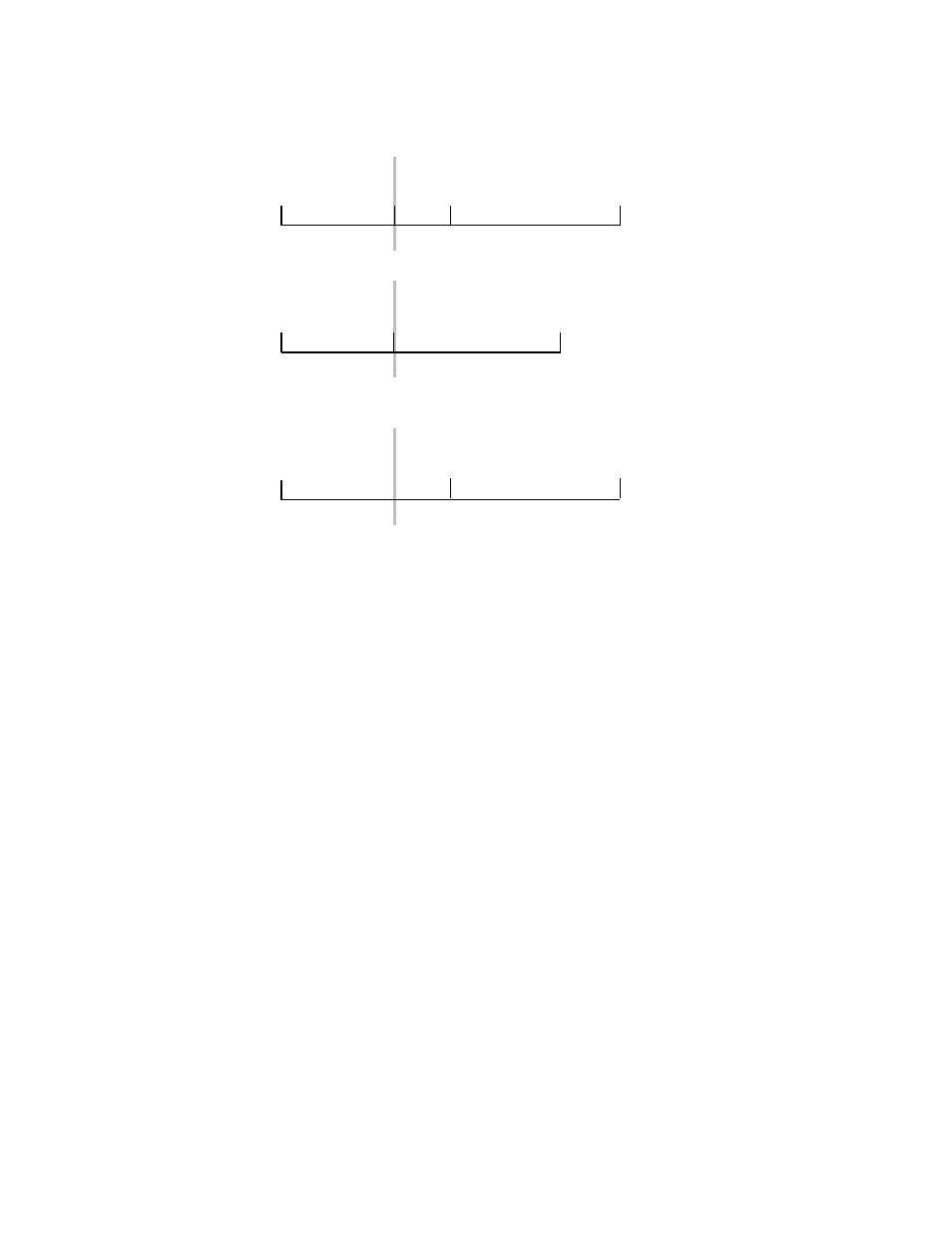
384
Zodiak — User Manual
Section 5 — System Operation
Figure 272. Delete Keyframe
Note that after a
Cut
with Constant Duration ON the cursor is located on the
path, not on a keyframe. You will need to move the cursor to a keyframe
before you can use
Cut
again.
Editing a Keyframe Duration
Showing Keyframe Durations
Pressing the
KF Dur
soft button bring up a numeric keypad for assigning a
value. Once assigned, keyframe durations will be displayed on the Master
E-MEM readout. When the cursor is moved from keyframe to keyframe,
the value will change to reflect the duration of the keyframe where the
cursor is located. When the cursor is moved between keyframes, the dura-
tion shown is the distance from the current time to the next numbered
Master Timeline keyframe. The time value displayed is used by default
when a new keyframe is inserted into an effect.
Changing the Duration of a New Keyframe
The value for a new keyframe’s duration may be set from the keypad. For
example, the following procedure was used for
1.
Move the edit cursor to the desired location in the effect, in this case on
the path midway through a one second keyframe.
1
2
3
4
0.00
1.00
1.15
3.00
2
3
1.15
3.00
1
2
3
0.00
1.00
2.15
Delete, Const Dur OFF
Edit Cursor On Keyframe
0618_04_135_r0
Effect Duration Shortened
1
0.00
Delete, Const Dur ON
Effect Duration Unchanged
Edit Cursor On Path
Edit Cursor on Keyframe
