Clip record and save – Grass Valley Zodiak v.6.0 Mar 15 2006 User Manual
Page 430
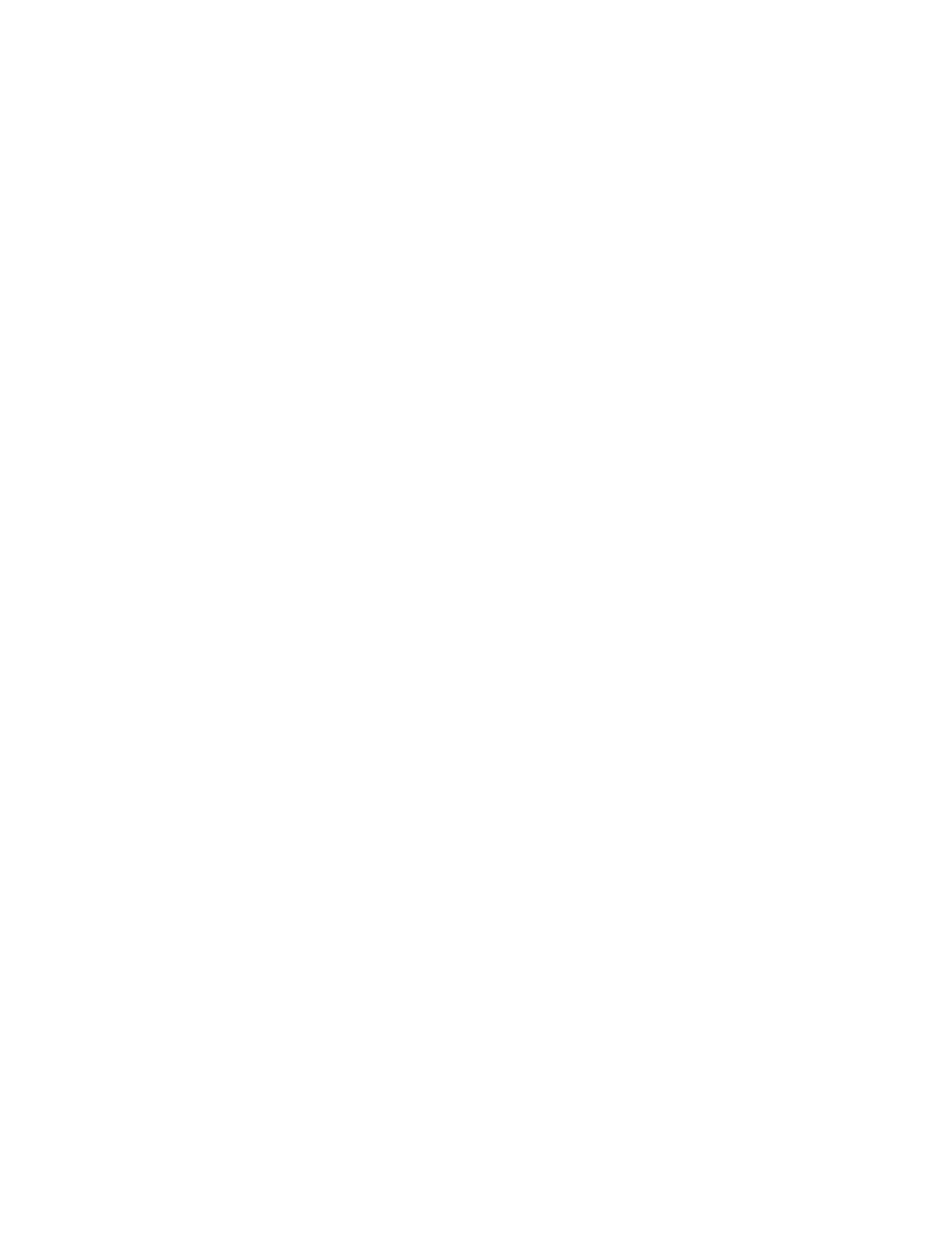
430
Zodiak — User Manual
Section 5 — System Operation
Clip Record and Save
1.
Follow steps
of the Still Capture procedure
above.
2.
Touch the Record data pad and enter a duration for the recording, in
frames (you may want to specify a slightly greater duration and mark
the in and out points precisely later).
CAUTION Long duration recordings can uncache a lots of other Still Store material, and
saving long recordings can fill the cache with locked items, making other Still
Store material inaccessible. See Cache Management
information.
3.
Controls are also available to specify a partial raster fenced recording
and choose the placement (horizontal and vertical) of the area to be
captured. Single frame fenced recordings are possible to save storage
space.
Note
Recordings are given the Clip prefix name even if they have only one frame.
4.
If your source is not live, cue the source material. If you are using an
external device controlled by the Zodiak system (Profile VDR or VTR),
you can cue and play the material using the Zodiak Machine Control
subpanel.
5.
To initiate the recording touch
Record
on the Still Store menu. If the
source is not live you also need to play the source material. The
recording will proceed for the specified duration, then stop.
Note
Images that have not been saved are only held temporarily. Selecting a dif-
ferent item or changing Still Store output delegation discards unsaved
images.
6.
If you wish to position or crop the image, touch the corresponding data
pad and specify the desired modifications.
Note
Make sure you are in the correct folder before you save Still Store items.
7.
Touch
Save
to bring up a dialog box offering save options. You can
either:
•
Type in a specific number for the item,
•
Type zero (0) to have the system select the smallest available item
number, or
•
Touch
Enter
to save it to the current item number.
