Grass Valley Zodiak v.6.0 Mar 15 2006 User Manual
Page 140
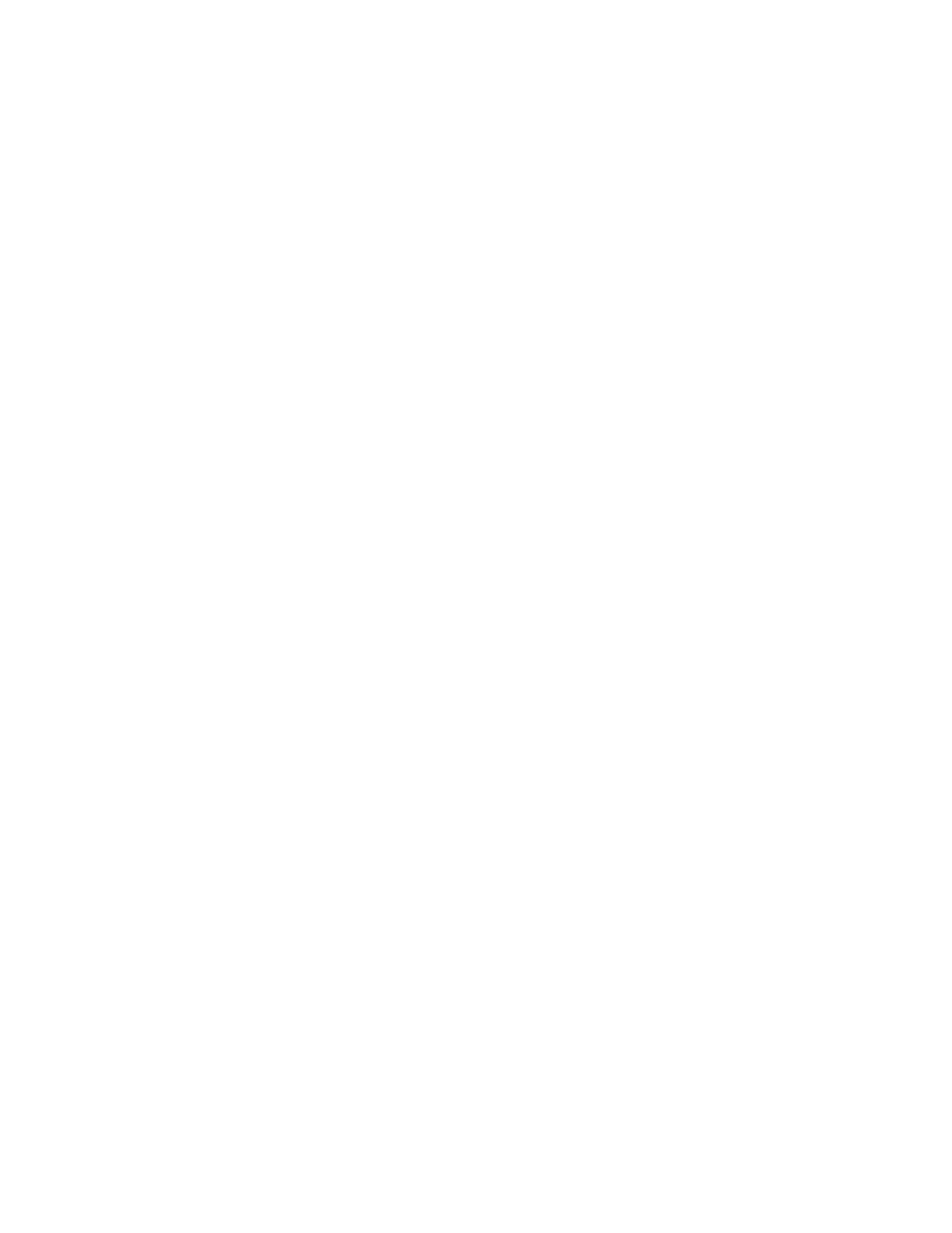
140
Zodiak — User Manual
Section 3 — Control Surface Description
When source memory is on, the following actions can be performed with
the
Clear Wk Bfr
button:
•
Pressing
Clear Wk Bfr
once clears all the work buffers parameters except
those associated with source memory in all levels enabled in the Master
E-MEM subpanel.
•
Pressing
Clear Wk Bfr
twice rapidly clears all the work buffer parameters
for all the enabled levels, and also clears the source memories of the
sources currently selected in the enabled levels.
•
Pressing
Clear Wk Bfr
once while holding down at least one source select
button, clears only the source memory related parameters for each held
down source. The Master E-MEM enables have no bearing on this oper-
ation.
•
Pressing
Clear Wk Bfr
twice rapidly while holding down at least one
source select button, clears the source memory related parameters and
all the work buffer parameters for the level of the source button held
down. This includes source selections on the key buses and the associ-
ated keyers. The Master E-MEM enables have no bearing on this oper-
ation.
Starting with Zodiak Software Version 3.1 the following rules for Source
Memory Operations apply:
•
While Source Memory is active, if it is loaded or copied or swapped, the
new Source Memory will be immediately applied to the Current Work
Buffer.
•
While Source Memory is active, Source Memory will immediately be
updated to reflect changes to the Current Work Buffer.
•
When Source Memory is activated after having been inactive, the
Current Work Buffer values will not be immediately updated to reflect
the Source Memory. However, reselecting the same source on a bus
will pull Source Memory into the Current Work Buffer.
When source memory is off, the separate source memory area and the
Source Memory Default values are not used. In this situation, source
memory related parameters cleared with the
Clear WkBfr
button will be
replaced with Default Keyframe parameters.
Timeline Editing and Navigation Buttons
The following buttons in the Keyframe Edit group are used for keyframe
editing and navigation in conjunction with the Timeline menus accessible
from the Menu panel. An effect editing clipboard provides the ability to
rearrange keyframes using these controls.
Go to KF –
The
Go To KF
button is a numeric entry prefix that allows the oper-
ator to enter the number of a specific keyframe using the keypad. The
cursor is positioned at the selected keyframe when the entry is complete.
