Recording a macro with the menu panel, Inserting a delay, Playing back a macro register – Grass Valley Zodiak v.6.0 Mar 15 2006 User Manual
Page 445
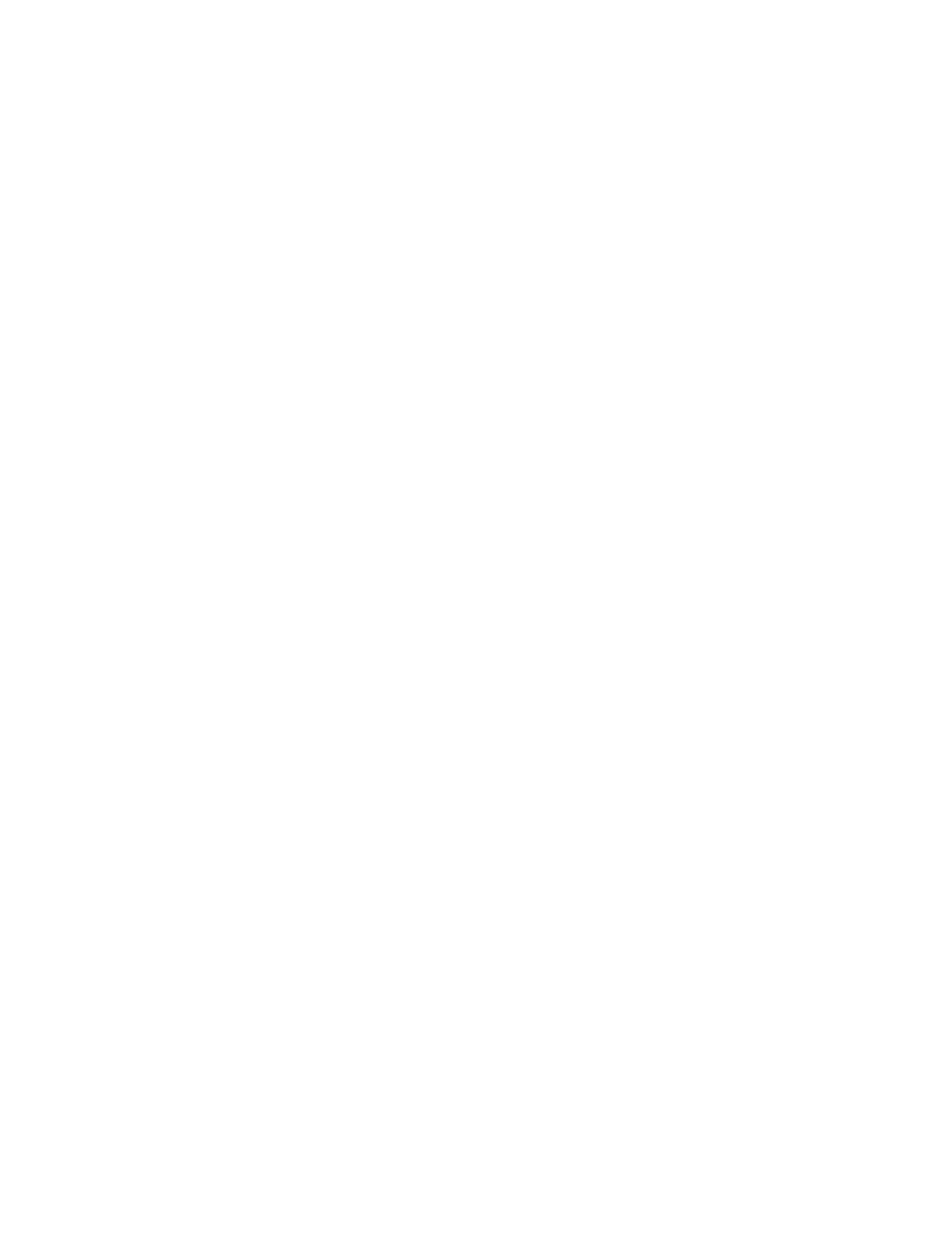
Zodiak — User Manual
445
Macros
Recording a Macro with the Main Panel Shortcut Button
1.
With the
Macro
button illuminated, hold down the delegated
M/E 1 Rec
shortcut reentry button.
2.
Press the keyer row button of the desired macro register. Use the
Shift
button to access shifted macro registers.
3.
Release the
M/E 1 Rec
shortcut reentry button.
4.
Perform the steps you wish recorded into the macro, in the order they
are to be performed, using the Main panel and/or the Menus.
5.
Complete the recording by pressing the blinking keyer row macro
register button.
Recording a Macro with the Menu Panel
1.
Go to the Macro Catalog menu (touch
Macro
,
Catalog
).
2.
Touch the macro register number button of the register you wish to
record into on the scrolling list.
3.
Touch the
Record
button.
4.
Perform the steps you wish recorded into the macro, in the order they
are to be performed, using the Main panel and/or the Menus.
5.
Touch the
Stop
button to end the macro recording.
You can name the macro either before you record it, or after it has been
recorded, by touching the name data pad for that macro register to bring
up a keypad.
Inserting a Delay
While recording a macro, hold down the delegated
M/E 2 Delay
shortcut
reentry button, then press the keyer source select button of the desired
delay time. The
Shift
button changes the time intervals to fields. Multiple
selections can be made to insert longer delays.
Playing Back a Macro Register
1.
Turn on Macro mode with the
Macro
button.
2.
Select the macro to be played
•
On the Macro menu, touch the macro register button of the desired
macro register, then touch the
Play
button.
