To chroma key using auto setup with reshape, Manual chroma key adjustments – Grass Valley Zodiak v.6.0 Mar 15 2006 User Manual
Page 404
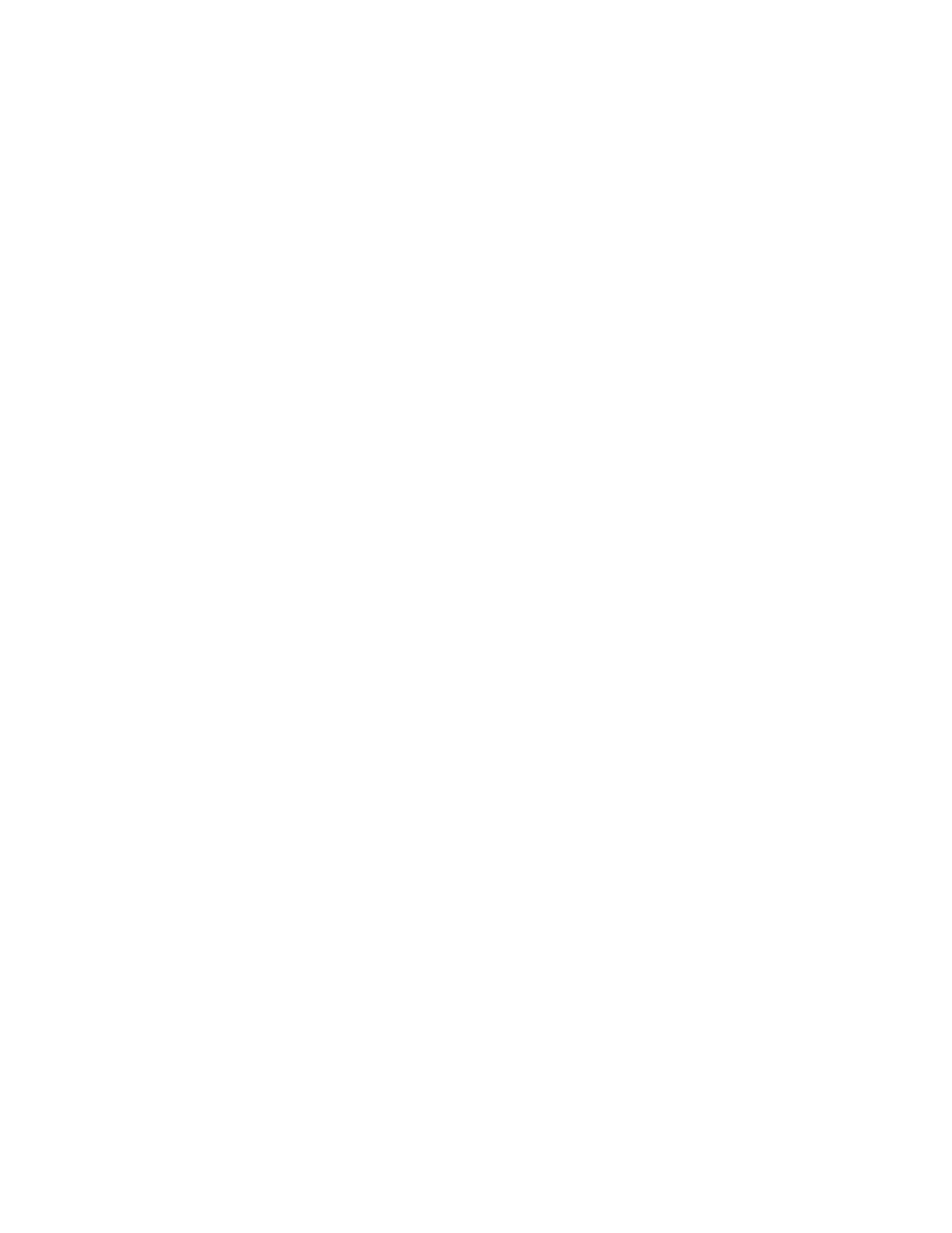
404
Zodiak — User Manual
Section 5 — System Operation
9.
If this chroma key is acceptable, you are done. If set, lighting, or other
conditions prevent the result from being acceptable, you need to decide
whether to adjust the chroma key manually or use Auto Setup with
Reshape
.
•
Manual adjustment permits retention of fine edge detail (see
). In particular, if there are prob-
lems with translucent areas (hair, smoke) secondary suppression
controls can be useful (see Secondary Color Suppression
•
Auto Setup with Reshape produces a chroma key with harder
edges, but accommodates wider set variations (see below).
To Chroma Key Using Auto Setup with Reshape:
If the set is lit unevenly or has other problems, Reshape is available to help
solve the problem. A better alternative, if time permits, is to adjust the
lighting on the set to even out the backing color. This may improve the key
so that Reshape is not needed.
1.
If you decide you must use Reshape, follow the Auto Setup procedure
described above, but in Step 5 touch Reshape on in the Keyer menu to
turn it on (its green indicator will illuminate). After selecting the
backing color area and touching the top button on the joystick, the
chroma key will be set up with coarser values better able to handle set
variations.
2.
If this chroma key is acceptable, you are done. If you are still not
satisfied, you can fine tune the chroma key using manual adjustments.
Manual Chroma Key Adjustments
If the Auto Setup of the hue fails to provide a suitable chroma key, addi-
tional controls are available in the Keyer Menu for fine tuning the key.
Chroma key manual set up consists of choosing the best set of compro-
mises to provide adequate detail and color fidelity to meet your needs.
While using this menu you need to view the chroma key scene on a mon-
itor. A vectorscope and waveform monitor can also be very useful when
setting up a chroma key. During set up you need to focus your attention on
particular areas of the foreground, background, and/or composite. The
areas you look at will change depending on the individual controls being
used. The
FG Only
and
BG Only
buttons can be used to remove extraneous
picture information, allowing you to view only those areas of the com-
posite.
Chroma key set up procedures follow a recommended order, as indicated
by the numbered steps displayed on the menu. However, requirements
can vary depending on each individual scene. You may need to go back to
