External device control menu, Playback controls – Grass Valley Zodiak v.6.0 Mar 15 2006 User Manual
Page 216
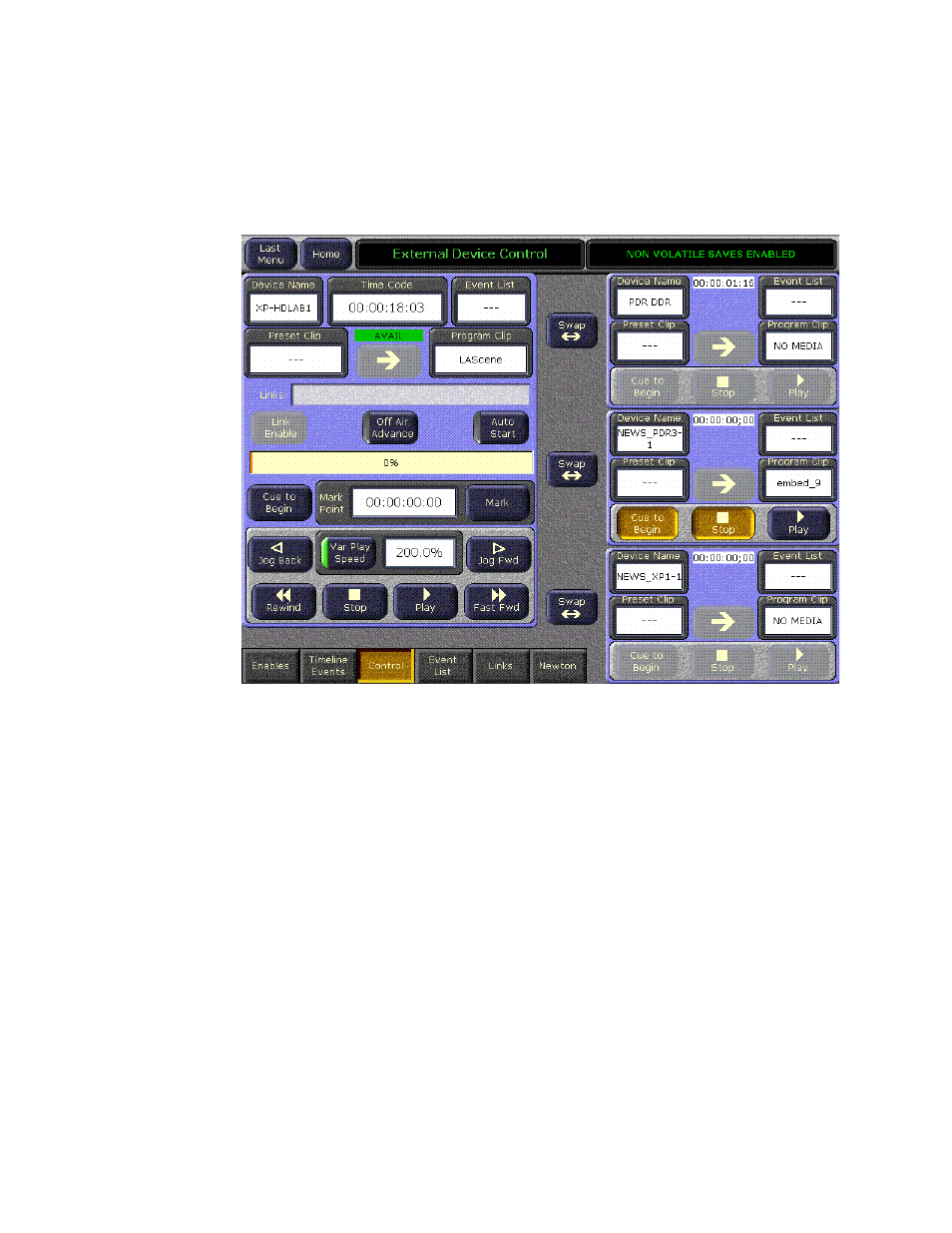
216
Zodiak — User Manual
Section 4 — Menus Overview
External Device Control Menu
The External Device Control menu is available to directly control a DDR or
VTR. Touch
Extern Device
,
Control
to access this menu (
).
Figure 149. External Device Control Menu
The pane on the left provides full control of one device. The three panes on
the right provide limited control of each of those devices. Any limited
control device can be swapped with the full control device by touching the
Swap
button. This gives any device access to the additional control func-
tions available in the larger pane.
Playback Controls
Standard
Rewind
,
Stop
,
Play
,
Fast Fwd
, and
Jog
controls are available at the
bottom of the left control pane. The smaller control panes on the right have
Cue to Begin
,
Stop
, and
Play
control buttons.
These controls are activated by loading a clip into the pane (on devices that
support clip loading). The BVW protocol does not support clip loading.
Devices using this protocol will always have the controls active.
The
Var Play Speed
button turns the variable speed function On and Off.
When On, the device will play at the speed displayed when the Play button
is pressed. When Off, normal forward play speed occurs regardless of the
rate displayed in the Play Speed data pad. The Play Speed data pad is used
