File storage organization, Show file organization – Grass Valley Zodiak v.6.0 Mar 15 2006 User Manual
Page 362
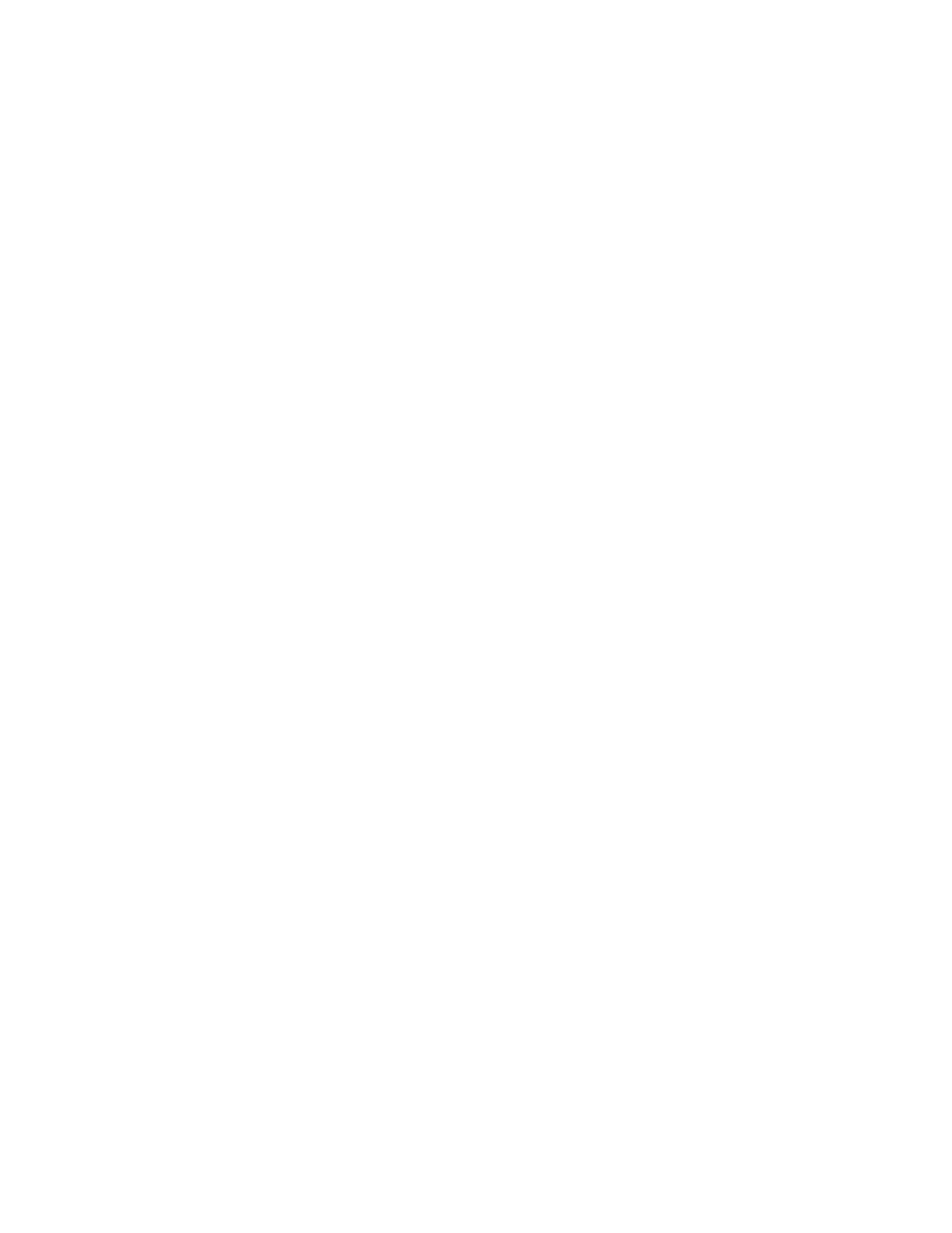
362
Zodiak — User Manual
Section 5 — System Operation
ality automatically maps all local drives during startup. Mapping network
drives to a drive letter using the Windows Explorer allows them to appear
at the top of the File Operation menus on that menu system.
Unless Windows is set up to share a local drive to other computers on the
network, other menu systems will not display them. For this reason, the
Menu Display Processor hard drive is not recommended for effects or con-
figuration storage. Instead, store the files you wish to share on the User
folder on the Video Processor frame hard drive. Files you wish to back up
off the system can be saved to Zip.
File Storage Organization
The file browser gives you great flexibility for choosing and creating
storage locations for your files. Any number of folders can be created in
various locations. File folders and the files themselves can be named in any
manner. To prevent accidentally saving and loading incorrect files, your
facility should establish file storage and naming conventions and follow
them consistently.
The engineer in charge can create default User and Suite Prefs that are not
to be modified by anyone. These can provide a known starting point for
users when they build their own preference files.
Experienced users may want to create their own sets of preference files and
save only critical ones in the Frame User directory. Other files can be
loaded using the browser from any directory or be placed in the default
User directory on a personal Zip disk.
Use the Show feature to manages groups of files routinely used together for
a particular production.
Save important files to Zip disk for backup, clearly label each disk (perhaps
including the date), and store them in a safe place.
Show File Organization
The Show feature allows you to save and load a collection of files as a
group. A Show is actually a directory that contains files, and this directory
can be opened, moved, and copied just like any other directory in the
various Save Load menus.
From the Show Save-Load menu, a Show directory is recognized and the
user interface provides several convenient ways to save and load the files.
See Show Menu
