Grass Valley Zodiak v.6.0 Mar 15 2006 User Manual
Page 403
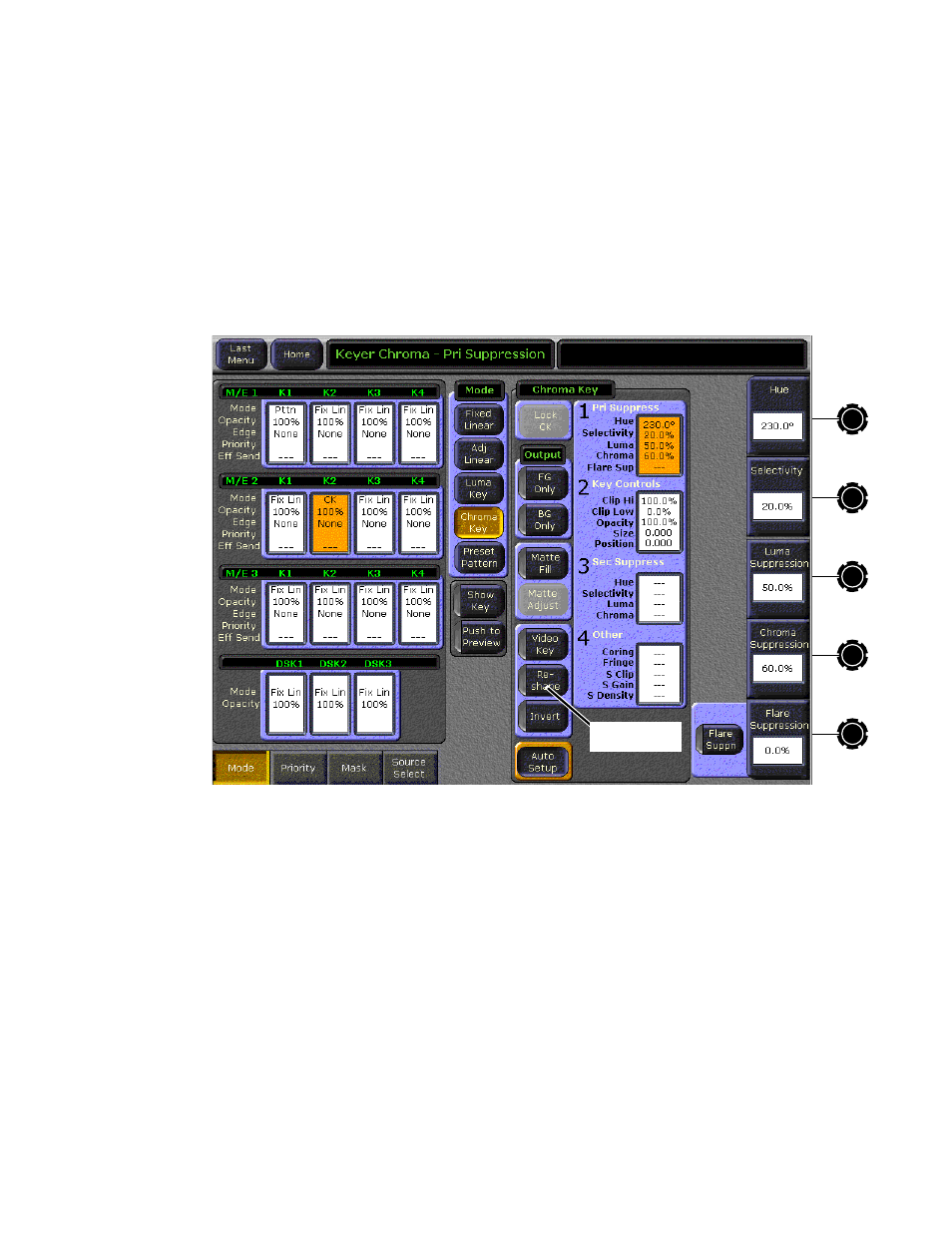
Zodiak — User Manual
403
Chroma Key Operating Notes
3.
Select
Chroma
as the key type in the Keyers subpanel, if necessary
(source memory may automatically select this key type).
4.
Choose on the A bus the source that will be used to replace the backing
color of the chroma key source.
5.
Go to the Keyer menu (double press the
Keyer 1-4
button for that keyer
in the Keyer subpanel) and make sure
Reshape
is off for the keyer you
.).
Figure 283. Keyer menu, Chroma Keyer Reshape Off
6.
Press the
Auto Setup
button in the Keyers – Chroma Key menu. Preview
for that M/E will now display the chroma key source with a
superimposed cross hair cursor. The cursor actually represents a box of
16 x 16 pixels.
7.
Use the joystick to position the cursor on the backing color. Select a
darker area, if one exists, to optimize the backing color suppression.
8.
Press the button on top of the joystick. The chroma key will be set up
automatically using the average of the colors selected by the cursor box.
Because
Reshape
was off, fine edges of the key will be preserved.
Reshape Off
