Preview – Grass Valley Zodiak v.6.0 Mar 15 2006 User Manual
Page 427
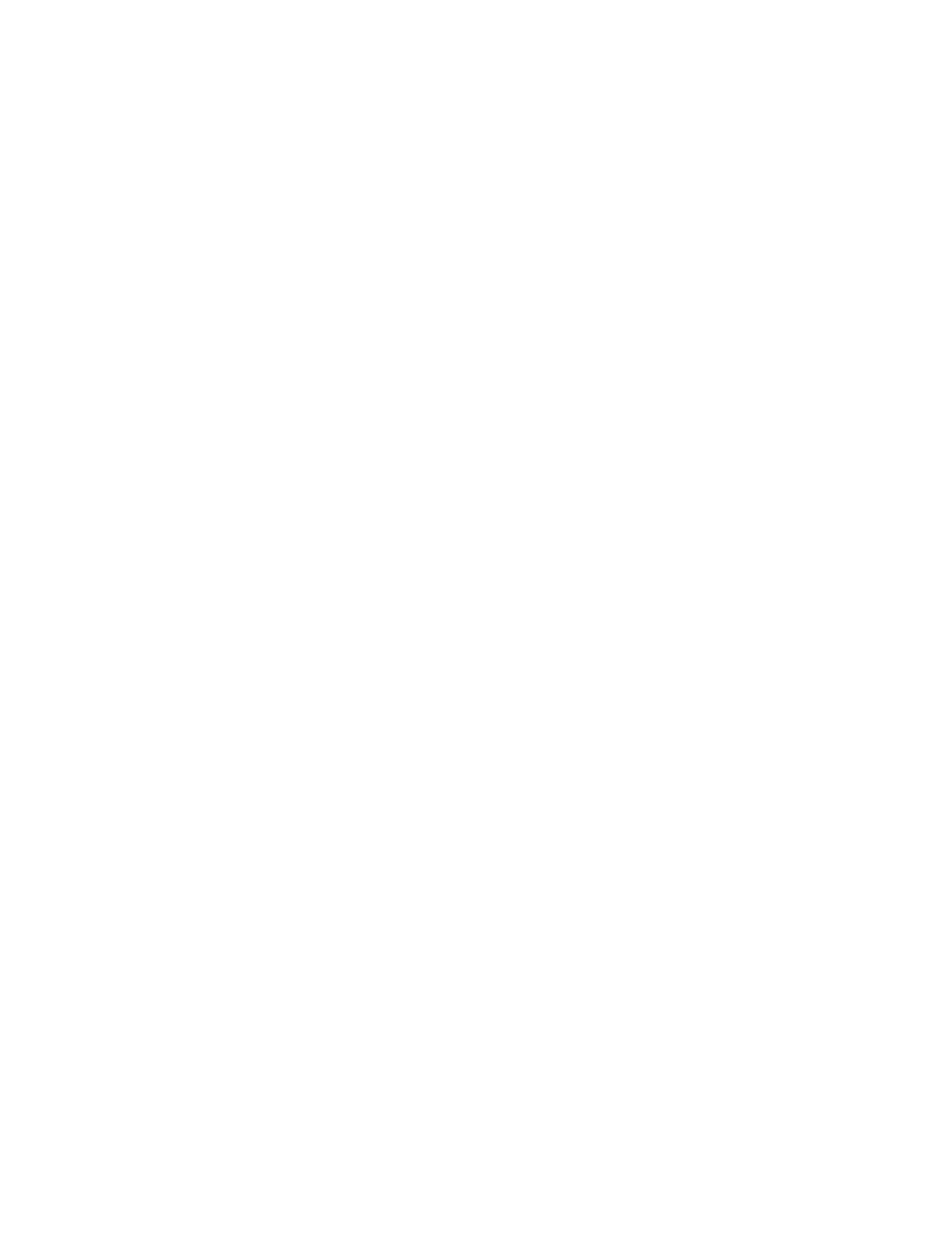
Zodiak — User Manual
427
Still Store Operations
•
Organize by show, with shared numbers. Save all the Still Store mate-
rial for a particular show into a folder named for that show, and access
only that folder when that show is in production. If you use similar
E-MEM effects in different shows, but need unique Still Store material
for each show, saving the Still Store material with the same numbers
into different show folders allows the same effect to be used for dif-
ferent shows. Note that once items have been cached, E-MEMs will
load the cached material with that name to the Still Store outputs and
will not seek out material from other folders. Remember to run your
effects in advance to be sure the proper material has been cached.
•
Organize common material. If you have common Still Store material
used by several shows, you can store it into a separate folder. Then if
you know exactly what material is required for a show (including any
Still Store E-MEM effects that will be used) you can access that common
folder, cache the material you need (including running the E-MEM
effects), then access the show folder that contains its unique material
during production. The cached material remains available when the
new folder is accessed, and is sure to remain available if it is kept
loaded to an output. However, if a common item is unloaded from an
output and items are saved during production (especially long clips),
that common item may be uncached, making it inaccessible unless the
folder is changed.
Regardless of the specific Still Store management technique used, it is
important to apply it consistently.
Preview
Existing stills and clips can be previewed before placing them on-air in the
standard manner. Images in the process of being captured can also be pre-
viewed before they are saved.
Existing Images
You can load an existing video only still or clip to Still Store Program
output 4, then press the
Still Store
button in the Preview subpanel to display
that output on switched preview. Note that if outputs 3 and 4 are config-
ured as a video/key pair, you can only preview the key signal using this
method.
To preview a different Still Store output, press the
PVW Pri
button on the
Preview subpanel, then press the
PVW Pri
button on the Local Aux panel,
and then choose the Still Store output on the selection bus. The output will
be displayed on switched preview. Still Store outputs need to be mapped
to source selection buttons on the Local Aux panel to use this method.
You can also preview an existing video only still or clip the same as any
other source. After it is loaded to a Still Store output, press that Still Store
output’s source selection button on the B bus of an M/E configured with a
preview monitor.
