Grass Valley Zodiak v.6.0 Mar 15 2006 User Manual
Page 439
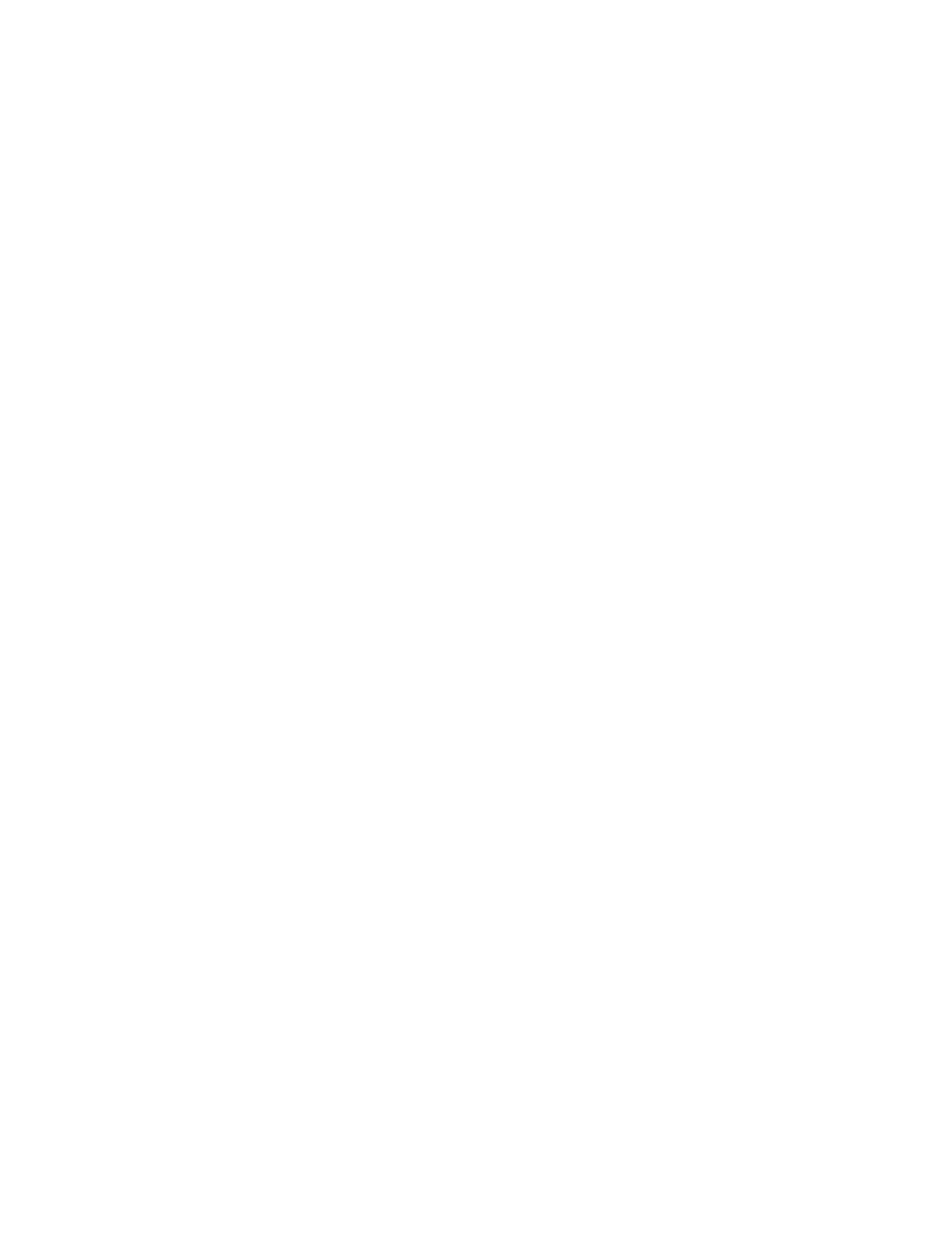
Zodiak — User Manual
439
Still Store Operations
.gvi and .gva files are necessary for proper display by the Still Store, so
these files always need to be managed in pairs. If one file is copied or
deleted, for example, its pair must also be copied or deleted. Thumbnail
files help with content identification, but are not required for on-air opera-
tions.
To Copy Still Store Items:
1.
Touch
Still Store
,
File Ops
to go to the Still Store File Ops menu, or touch
File Ops
,
All Files
to go to the File Ops All Files menu.
2.
Touch
Top
, if necessary, to go to the top of the file hierarchy, then select
the Frame: “User” Directory icon.
3.
Use the navigation controls to go to the folder containing the items to
be copied.
4.
Open the folder, touch
Multi-Select
so it is enabled, then touch all the files
for the item to be copied. You must select both the .gvi and the .gva
extension files for a complete copy of that item.
5.
Touch
Copy
. A lower pane will appear.
6.
Navigate to a destination on a different drive in the lower pane, using
the lower navigation controls.
7.
Touch
Paste
. The Menu system will not be usable during the transfer
process.
8.
If you will not be using the original images, you can delete them from
their original location to free up disk space and avoid confusion that
may result from the existence of duplicate files.
Note
If you copy files to a different location on the same hard drive, the copy
process will take place, but occurs in two steps and will take longer to com-
plete. The files are copied to a different drive, and then copied back to the new
location on the original drive. This is necessary because the FPT process
employed does not support transfers on the same hard disk.
