Grass Valley Zodiak v.6.0 Mar 15 2006 User Manual
Page 141
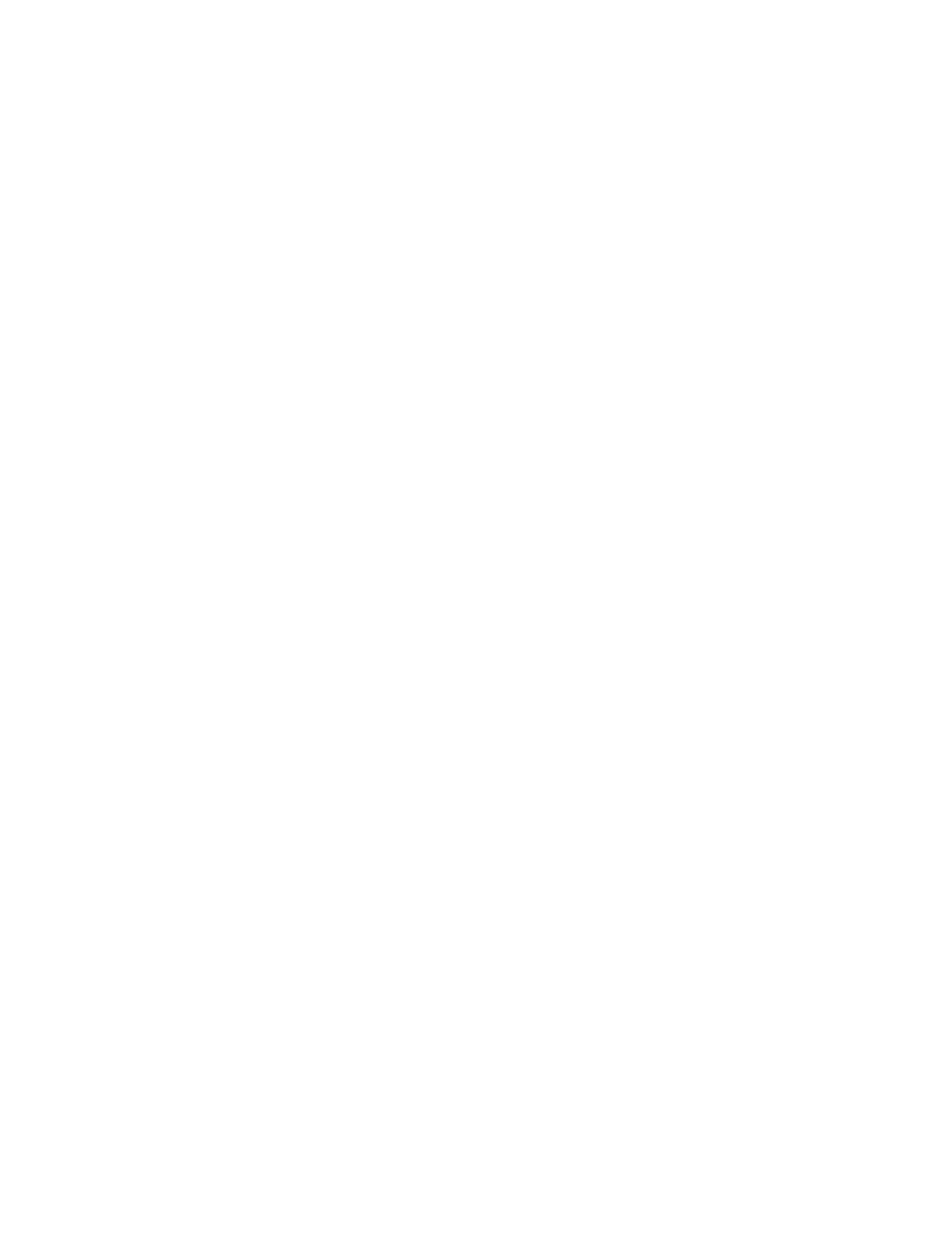
Zodiak — User Manual
141
2.5-M/E and 3-M/E Main Panel
Previous
– Pressing the
Previous
button moves the cursor to the previous
master timeline keyframe.
Next
– Pressing the
Next
button moves the cursor to the next master timeline
keyframe.
Cut
– Pressing the
Cut
button removes the currently marked keyframe(s)
from the timeline and stores it on the clipboard, completely replacing any
current clipboard contents. The contents of the clipboard can be pasted
anywhere on the timeline or deleted. Use this button to delete a keyframe.
Copy
– Pressing the
Copy
button places the currently marked keyframe(s)
onto the clipboard but leaves it in the timeline.
Modify
– An existing keyframe can be changed by positioning the cursor at
the desired keyframe, making the changes, and then pressing the
Modify
button.
Paste
– Pressing the
Paste
button will paste the contents of the clipboard
(from a cut or copy) into the current cursor location in the timeline.
The paste function can also act as a replace function. If no keyframe(s) are
marked, the paste will occur at the current cursor location, moving any
keyframes down the timeline later in the effect by the duration amount of
the pasted keyframe(s). If a marked keyframe or group of keyframes is
active, the paste will replace the marked areas with the clipboard contents.
The effect duration will update if the lengths are different.
Insert Before
– When the cursor is on a keyframe, pressing the
Insert Before
button inserts a keyframe at the cursor location, and shifts the keyframe the
cursor was on and all the following keyframes later in the effect. The cur-
rently specified keyframe duration value determines the duration of the
new keyframe, and the total effect duration increases by that amount.
When the cursor is on the path (not on a keyframe),
Insert Before
places a
new keyframe at the current position without adding time or moving any
existing keyframes. In either case, after the operation the cursor is posi-
tioned on the new keyframe.
Insert After
– When the cursor is on a keyframe, pressing
Insert After
inserts a
new keyframe (with the currently specified keyframe duration) after the
keyframe the cursor was on, and shifts all the following keyframes later in
the effect, which increases the total duration of the effect. When the cursor
is on the path,
Insert After
places a new keyframe at the current position
without adding time or moving any existing keyframes. In either case, after
the operation the cursor is positioned on the new keyframe.
