Pixelator controls, Transitions menu – Grass Valley Zodiak v.6.0 Mar 15 2006 User Manual
Page 325
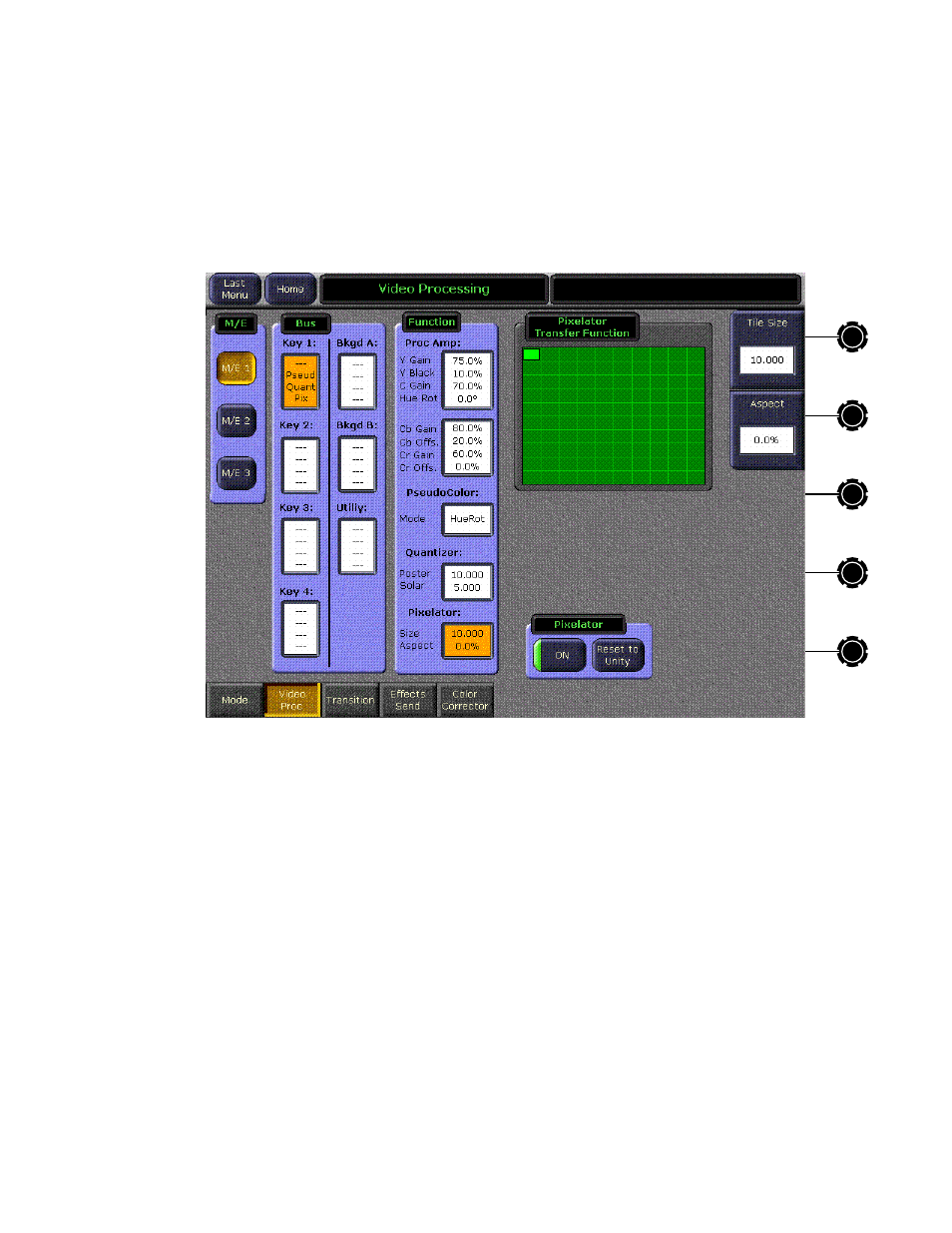
Zodiak — User Manual
325
M/E Menus
Pixelator Controls
Touching
Pixelator
in the Function panel displays the Pixelator menu
(
). The Pixelator produces a mosaic appearance. A representa-
tion of the resulting mosaic effect is shown in the Pixelator Transfer Func-
tion display.
Figure 228. Pixelator Controls
The
Tile Size
soft knob adjusts size of the tiles, in pixels. (The reading is actu-
ally overly accurate, to accommodate interpolation. The actual width in
pixels of a tile is rounded upward to the nearest multiple of 4).
The
Aspect
soft knob controls the tile aspect ratio. The range is -1.00 to +1.00.
The
Reset to Unity
button sets both values to zero, resulting in no mosaic.
Transitions Menu
The Mix Effects – Transitions menu (
selecting and customizing a user transition type. When the
User Tran
button
is selected as the transition type in an M/E Transition subpanel on the
Main Control panel (see Transition Types
), you can choose the
type of user transition in this menu.
