Playback controls, Playback menu position and crop controls – Grass Valley Zodiak v.6.0 Mar 15 2006 User Manual
Page 279
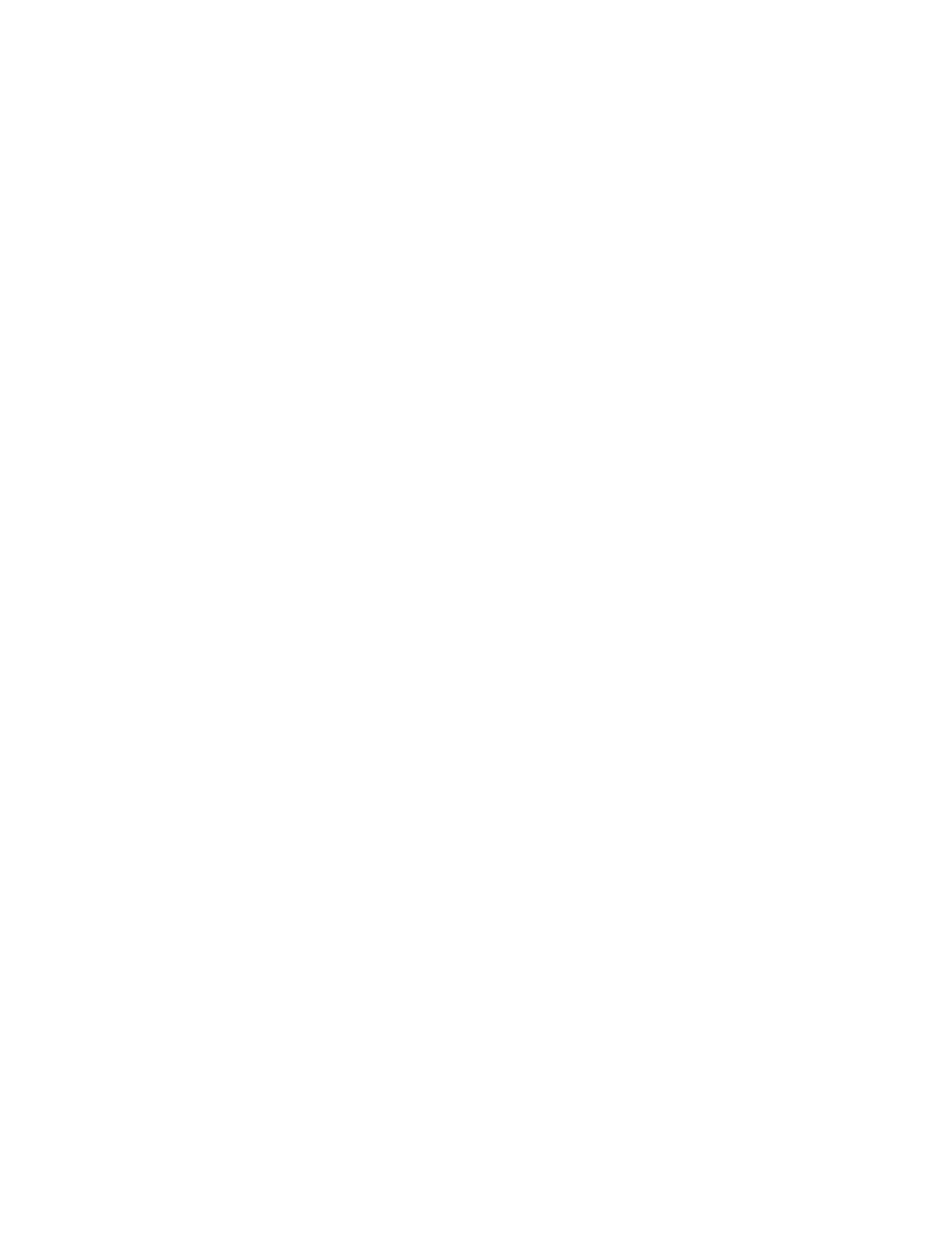
Zodiak — User Manual
279
Still Store Menus
Playback Controls
When the Playback menu is selected, the center pane provides playback
controls for the delegated output.
The
Video Key Pair
button controls pairing of the delegated output for use
with key signals. Pairs are consecutive with the odd numbered output the
video and the even numbered output the key (1-2, or 3-4,). When an output
is paired, an image saved as a video/key pair will load its video portion to
the odd output and its key portion to the even output. This control is key-
frameable.
Clip Playback Controls
at the bottom of the menu are activated if an output
loaded with an animation clip is selected. Cue, Stop, and Play buttons are
available, each indicated with the standard symbol.
Playback Menu Position and Crop Controls
Position
and
Crop
data pads are displayed that report the current values for
these parameters, in screen units from the center of the image. In this Still
Store Playback menu, these controls affect only how the item will be dis-
played during playback, and can be used to override any position or crop
values applied when the item was saved.
The Playback menu position and crop controls only apply to the Program
output, not Preset. If modified crop values are applied to the Program
output, transferring an item to Program from Preset will clear the modified
values and the position and crop values saved with the Preset image will
be used.
Touching the
Position
data pad brings up a pane on the right with
Horizontal
Position
and
Vertical Position
controls associated with the soft knobs
(
). The image can be positioned anywhere on the screen. If crops
have been applied, the crops track the position changes. These controls are
keyframeable (see
), but resolution is limited to pixels and lines so
interpolated motion may not appear smooth. For smooth motion use a
Transform Engine.
