Grass Valley Zodiak v.6.0 Mar 15 2006 User Manual
Page 242
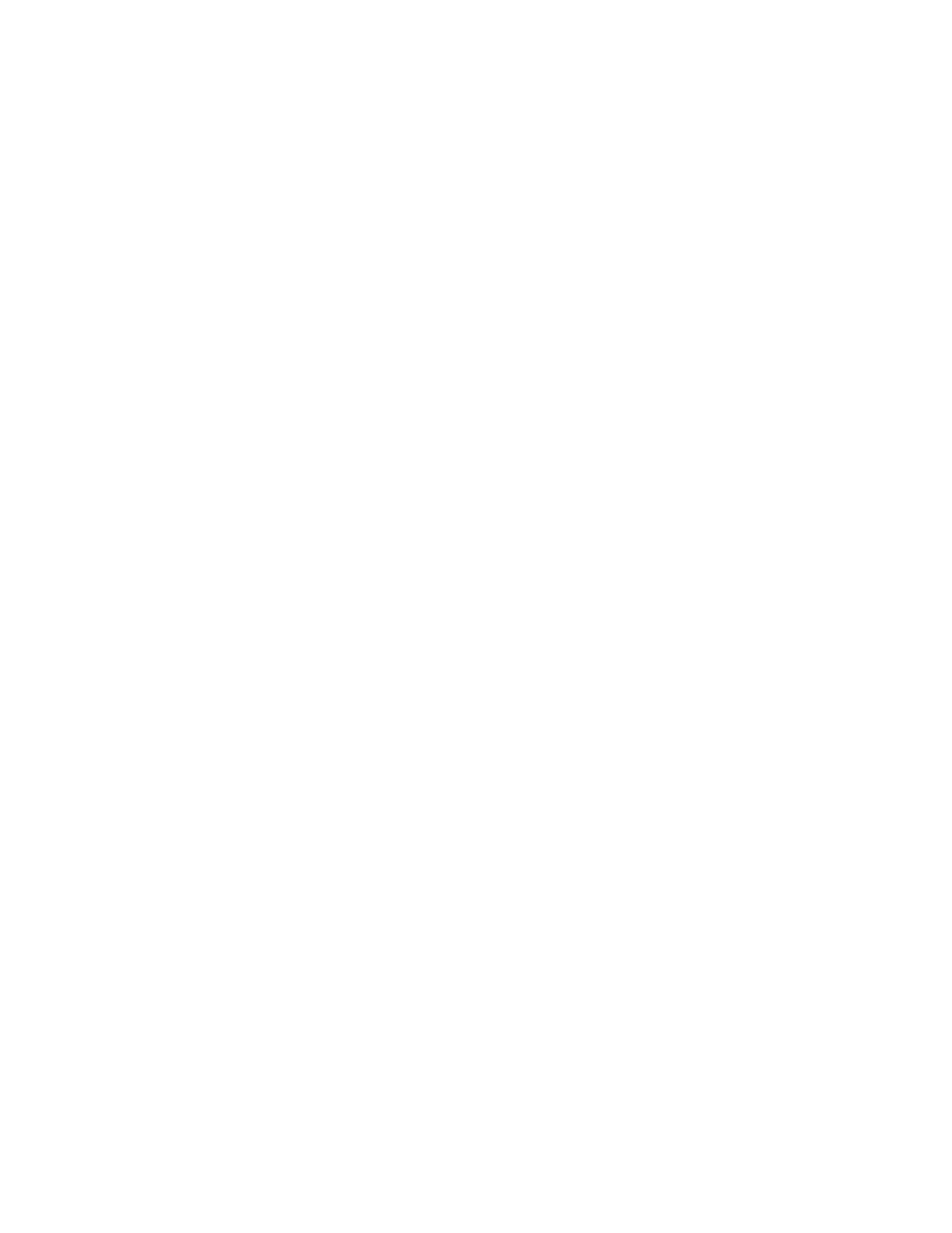
242
Zodiak — User Manual
Section 4 — Menus Overview
changed 30 degrees to make it red, different hues on other keyframes will
be changed with
Modify All Abs
to red, not shifted 30 degrees. If the cursor is
on the path, a keyframe will also be added to the effect at that location.
Modify All Rel –
Applies relative values of changed Work Buffer values to all
the keyframes in all delegated levels of the effect. In the example above, if
a hue value is changed by 30 degrees, each value will shift 30 degrees rela-
tive to its original position.
Mod KF –
Updates the keyframe at the current cursor location to the current
state of the work buffer. When the cursor is on the path,
Modify
acts the same
as the Insert function, inserting a keyframe without adding time.
Insert Before
– When the cursor is on a keyframe, pressing
Insert Before
inserts
a keyframe at the cursor location, and shifts the keyframe the cursor was
on and all the following keyframes later in the effect. The currently speci-
fied keyframe duration value determines the duration of the new key-
frame, and the total effect duration increases by that amount. When the
cursor is on the path,
Insert Before
places a new keyframe at the current posi-
tion without adding time or moving any existing keyframes. In either case,
after the operation the cursor is positioned on the new keyframe.
Insert After
– When the cursor is on a keyframe, pressing
Insert After
inserts a
new keyframe (with the currently specified keyframe duration) after the
keyframe the cursor was on, and shifts all the following keyframes later in
the effect, which increases the total duration of the effect. When the cursor
is on the path,
Insert After
places a new keyframe at the current position
without adding time or moving any existing keyframes. In either case, after
the operation the cursor is positioned on the new keyframe.
Note
Each E-MEM effect can hold a maximum of 64 keyframes.
Pause At Keyframe
The
Pause At KF
button is used to set and clear keyframe pauses at the
current edit cursor position. A running effect pauses when it encounters a
keyframe pause on the timeline, and will resume running when the
Run
button is pressed. On the Timeline-Edit menu, a keyframe with a pause set
displays a red dot above the keyframe line. Pauses reside on individual
level timelines, not the master timeline.
The edit cursor must be on a keyframe to set or clear a keyframe pause. The
Pause At KF
button illuminates when the cursor is located on an existing key-
frame pause. Pressing the button when it is not illuminated sets a pause on
that keyframe. Pressing the button when lit clears the pause on that key-
frame. Only timelines delegated for editing are affected. If multiple enable
groups are delegated for editing, pauses will be added to or cleared from
all the timelines.
