Configuring the smartserver rni properties – Echelon SmartServer 2.2 User Manual
Page 97
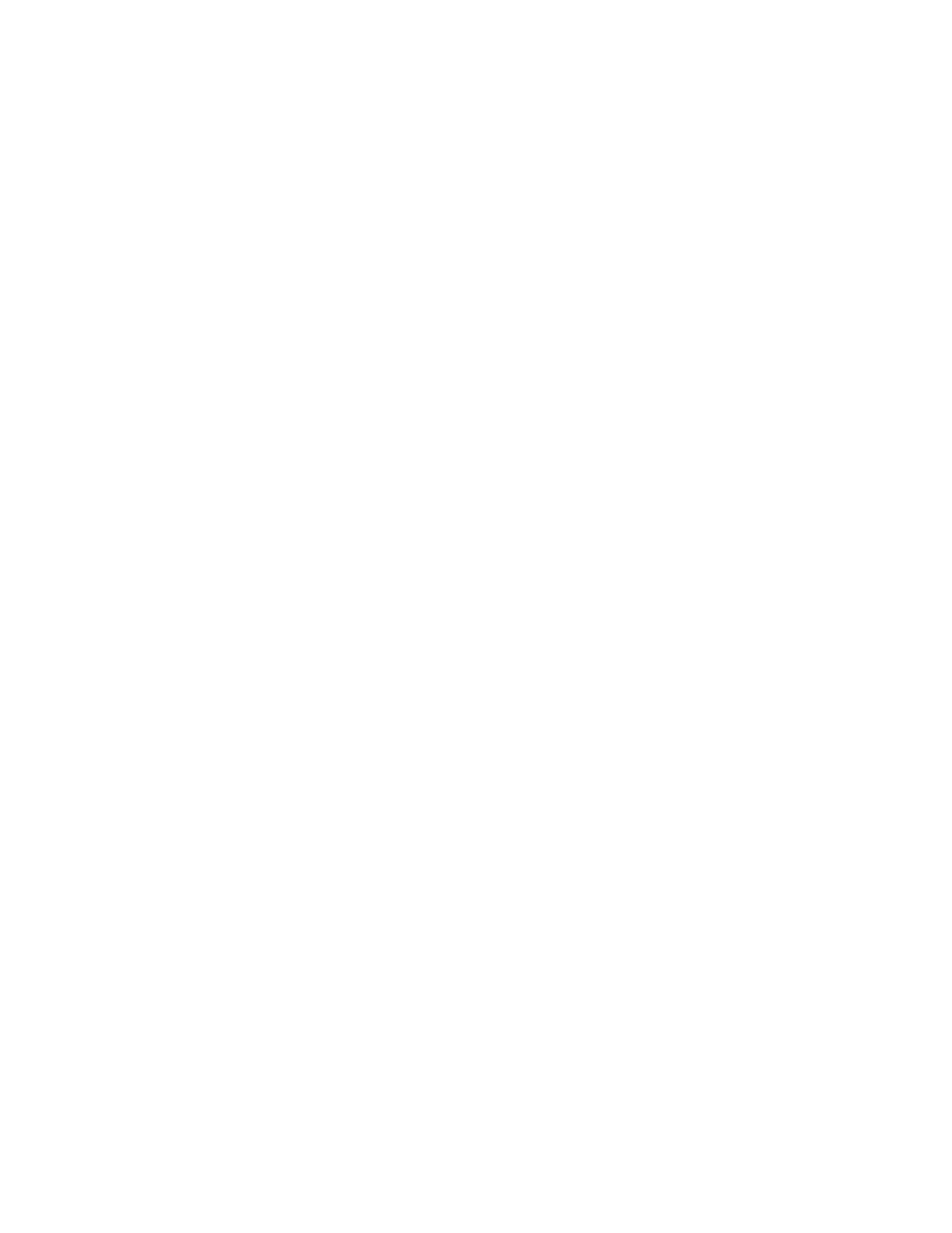
98
Configuring and Managing the SmartServer
8. Using the SmartServer Web interface, verify that the SmartServer is enabled for RNI connections.
Right-click the SmartServer host device, point to Setup, and then click Security. The Security
Web page opens. In the Service section, confirm that the Enable Downlink RNI Connections
check box is selected.
9. You can now use the RNI configured on your SmartServer to connect an OpenLNS, LNS, or
OpenLDV application to a L
ON
W
ORKS
network, just as you would with any other local
L
ON
W
ORKS
network interface.
Note: You may have multiple SmartServers configured as RNIs that are all connected to the same
channel. This is a valid configuration; however, if your OpenLNS, LNS, or OpenLDV application
uses the RNI on any of those SmartServer to connect to the channel, the application cannot
commission any of the other SmartServers that are also configured to operate as RNIs. This is because
the SmartServer being commissioned would be assigned the same network address as the SmartServer
used to access the channel. To avoid this, either program your application to assign the SmartServer
being commissioned a different network address, or you disable the RNI on the SmartServer being
commissioned. You can disable the RNI by clearing the Enable Downlink RNI Connections option
in the Service section of the Security Web page.
Configuring the SmartServer RNI Properties
You can configure the SmartServer’s RNI properties using the SmartServer Web pages following these
steps.
1. Click Driver at the top of the tree.
2. Expand the network icon, expand the SmartServer’s internal LON channel, and then click the RNI
(Internal) device. The Setup – LON RNI Driver Web page opens.
