Configuring security properties, Configure security properties – Echelon SmartServer 2.2 User Manual
Page 50
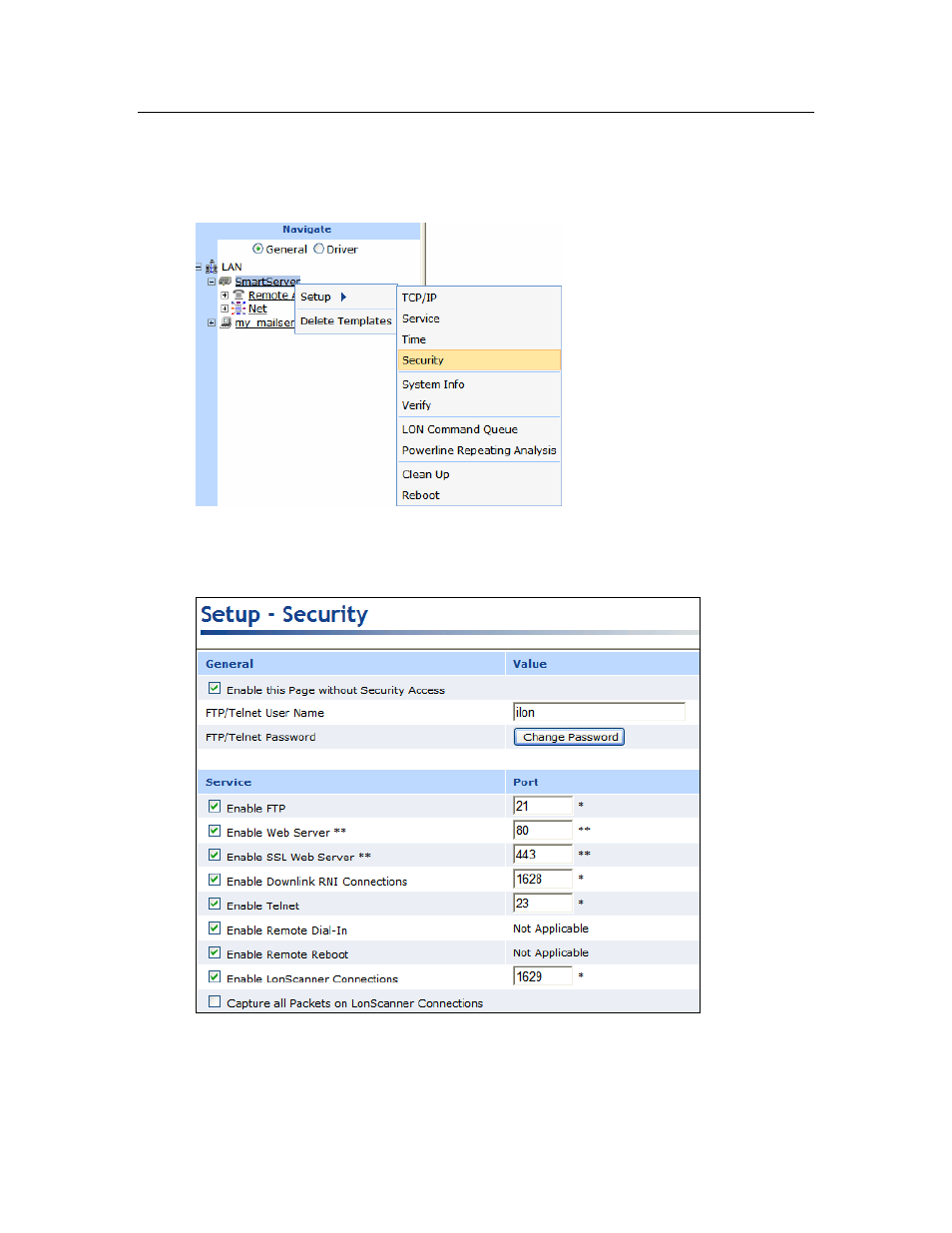
SmartServer
2.2 User’s Guide
51
Configuring Security Properties
You can configure the SmartServer’s security properties, including enabling HTTPS to further secure
your SmartServer’s Web pages. To set the SmartServer’s security settings, follow these steps:
1. Right-click the SmartServer icon, point to Setup, and then click Security on the shortcut menu.
Alternatively, you can click Setup and then click Security to configure the security settings on
your local SmartServer.
2. The Setup – Security Web page opens.
3. You can configure the following security settings if secure access mode is enabled on the
SmartServer (it is enabled by default), or if the Enable This Web Page Without Security Access
check box is selected. If secure access mode is currently disabled, you can re-enable secure access
using the console application, or you can perform a secure access reset. See the next section,
Enabling and Disabling Secure Access, for more information.
