Viewing extracted data log files – Echelon SmartServer 2.2 User Manual
Page 428
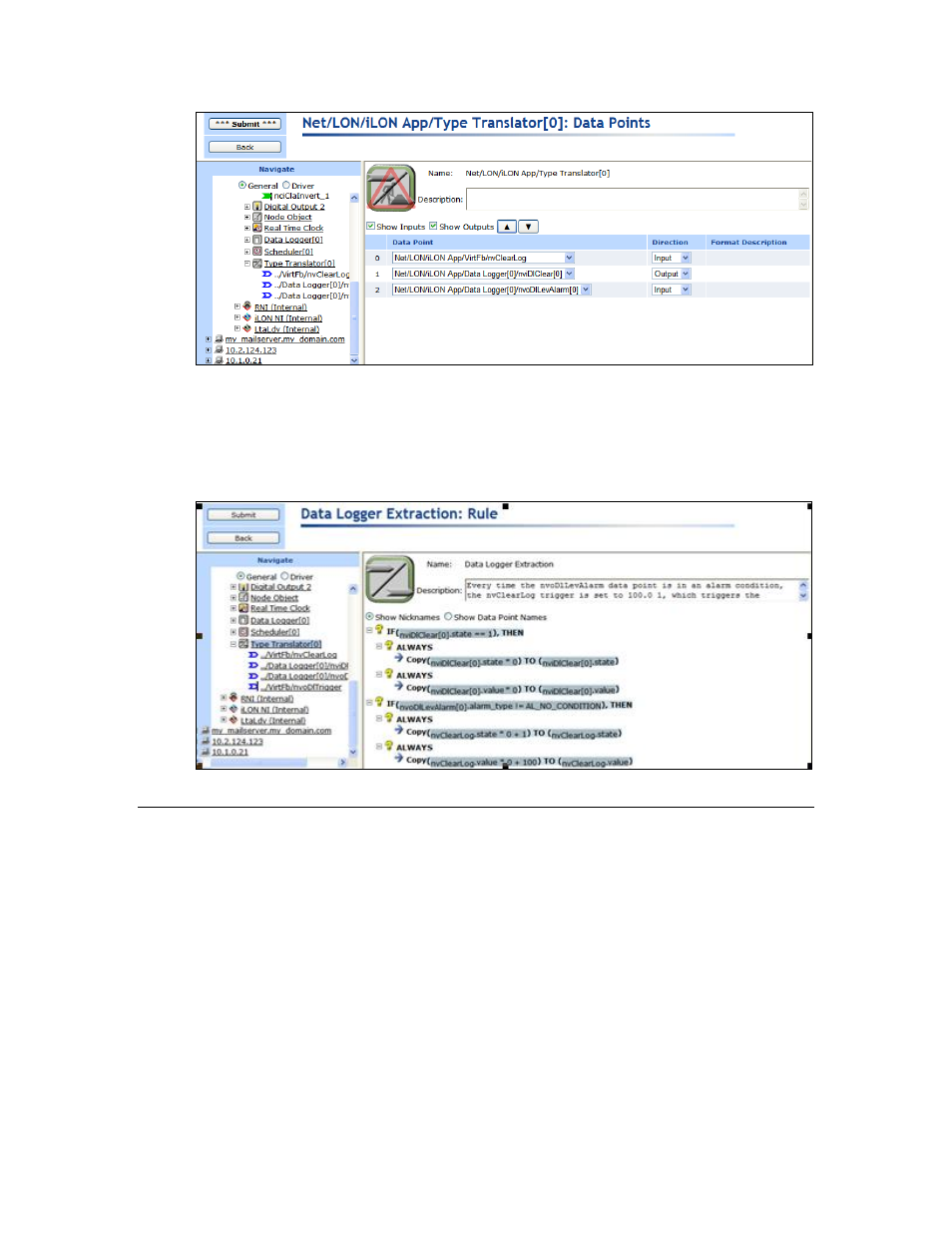
SmartServer
2.2 User’s Guide
429
5. Create a Web connection between the nvClearLog and nviDlClear data points.
6. Create a new type translator rule with the following case logic: every time the nvoDlLevAlarm
data point is in an alarm condition, set the nvClearLog trigger to 100.0 1, which triggers the
download of the data log file. When the nvClearLog data point is set to 100.0 1, update the
nviDlClear data point with this value via the Web connection created in step 5 and the data log is
cleared completely. This then triggers the rule for resetting the nviDlClear data point to 0.0 0.
7. In the Type Translator: Configure Web page, specify a delay of at least 5 seconds.
Viewing Extracted Data Log Files
Each time the source data point in the Web connection used for the log transfer is updated, the data log
file attached to the Web connection is downloaded to the
LonWorks\iLON\EnterpriseServices\repository\ees-lnsproxy\ReceivedFiles folder on your
computer.
For example, if the data log file attached to the Web connection is “data/Net/LON/iLON App/Data
Logger[0].bin”, your SmartServer’s logical ID is “0300002910062”, and the source data point has
been updated three times the ReceivedFiles folder will have the following hierarchy:
+- ReceivedFiles
+- 0300002910062
+- data
+- Net
+- LON
