Viewing lonworks data points, Viewing l, Orks – Echelon SmartServer 2.2 User Manual
Page 266: Data points, See connecting l, With l, Connections
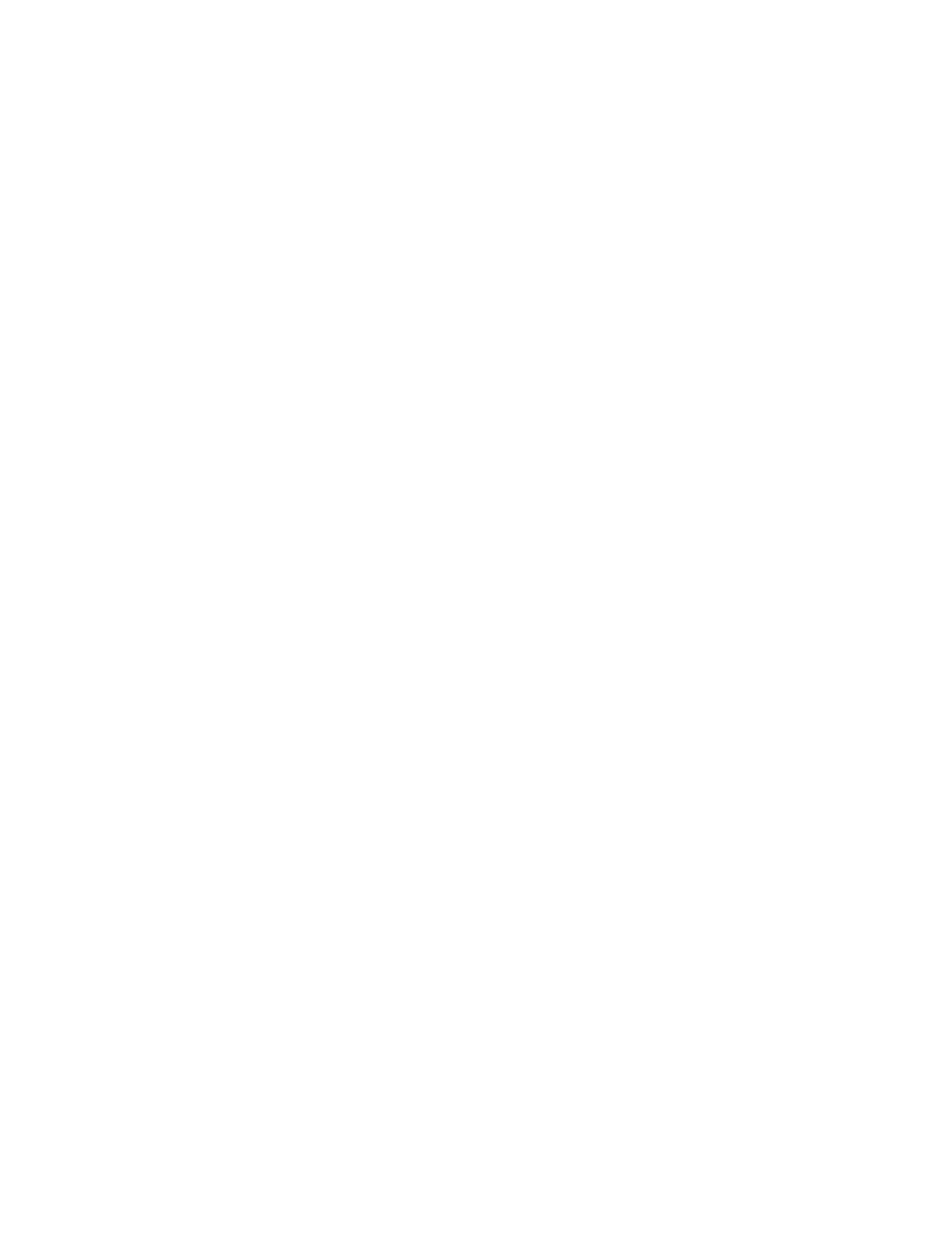
SmartServer
2.2 User’s Guide
267
SmartServer’s internal data server will poll the data point every 1 second.
Therefore, set poll rates in the SmartServer’s applications that are the
same for a given data point, or poll rates that are at least multiples of each
other. For example, if a Data Logger polls a data point every 5 seconds,
and an Alarm Generator polls the same data point every 10 seconds, the
SmartServer’s internal data server will poll the data point every 5 seconds
Direction
Indicates whether the data point is an input data point or output data point.
For dynamic data points, you can change the direction.
Static/Dynamic
Indicates whether the data point is static, dynamic, or has a changeable
type (DDT_changeable). If the data point supports changeable types or is
dynamic, you can change the type/and or format in the Format
Description box.
Use
Authentication
Enables the data point to use authenticated messaging.
NV Attribute
Length
Specifies the size (in bytes) of the data point.
Formatting
Parameters
Format
Description
Displays the SNVT, UNVT, SCPT, or UCPT used by the data point, and it
specifies the format (for example, SI metric or US customary) used if the
type has multiple formats such as SNVT_temp_f. The format description
is displayed in the following format: #<manufacturer ID>[scope
selector].<type name>.
For data points with multiple formats such as SNVT_temp_f, you can
click the arrow to the right to select a different format defined for that data
type from the list that appears. Using a SNVT_temp_f data point for
example, you can click the arrow to change the format to #US, #SI, or
#US_Diff.
For dynamic data points or data points with changeable types, you can
click the box to the right to open the Select Types dialog, where you can
change the data point’s type and/or format. In the Select Types dialog,
you expand the LonMark Resource directory, expand the lonworks/types
folder, and then expand a LonMark resource file to show the network
variable and configuration property types available in that file. You then
expand the network variable or configuration property types to show the
available data types, click the SNVT, UNVT, SCPT, or UCPT to be used
for the data point, and then click OK to return to the Setup – LON Data
Point Driver Web page.
Note: This Select Types dialog does not filter data types with the different
lengths as the current data type of the selected data point.
4. Click Submit.
Viewing L
ON
W
ORKS
Data Points
You can use the Overview – Data Points Web page to view or configure the indexes, statuses, names,
types, unit strings, and poll rates of the L
ON
W
ORKS
data points within the devices and functional
blocks in your network. To view L
ON
W
ORKS
data points with this Web page, follow these steps:
1. To rename or set the poll rates for data points, click the Driver option at the top of the navigation
pane on the left side of the SmartServer Web interface.
