Echelon SmartServer 2.2 User Manual
Page 212
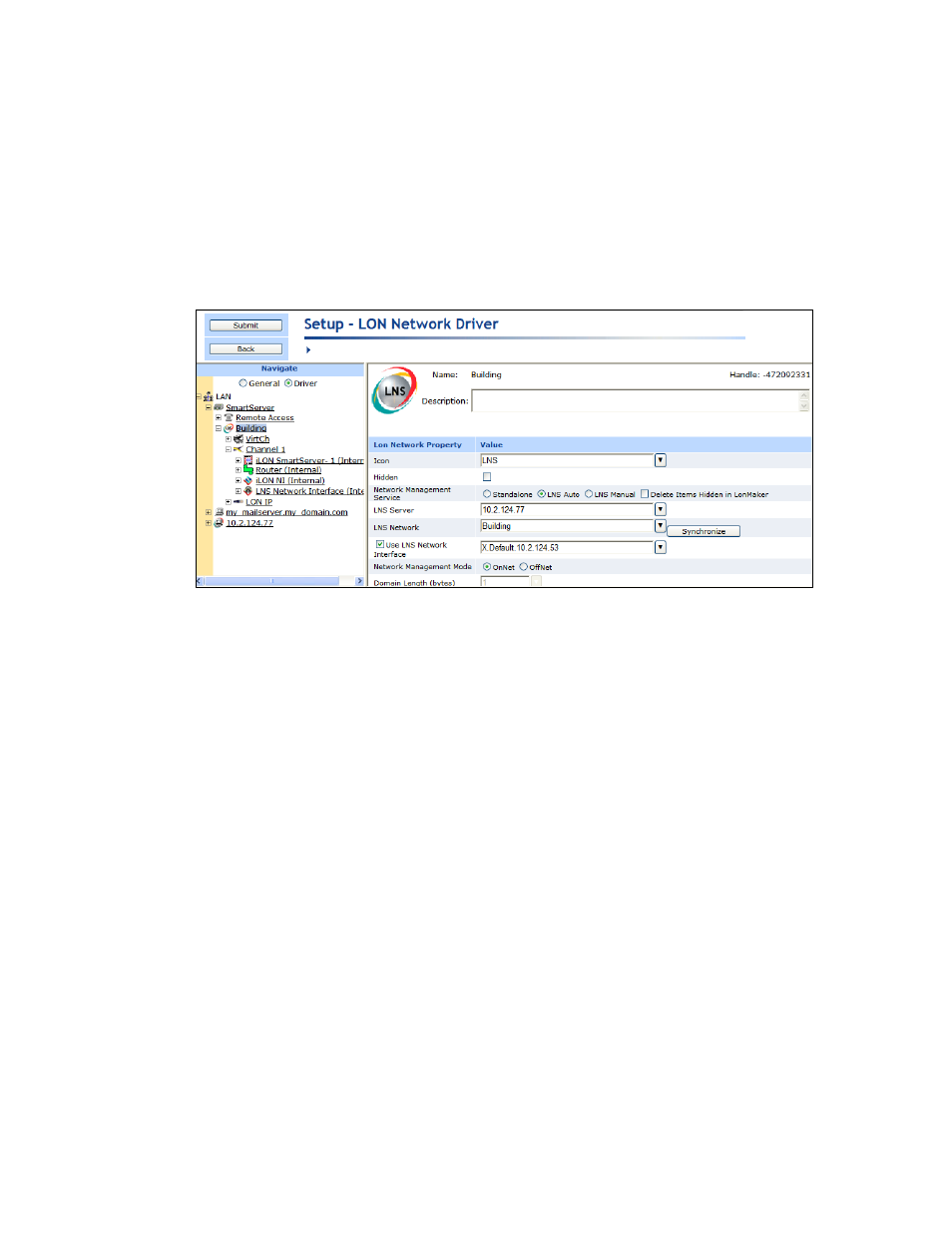
SmartServer
2.2 User’s Guide
213
15. If you selected LNS Manual in the Network Management Service property, manually
synchronize the network following the instructions in Manually Synchronizing the SmartServer to
an OpenLNS Network Database later in this section.
16. After the synchronization, observe the following changes to the SmartServer’s App device in the
SmartServer tree: the SmartServer’s App device is moved to the channel to which it was added in
the OpenLNS CT drawing, OpenLNS tree, or other OpenLNS application, (for example, Channel
1); the name of the SmartServer’s App device changes to the name of the SmartServer shape in
your OpenLNS CT drawing, OpenLNS tree, or other OpenLNS application (for example, iLON
SmartServer- 1); and the icon used for the SmartServer’s App device in the SmartServer tree
changes to a generic device icon.
Manually Synchronizing the SmartServer to an OpenLNS Network Database
When a network in the SmartServer tree is using the LNS Auto network management service mode,
the SmartServer automatically sends network configuration changes to the OpenLNS network database
via the LNS Proxy Web service. Other OpenLNS or LNS clients such as OpenLNS CT can then be
resynchronized to the updated OpenLNS network database. For more information on resynchronizing
a OpenLNS CT drawing to an OpenLNS network database, see the OpenLNS Commissioning Tool
User’s Guide.
You can manually synchronize the SmartServer to an OpenLNS or LNS network database if you are
using the LNS Manual network management service mode, or if you are using LNS Auto network
management service mode and another OpenLNS client such as OpenLNS CT or OpenLNS tree makes
changes to the OpenLNS network database that are not propagated to the SmartServer over the
LonTalk channel. Manual synchronization in these cases is required because the network objects in
the SmartServer tree lose synchronization with the OpenLNS network database. Objects that are not in
sync with the OpenLNS network database are highlighted yellow in the SmartServer tree.
When you manually synchronize the SmartServer, the SmartServer Web interface requests a list of
objects to be synced from the SmartServer via SOAP and forwards the objects returned by the
SmartServer to the LNS Proxy Web service. The LNS Proxy Web service returns a set of synced
objects to the SmartServer Web interface, which forwards these objects back to the SmartServer.
Manually synchronizing the SmartServer does not require the opening of any ports on firewalls
blocking the SmartServer’s access to the OpenLNS Server computer. The following graphic illustrates
how the SmartServer communicates with the OpenLNS network databases in LNS Manual mode.
