Echelon SmartServer 2.2 User Manual
Page 153
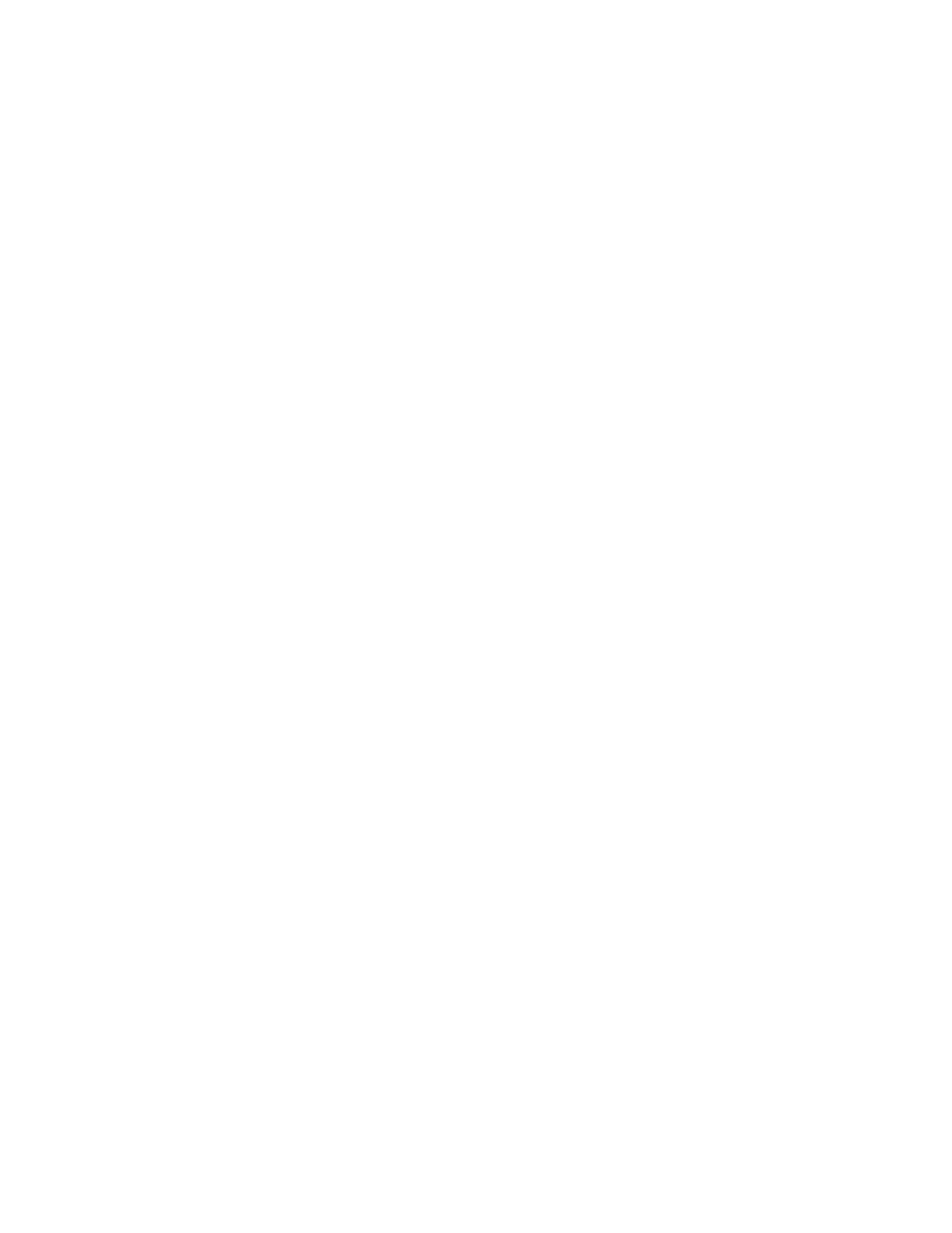
154
Using the SmartServer Web Interface
not represent a SmartServer embedded application, it opens the Configure -
Functional Block page. You can use this page to enter an optional
description of the functional block, view the icon used to represent the
functional block in the tree, and view whether the functional block is hidden
or shown in the tree.
In Driver mode, opens a Web page for configuring the functional block’s
driver-specific properties (L
ON
W
ORKS
,
Modbus, or M-Bus). The following
describes the properties you can set on a device for each driver type:
L
ON
W
ORKS
. Opens the Setup - LON Functional Block Driver page.
You can use this page to enter an optional description of the functional
block, view the icon used to represent the functional block in the tree,
view whether the functional block is hidden or shown in the tree, and
view the functional profile template used by the functional block.
Modbus
.
.
Opens the Setup - Modbus Functional Block Driver Web
page. This page provides the same options available in the General
properties Web page (change the icon and select whether the functional
block is hidden or shown in the tree).
M-Bus. Opens the Setup - M-Bus Functional Block Driver Web
page. This page provides the same options available in the General
properties Web page (change the icon and select whether the functional
block is hidden or shown in the tree).
You can also a functional block’s Driver Web page to enter an optional
description of the functional block, change the icon used to represent the
functional block in the tree, and select whether the functional block is
hidden or shown in the tree.
Duplicate
Opens the Duplicate Functional Block dialog where you can create a copy
of the selected functional block that has the same configuration and driver
properties as the source. This is useful for quickly adding pre-configured
SmartServer applications (such as a Scheduler or an Alarm Notifier) to the
SmartServer and expediting the network design process. See Creating a
Duplicate Functional Block in this chapter for more information.
Delete
For the SmartServer App Device’s [i.LON App (Internal)] functional
blocks in the SmartServer tree, deletes the XML configuration of the
functional block, and hides the functional block in the tree.
For all other functional blocks, removes the functional block and all of its
data points from the parent device tree. If the SmartServer is synchronized
with an OpenLNS network database, this also deletes the functional block
and all of its data points from the OpenLNS network database.
Rename
Opens the Enter Name dialog where you can enter a new name for the
functional block.
Create External FB This option is only available in the OpenLNS tree when there are no remote
SmartServers on the LAN. Adds the functional block and all of its network
variables and configuration properties to the local SmartServer tree (if the
local SmartServer is synchronized with the OpenLNS database in which the
objects are stored). After the objects are added to the local SmartServer tree,
they can be managed with the local SmartServer.
Copy External FB
This option is only available in the OpenLNS tree when there are one or
more remote SmartServers on the LAN. Copies the functional block and all
of its network variables and configuration properties. The copied objects
can then be pasted to a target SmartServer using the Paste External shortcut
