Using the console application, Console command list, Using the smartserver console application – Echelon SmartServer 2.2 User Manual
Page 509: Appendix b
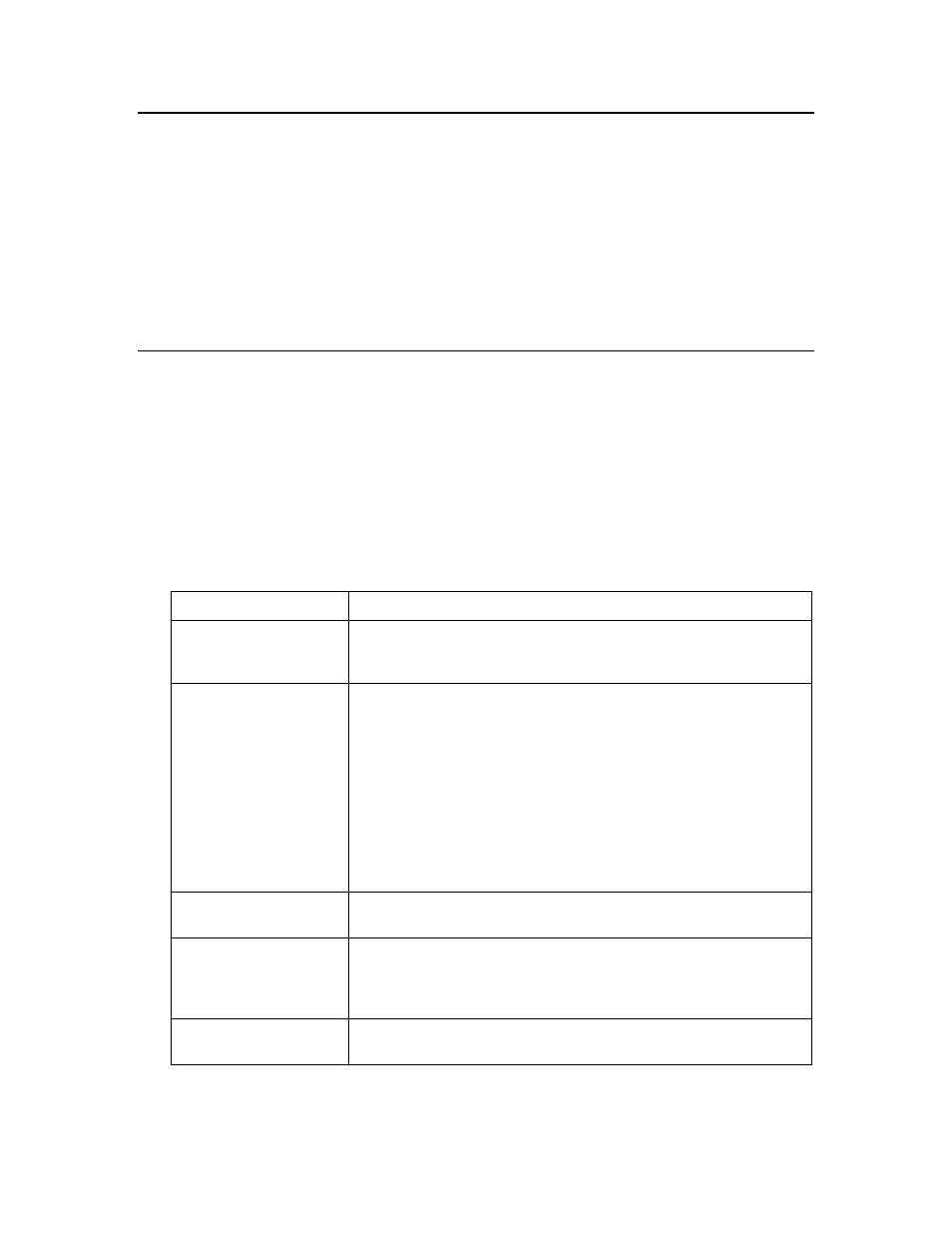
510
Appendix B
– Using the SmartServer Console Application
Using the Console Application
You can use the console application to configure and troubleshoot the SmartServer. To access the
console application, connect one end of a RS-232 null modem cable to the console port on the
SmartServer, and then connect the other end to one of the COM ports on your computer. You can then
use a terminal emulation program such as PuTTY on your computer to access the SmartServer’s
console application and configure the SmartServer. The default communication properties for the
SmartServer are 9600- 8-None-1-None. For more information on the console port on the SmartServer
hardware, see the SmartServer Hardware Guide.
Notes:
Use the SmartServer’s built-in Web pages to configure the SmartServer whenever possible.
Console Command List
Once you have accessed the SmartServer console application, you can issue commands. You must
reboot the SmartServer using the SmartServer Web pages or the console application to implement any
changes made with commands in the console application.
To reboot your SmartServer using the SmartServer Web pages, right-click the local SmartServer,
point to Setup, and then click Reboot on the shortcut menu. The Setup – Reboot dialog opens.
Click Reboot to start the reboot.
To reboot your SmartServer using the SmartServer console application, enter the reboot
command.
The following table lists the commands you can use with the SmartServer console application.
Command
Description
activateapp index|name
The SmartServer uses a multitasking operating system that can
simultaneously run multiple processes. This command allows you to
selectively activate or deactivate processes.
archive name
Create a compressed tar archive of a directory or file on the
SmartServer and store its contents in a Gnu Zip file. The directory
remains unchanged by this command. For example, if you ran the
command archive data, the SmartServer would create a file called
data.tar.csv.gz that contains the entire data directory. The directory
or file to be archived must be located in the current working directory.
This command is CPU intensive and may cause a delayed response to
requests (for example SOAP requests) that are sent while the
SmartServer is processing the command.
The contents of this file can be extracted with the extract command.
authkey type key
Sets the 16-byte MD5 authentication keys for RNI and the IP-852
router.
bootlog
Enables or disables the bootlog on the root directory of the
SmartServer flash disk. If you disable the bootlog, the two most recent
bootlogs (bootlog.text and bootlogprev.txt) are preserved on the
SmartServer flash disk and then new bootlogs are no longer recorded.
cd [directory]
Changes to the specified directory. If no argument is provided,
displays current directory.
