Echelon SmartServer 2.2 User Manual
Page 485
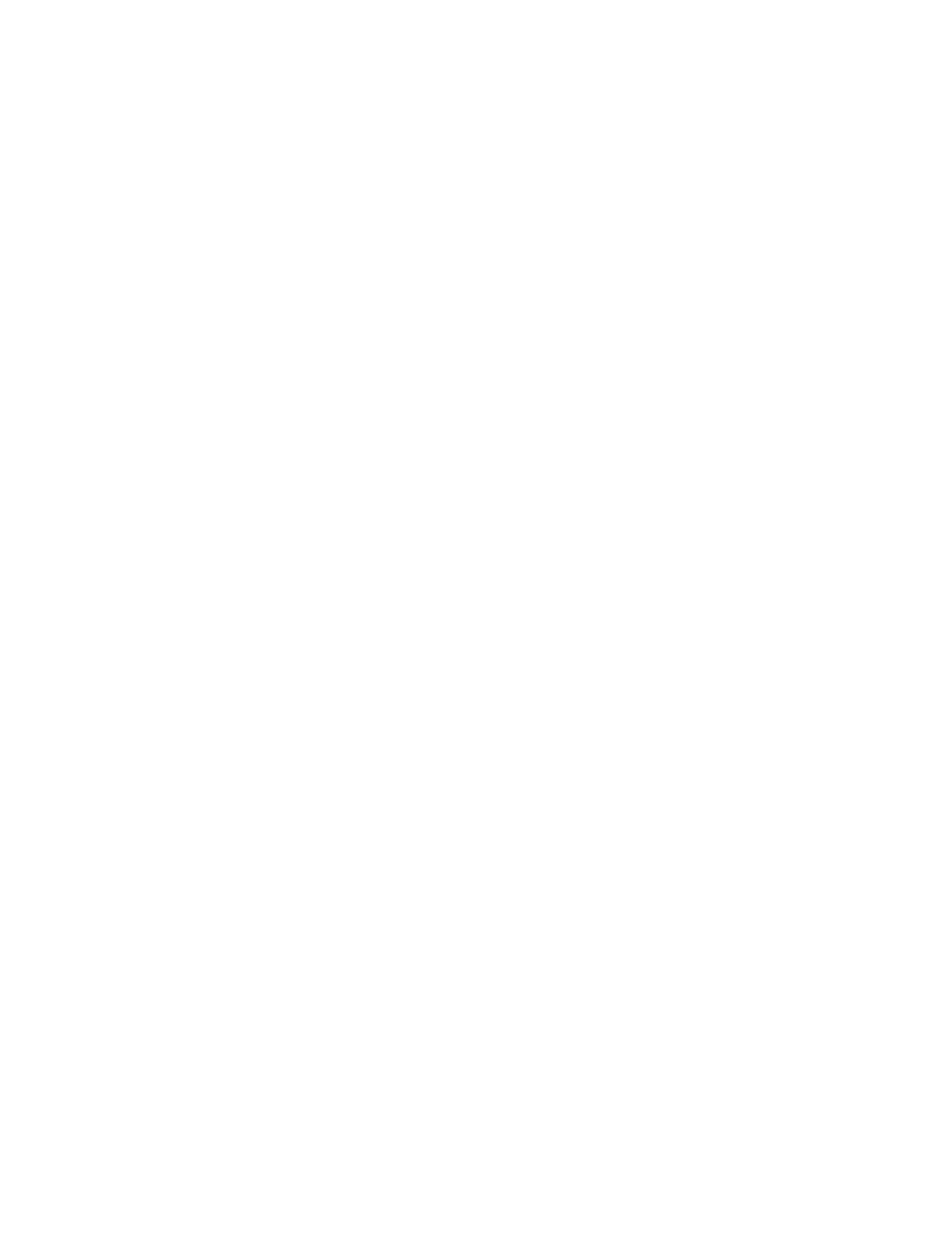
486
Using the SmartServer with OpenLNS CT
on the SmartServer’s internal App device while it
is uncommissioned.
Note: Selecting this option may significantly increase
the time required for the manual synchronization as all
hidden internal items are synced.
Synchronize All External Items
Synchronizes all external items in the SmartServer’s
internal database with the OpenLNS network database.
External items include the following:
L
ON
W
ORKS
channels.
External devices and their child functional blocks
and data points.
Routers.
Selecting this option also transmits any changes made
to the LON driver properties of the external items in
the SmartServer tree to the OpenLNS network
database, and it updates the SmartServer’s internal
database with any changes made to the LON driver
properties of the external items with OpenLNS CT,
OpenLNS tree, or other OpenLNS application.
This option is cleared by default, which means that the
SmartServer sends only changes made to the external
items in the SmartServer tree to the OpenLNS network
database. In addition, the SmartServer’s internal
database is updated only with any changes made to the
names of external devices or functional blocks with
OpenLNS CT.
4. Click Start.
5. The Items to be Synced property lists the number of objects in the SmartServer tree to be
updated. This number counts down as the synchronization operation progresses. When the
synchronization operation has been completed, this number is 0, and you can then click Close to
close the dialog. During the synchronization, this dialog displays any errors that occur.
You can shrink and move the SmartServer Resync dialog so that you can continue to use the
SmartServer Web interface during the synchronization. You can cancel the synchronization
operation anytime by clicking Close and the clicking Yes in the confirmation dialog.
Note: You can view a log of the current synchronization in the SmartServer’s console application.
To view the sync log, enter the trace 2 command. For more information on the SmartServer
console application, see Appendix B, Using the SmartServer Console Application.
6. When the synchronization operation on the SmartServer has been completed, you can synchronize
your OpenLNS CT drawing to the OpenLNS network database as described in the OpenLNS
Commissioning Tool User’s Guide. This updates your OpenLNS CT drawing with changes made
to the OpenLNS network database by the SmartServer.
Changes Requiring Manual SmartServer Synchronization
You need to regularly synchronize the SmartServer to the OpenLNS network database to account for
changes made by OpenLNS CT that are not propagated automatically over the LonTalk channel.
These changes include the following:
Modifying the LON driver properties of objects such as description, timing parameters of
channels, commission status and application status of external devices, and format descriptions of
