Adding a time (sntp) server to the lan – Echelon SmartServer 2.2 User Manual
Page 75
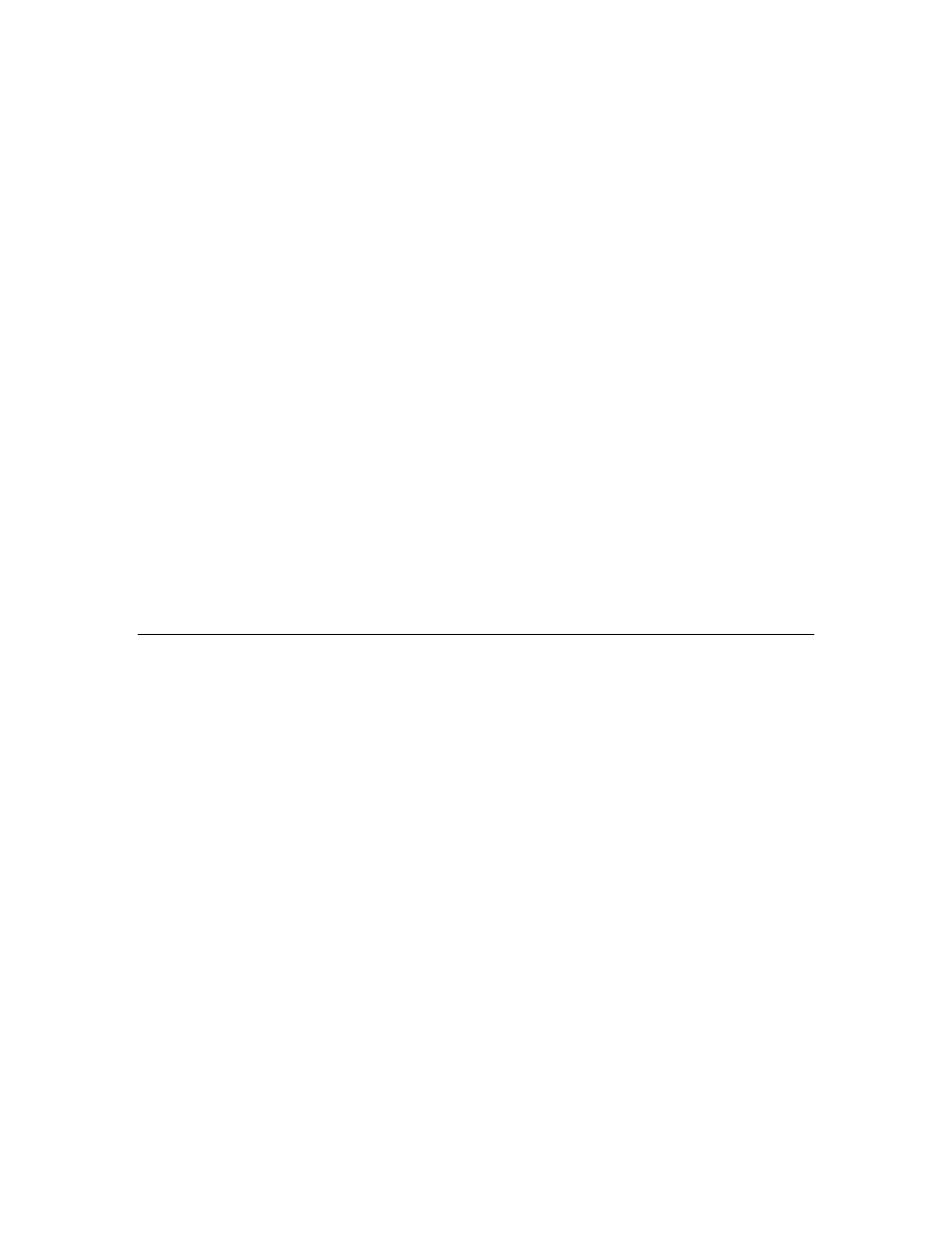
76
Configuring and Managing the SmartServer
E-mail Server Port
Enter the port used by the SmartServer to send e-mail messages.
The default value is 25. Contact your IS department to verify that
your firewall will allow you to access the e-mail server on this
port.
Use as Default
Makes the e-mail server the default e-mail service for the
SmartServer. If this is the first e-mail service created on the
SmartServer this option will be set by default. If another e-mail
service is currently designated as the default and this check box is
selected, the default designation will be removed from the first
e-mail service when you click Submit.
Source E-mail
Address
Enter the string that will appear in the From field of e-mail
messages sent through this service (for example
[email protected]). This field is blank by default.
User Name
If the SMTP server requires authentication, enter the user name for
logging in to the SMTP server. The SmartServer and the SMTP
server will automatically negotiate the authentication mechanism
to be used (PLAIN, LOGIN, or CRAM-MD5). The SmartServer
does not support the POP before SMTP authentication mechanism.
Password
If the SMTP server requires authentication, click Change
Password to enter the password for logging in to the SMTP
server.
9. Click Submit to save the changes.
To delete an e-mail (SMTP) server, right-click the generic server icon if the sever is used exclusively
for the e-mail service, or right-click the e-mail service icon if the server is used for other services, click
Delete on the shortcut menu, and then click Submit.
Adding a Time (SNTP) Server to the LAN
You can add a time (SNTP) server to the LAN to synchronize the date and time on the SmartServer
and all other devices on the LAN to a common base. This ensures that message packets overcome the
latencies posed by large IP networks and reach their destinations. The time (SNTP) server you add
must be running at the specified location. For more information on time and frequency services and a
list of available public time (SNTP) servers, go to
Tip: You can install Tardis2000, a shareware program available
and
synchronize it to another SNTP server or the local time on your computer. If you synchronize it to the
local time on your computer, you can then use the loopback address of your local computer (127.0.0.1)
as an SNTP server on your SmartServer.
Note: If you are using the SmartServer as an IP-852 router and using a channel timeout for that IP-852
channel, you can let the IP-852 Configuration Server manage the SNTP time server configuration on
the SmartServer. See the IP-852 Channel User’s Guide for details on this. If the IP-852 Configuration
Server sets a time server on the SmartServer, that time server will automatically show up in the
SmartServer Web pages, and will override any time server configurations you have made with the
SmartServer Web pages.
To add a time (SNTP) server to the LAN, follow these steps:
1. Right-click the LAN icon or a dial-out connection icon, point to Add Host, and then click Server
(LNS, Email, Time, IP-852, WebTarget) on the shortcut menu, or if are you adding the time
service to an existing server on the LAN, skip to step 4.
