Echelon SmartServer 2.2 User Manual
Page 383
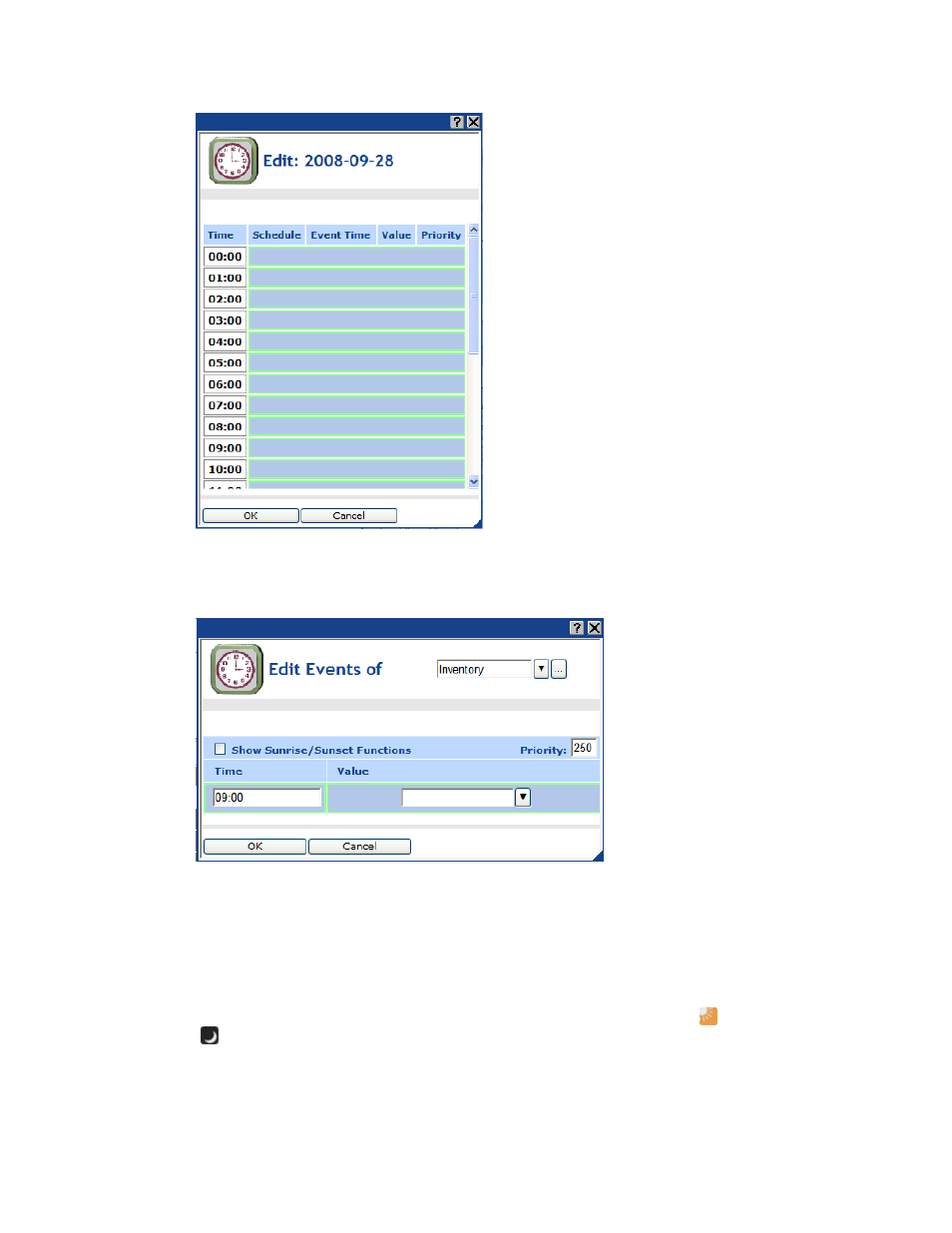
384
Scheduling
3. Click anywhere in the row under the Schedule, Event Time, Value, or Priority columns at the
time the event is to occur. The Edit Events Of dialog opens. Alternatively, you can right-click a
time under the Time column or right-click the column to the right and click Add Event on the
shortcut menu to open the Edit Events Of dialog.
4. By default, the exception schedule in which you are creating events is displayed in the list box at
the top of the dialog. You can select the applicable daily schedule and other applicable exception
schedules from the list. Additionally, you can click the box to the right of the exception name to
open the Edit Exception dialog and change the scope, dates, and recursions of the exception. See
Creating Exception Dates in the Exception Schedule later in this chapter for more information on
the properties in this dialog.
5. Optionally, you can click the Show Sunrise/Sunset Functions check box to create events based
on sundown and sunrise times. In the Function box, you can select the Sunrise (
) or Sundown
(
) icon if you are creating an event based on the calculated sundown or sunrise time. The
calculated sunrise or sundown time appears in the Time box, which becomes read-only, and an
Offset box is added to the right of the Time box. In the Offset box, you can enter the time before
or after sunrise or sundown that the event is to occur.
