Creating and configuring lonworks channels, Creating and configuring l, Orks – Echelon SmartServer 2.2 User Manual
Page 225: Channels, Creating a l, Channel, See creating and configuring
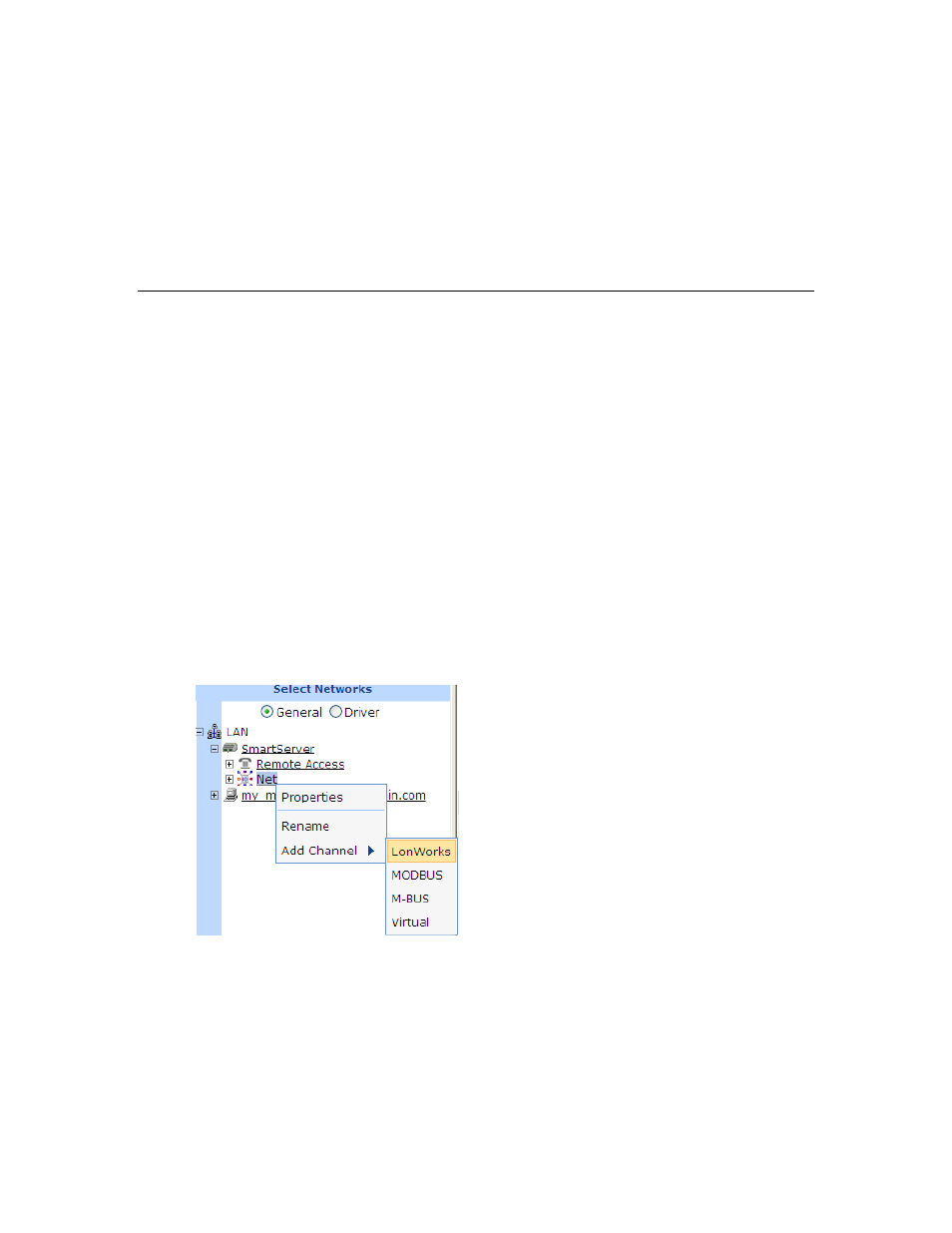
226
Using the SmartServer as Network Management Tool
To reboot your SmartServer using the SmartServer console application, enter the reboot
command. For more information on using the SmartServer console application, see Appendix
B, Using the SmartServer Console Application.
Switching a Network from LNS Mode to Standalone Mode
You can switch a network from LNS mode (LNS Auto or LNS Manual) to standalone mode; however
the network configuration stored in the OpenLNS network database is not copied to the SmartServer.
This is currently not supported. For instructions on setting a network to standalone mode, see Using
Standalone Mode earlier in this section.
Creating and Configuring L
ON
W
ORKS
Channels
Channels are the physical media upon which devices communicate. Because the LonTalk protocol is
media independent, you can use numerous types of media for channels in a network design such as
twisted pair, power line, fiber optics, IP, and RF, and other types. Adding channels allows you to use
different media within the same network, isolate network traffic for performance, isolate devices for
reliability, and increase the number of devices beyond the limit of a specific transceiver. You can add
L
ON
W
ORKS
, Modbus, M-Bus, and virtual channels to the network attached to a SmartServer and you
can add L
ON
W
ORKS
channels to a network in an OpenLNS Server.
This section describes how to create and configure a L
ON
W
ORKS
channel. See Designing a Modbus
Network and Designing a M-Bus Network later in this chapter for information on adding Modbus and
M-Bus channels to the SmartServer. See Using the Virtual Channel later in this chapter for
information on using the virtual channel on the SmartServer.
Creating a L
ON
W
ORKS
Channel
You can create a new channel with the SmartServer Web interface if the SmartServer is operating in
LNS mode (LNS Auto or LNS Manual). You cannot add a second channel to the SmartServer if it is
operating in Standalone mode. To create a L
ON
W
ORKS
channel, follow these steps:
1. If you are adding a channel to the network in a SmartServer tree, right-click the network icon in
the SmartServer tree, point Add Channel, and then click LonWorks in the shortcut menu.
If you are adding a channel to a OpenLNS network database in the OpenLNS tree, right-click the
OpenLNS network database icon, and then click Add Channel in the shortcut menu.
