Connecting digital output devices, Digital output – Echelon SmartServer 2.2 User Manual
Page 443
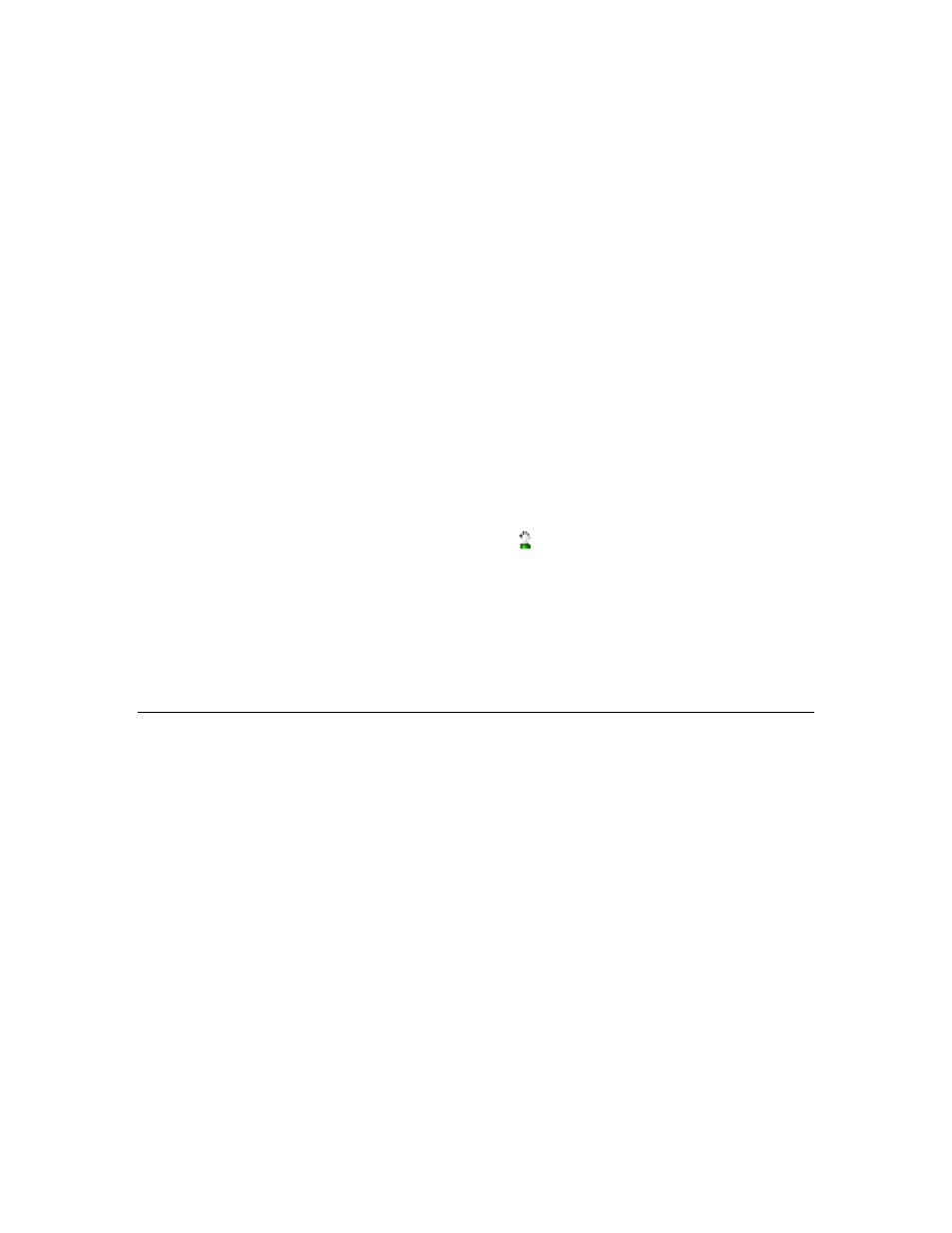
444
Connecting Legacy Devices
Select Normally Open if the sensor normally does not conduct electricity when it is open.
When this option is selected, an OFF value is sent when the sensor is open and an ON value is
sent when it is closed. This means that signal received from the digital input device is sent
directly to the nvoClsValue and nvoClsSetting output data points.
Select Normally Closed if the sensor normally conducts electricity when it is open. When
this option is selected, an ON value is sent when the sensor is open and an OFF value is sent
when it is closed. This means that signal received from the digital input device is inverted
before being sent to the nvoClsValue and nvoClsSetting output data points.
6. Select how the state of the hardware input is translated to the nvoClsValue and nvoClsSetting
output data points.
Select Direct to have the nvoClsValue and nvoClsSetting output data points reflect the
current state of the hardware input (ON or OFF). This option is typically selected for switch
devices connected to the SmartServer. This is the default.
Select Toggle to have the nvoClsValue and nvoClsSetting output data points switch from
OFF to ON or ON to OFF when the hardware input changes. This option is typically selected
for push button devices connected to the SmartServer.
7. Optionally, you can set manual override values for each of the three data points in their respective
input boxes. If you set an override value, the SmartServer uses this value and ignores any updates
to it regardless of the current state of the hardware input.
To set an override value, you can select one of the pre-defined presets for the data point or enter a
properly formatted value. A manual override icon ( ) indicates that the data point is in manual
override mode.
The Digital Input application uses a priority of 100 to write values to the data point. This means
that another application must have a priority of 100 or higher to write to the data point. You can
release the lock the Digital Input application has on a data point, by clicking the Manual Override
icon. This temporarily resets the Digital Input application’s priority to 255 (the default value), and
it causes the SmartServer to notify all other applications in which the subject data point is
registered. The next highest priority application will then assume the priority for writing values
to the data point.
Connecting Digital Output Devices
The SmartServer includes two dry-contact relay outputs that you can use to control digital output
devices such as drive contactors or alarm bells. To connect a digital output device to the SmartServer
and use the Digital Output application, follow these steps:
1. Connect the digital output device to one of the dry-contact relay outputs on the SmartServer. See
the SmartServer Hardware Guide for instructions on how to do this.
2. Open the Digital Output application on the SmartServer. To do this, click General; expand the
network icon in the SmartServer tree, expand the LON channel, expand the i.LON App
(Internal) device; and then click Digital Input functional block corresponding to the input
connection on the SmartServer to which the device is attached.
