Testing connections – Echelon SmartServer 2.2 User Manual
Page 109
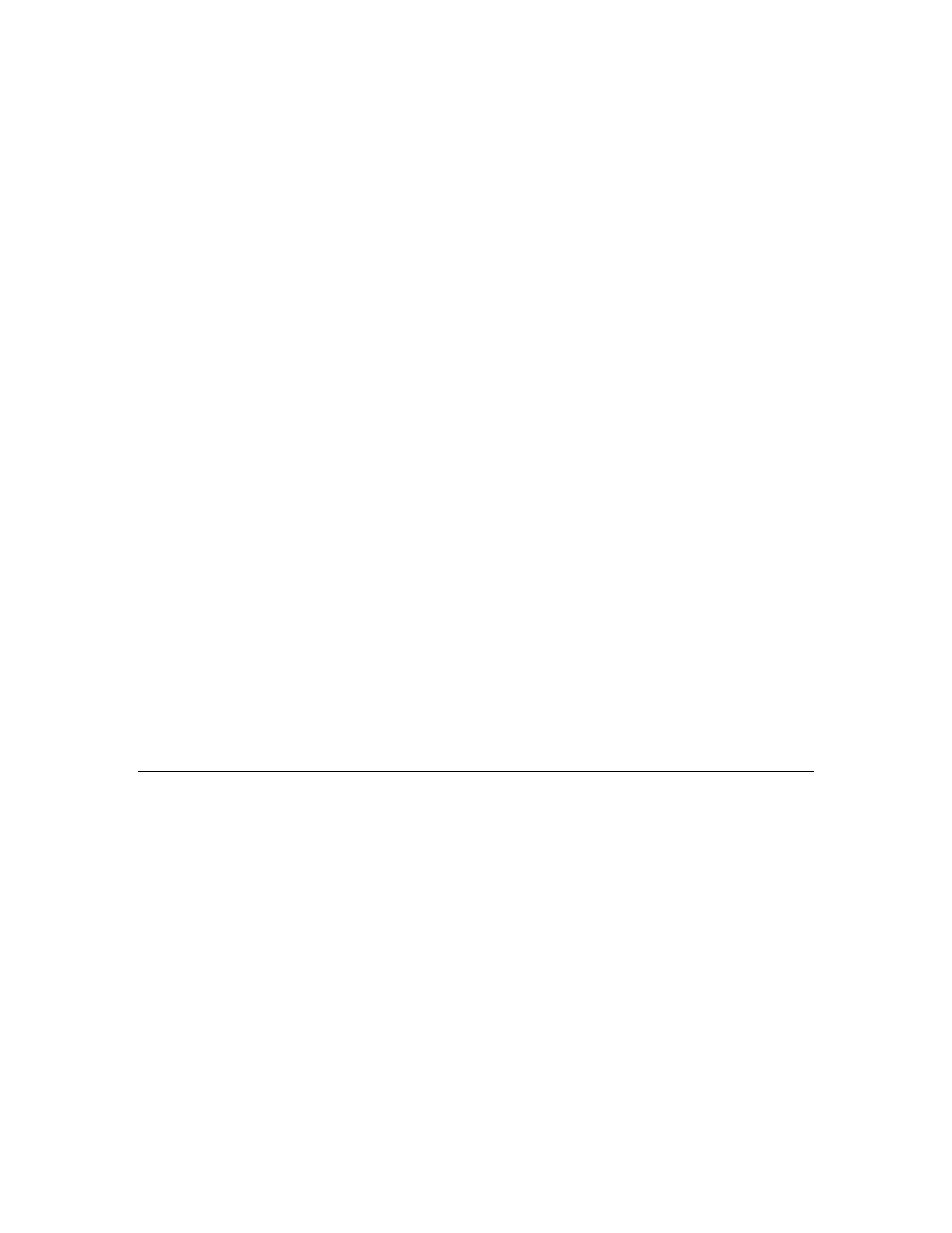
110
Configuring and Managing the SmartServer
6. You can view the following inputs related to the monitoring of the SmartServer’s system health:
CheckAllTasks
Defines whether the general task check is performed. A value of 1 will
cause the system health monitoring to perform the general task check. If
RebootOnSuspend is set to 1, the system is rebooted on failure. The
default value is 0.
CheckMemory
Defines whether the memory check is performed. A value of 1 causes the
memory check to be performed. The default value is 1.
MinMemoryLimit
Defines the size of the largest available free block to be checked. The
default value is 1000000.
MinMemoryIterations
Defines the number of consecutive iterations for which the memory has to
be below MinMemoryLimit for the memory check test to fail. The
default value is 5.
RebootOnLowMemory
Determines the action taken when the memory check fails. If this property
is set to 1, the system will be rebooted. The default value is 1.
RebootOnSuspend
Determines the action taken when the general task check fails. If this
property is set to 1, the system will be rebooted. The default value is 1.
RebootOnWebServer
Suspend
Determines the action to be taken when a Web task is suspended or
non-existent. If this property is set to 1, the system will be rebooted. The
default value is 1.
CriticalRebootTasks
Lists critical tasks. If any of these tasks are suspended or non-existent, the
system is rebooted.
CriticalLogTasks
List of critical tasks. If any of these tasks are suspended or non-existent,
an entry is made to the system log and a trace is produced on the console.
7. To configure the systemhealth.conf configuration file, you can copy it to your computer and open
it with a text editor such as Notepad. The parameters in the configuration file can be listed in any
order; however, they must precede the list of critical tasks. You must keep the
“CriticalRebootTasks” and “CriticalLogTasks” tags in the file.
8. When you are done configuring the systemhealth.conf configuration file, save it, and then upload
it via FTP to /config folder on the SmartServer flash disk, overwriting the existing
systemhealth.conf file.
Testing Connections
You can use the Setup – Verify Web page to test that the Ethernet and dial-up connections between a
SmartServer and the other host devices on the LAN are functioning properly. You can test a
SmartServer’s connections to remote SmartServers, OpenLNS Servers, e-mail (SMTP) servers, time
(SNTP) servers, and Web Connection Target servers. You can also test a turnaround connection to the
selected SmartServer, and test IP-852 configuration and persistent GPRS connections.
When initiating a remote test from this Web page, the SmartServer will dial out to each dial-up
connection that contains one or more host devices. If the SmartServer needs to break communication
with your computer during that communication, do not refresh your internet browser during the
process. Testing of dial-up connections while dialed in to the SmartServer will fail, because the Web
page will not be able to maintain communication with the SmartServer after the modem disconnects
and dials to another location.
To test a SmartServer’s connections, follow these steps:
1. Right-click the SmartServer icon, point to Setup, and then click Verify on the shortcut menu.
