Echelon SmartServer 2.2 User Manual
Page 486
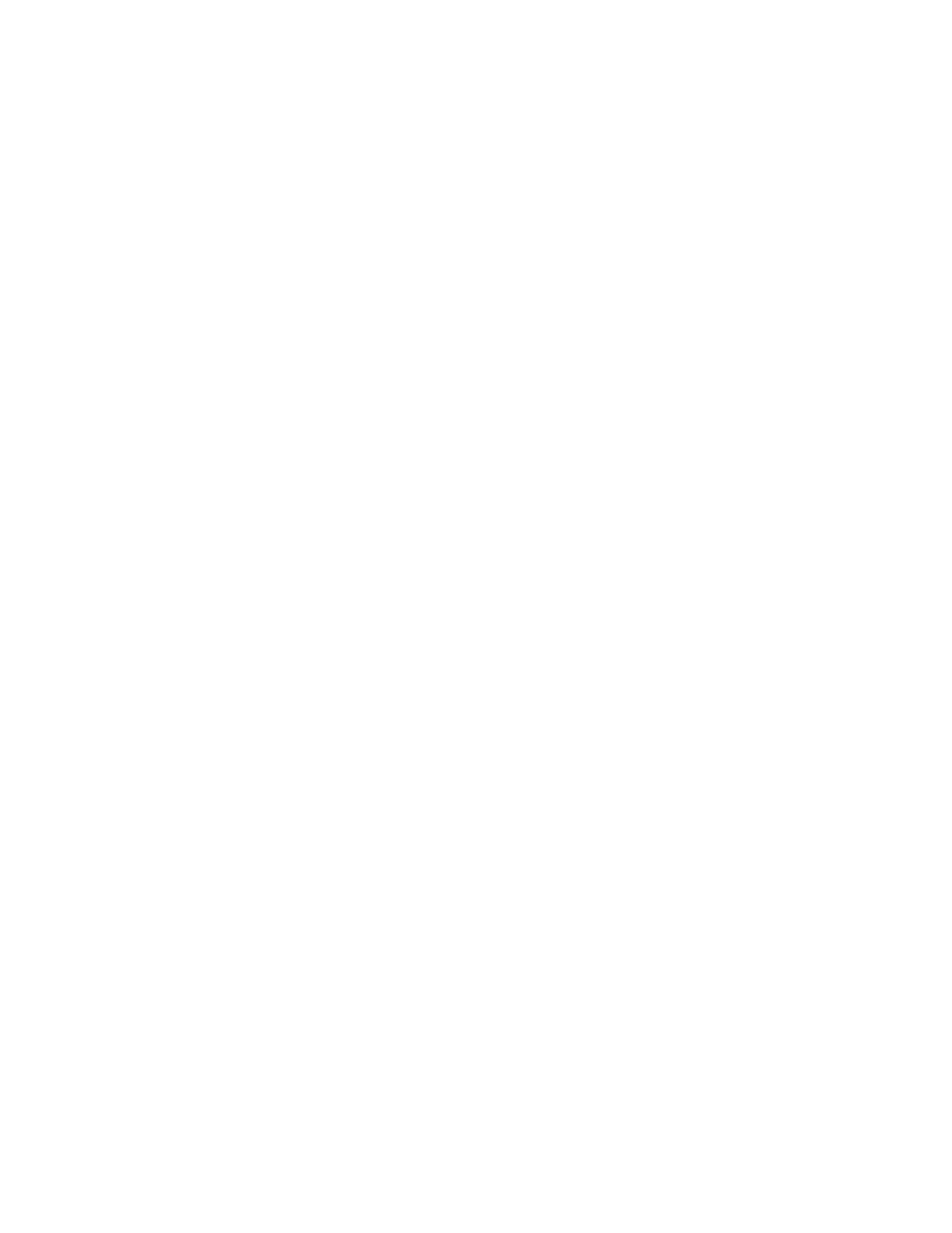
SmartServer
2.2 User’s Guide
487
external data points. To update the SmartServer’s internal database with changes made to
objects’ LON driver properties, you must select the appropriate Synchronize All check box in the
SmartServer Resync dialog. See the previous section, Synchronizing the SmartServer with a
OpenLNS CT drawing, for more information on these options.
Renaming devices or functional blocks. If you re-name a network variable with OpenLNS CT, the
change is automatically propagated to the SmartServer.
Adding functional blocks that have stencils with no dynamic network variables on them. This
includes the following functional blocks on the SmartServer’s internal App device:
o Calendar
o Data Logger
o Digital Input
o Digital Output
o Node Object
o Scheduler
o Type translator
o Web Server
Note: You can add these functional blocks to the SmartServer tree by opening their corresponding
Web pages with the SmartServer Configuration Utility in OpenLNS CT (see Using OpenLNS CT
to Open SmartServer Applications for more information), or by adding dynamic network variables
to them.
This means that the addition of the SmartServer’s Alarm Generator, Alarm Notifier, Analog
Functional Block, and Real-Time Clock functional blocks with OpenLNS CT is automatically
propagated to the SmartServer (the stencils for these functional blocks have red network variables
that signify the NVs as dynamic).
For example, you can add one of these functional blocks to your OpenLNS CT drawing and it will
appear in the SmartServer tree after the functional block has been instantiated (this takes
approximately 15 seconds after you add the functional block shape to your OpenLNS CT
drawing). The functional block initially will be highlighted yellow in the SmartServer tree,
indicating that it is not synced with the OpenLNS network database. If the SmartServer is
operating in LNS Auto mode, the functional block will automatically be synchronized after
approximately 20 seconds and it will no longer be highlighted yellow in the SmartServer tree.
Deleting the SmartServer App device’s functional blocks in the OpenLNS CT drawing. Deleting
a functional block on the SmartServer’s App device hides the corresponding functional block in
the SmartServer tree after synchronization. A hidden SmartServer App device functional block
will still run its application.
You can use the SmartServer tree to delete a SmartServer App device functional block and
permanently remove its XML configuration from the SmartServer’s internal database. To do this,
right-click the functional block in the SmartServer tree, click Delete on the shortcut menu, and
then click Submit.
Adding or deleting dynamic network variables in the OpenLNS CT drawing while the
SmartServer’s internal App device is uncommissioned. The addition or deletion of dynamic
network variables is propagated once the device is commissioned.
This also means that the addition or deletion of dynamic network variables to a functional block
on the SmartServer’s internal App device with OpenLNS CT is automatically propagated to the
SmartServer (provided that the SmartServer’s App device has been commissioned).
If a dynamic network variable is added to one of the functional blocks that have no dynamic
network variables on them with OpenLNS CT, the functional block and its dynamic data point
will appear in the SmartServer tree. For example, you can add a Data Logger functional block to
your OpenLNS CT drawing. This does not cause any change to the SmartServer tree because the
Data Logger functional block does not have any dynamic network variables on it. But if you add a
