Echelon SmartServer 2.2 User Manual
Page 167
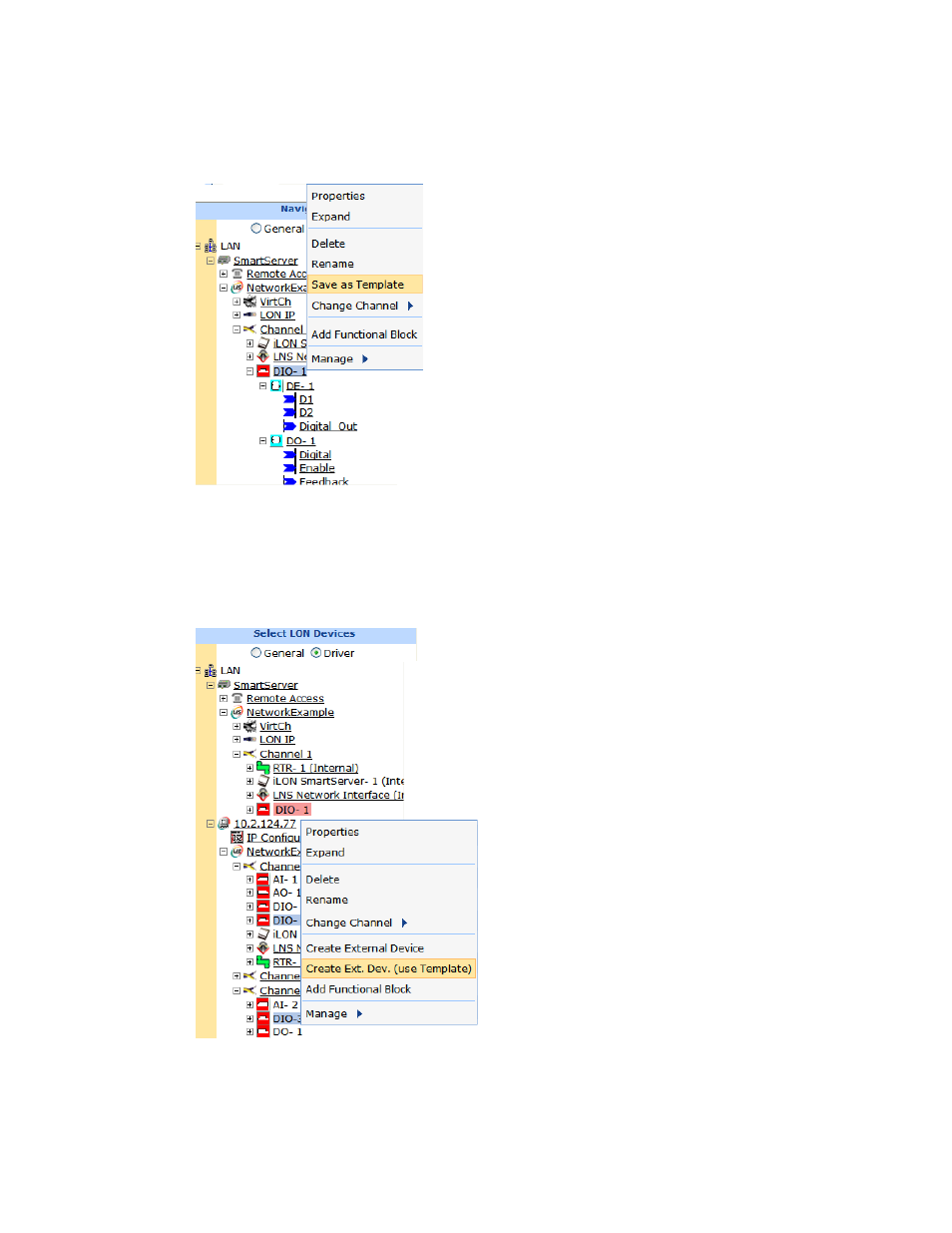
168
Using the SmartServer Web Interface
5. Click Submit.
6. In the SmartServer tree, create a template of the external device as described in Creating Device
Templates previously in this section.
7. In the OpenLNS tree, select one or more devices to be copied to the SmartServer. The selected
devices must have the same program ID as the external device used for the device template created
in step 7. To copy one device, right-click the device and then click Create Ext. Dev. (use
Template) on the shortcut menu. To copy multiple devices, click one, and then either hold down
CTRL and click all others to be copied or hold down SHIFT and select another to select the entire
range, right-click one of the selected devices, and then click Create Ext. Dev. (use Template)
on the shortcut menu.
Note: If you have one or more remote SmartServers on the LAN, the Create Ext. Dev. (use
Template) option is not available in the shortcut menu of the device in the OpenLNS tree.
Instead, right-click the device in the OpenLNS tree, select Copy External Device on the shortcut
