Echelon SmartServer 2.2 User Manual
Page 205
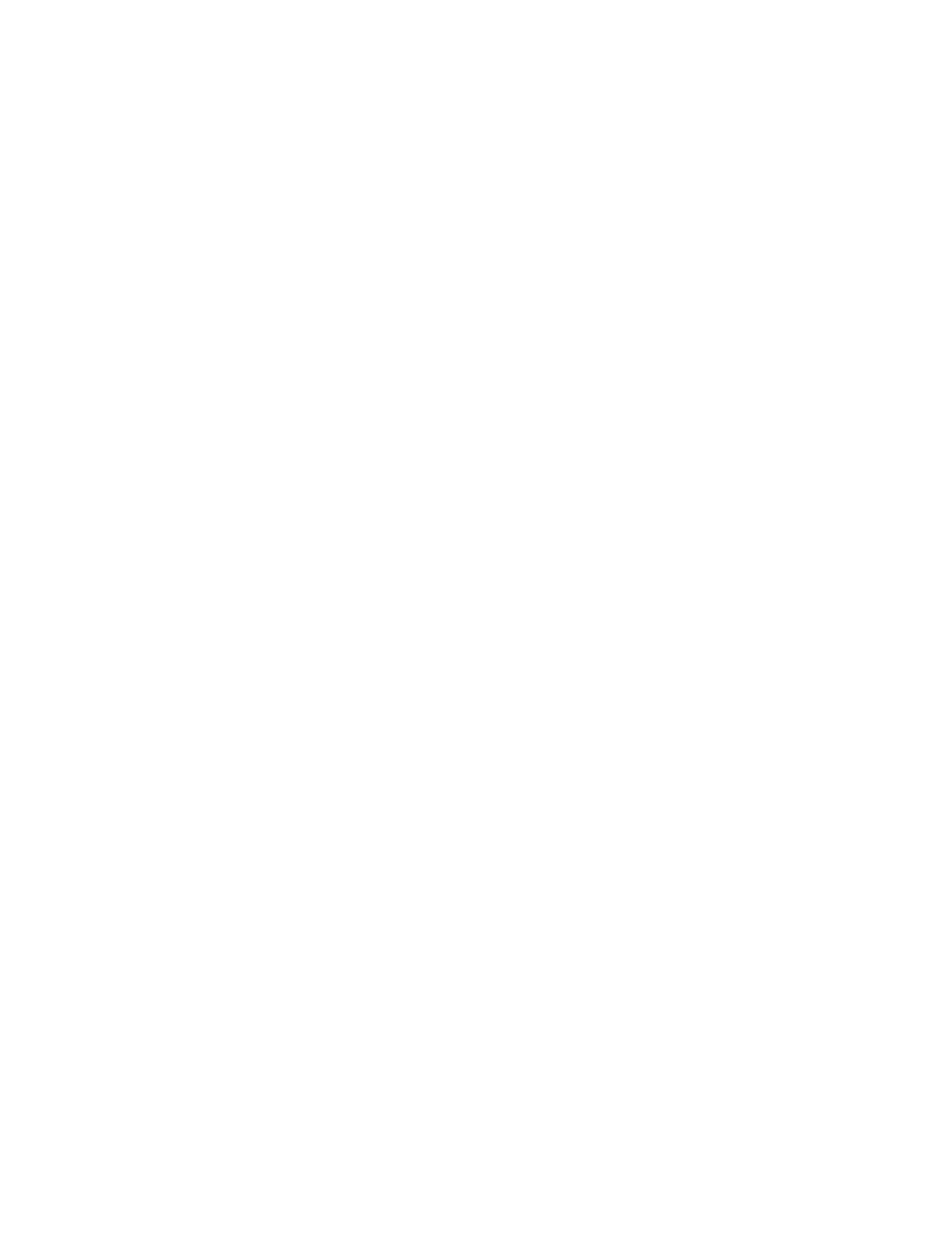
206
Using the SmartServer as Network Management Tool
See Automatically Synchronizing the SmartServer to an OpenLNS
Network Database later in this section for more information using
LNS Auto mode.
LNS Manual. Similar to LNS Auto except that you have to
manually synchronize the SmartServer with the selected OpenLNS
network database. To do this, you press the Synchronize button in
the LNS Network property.
When you press the Synchronize button, the SmartServer Web
interface requests a list of objects to be synced from the SmartServer
via SOAP and forwards the objects returned by the SmartServer to the
LNS Proxy Web service. The LNS Proxy Web service returns a set
of synced objects to the SmartServer Web interface, which forwards
these objects back to the SmartServer.
This mode does not require the SmartServer to access to the LNS
Proxy Web service port on the OpenLNS Server computer. Instead,
the SmartServer Web interface serves as a proxy between the
SmartServer and an OpenLNS Server. Select this mode if a firewall
is blocking the SmartServer’s access to the LNS Proxy Web service
port on the OpenLNS Server computer (port 80 by default).
If the SmartServer is synchronized to an OpenLNS network database,
but it will no longer have access to the OpenLNS Server after the
network has been installed, you should select this mode. This will
prevent the SmartServer from displaying repeated “Cannot Connect to
OpenLNS Server” error messages.
See Manually Synchronizing the SmartServer to an OpenLNS
Network Database later in this section for more information on
manually synchronizing the SmartServer to an OpenLNS network
database.
You can select the Delete Items Hidden in LonMaker check box to hide
all functional blocks in the SmartServer tree that do not have
corresponding functional block shapes in the LonMaker network drawing
and delete their XML configurations from the SmartServer’s internal
database. This option is cleared by default.
This property is only available for networks in the SmartServer tree.
LNS Server
If you selected LNS Auto or LNS Manual in the Network Management
Services property, select the IP address of the OpenLNS or LNS Server to
be used for providing network management services.
This property is only available for networks in the SmartServer tree. You
cannot change the OpenLNS Server used by an OpenLNS network
database in the OpenLNS tree.
LNS Network
If you selected an OpenLNS Server in the LNS Server property, select the
OpenLNS network database to be updated with the network configuration
changes made by the SmartServer. Other OpenLNS clients such as
OpenLNS CT can then be synchronized to the updated OpenLNS network
database.
Note: If you open the OpenLNS network database with OpenLNS CT,
you will observe that the OpenLNS CT drawing includes an additional
i.LON Network Interface (i.LON NI) shape and LON IP channel and
router shapes if IP-852 routing is activated on your SmartServer. You can
delete the LON IP channel and router shapes to simplify your drawing. If
