Echelon SmartServer 2.2 User Manual
Page 502
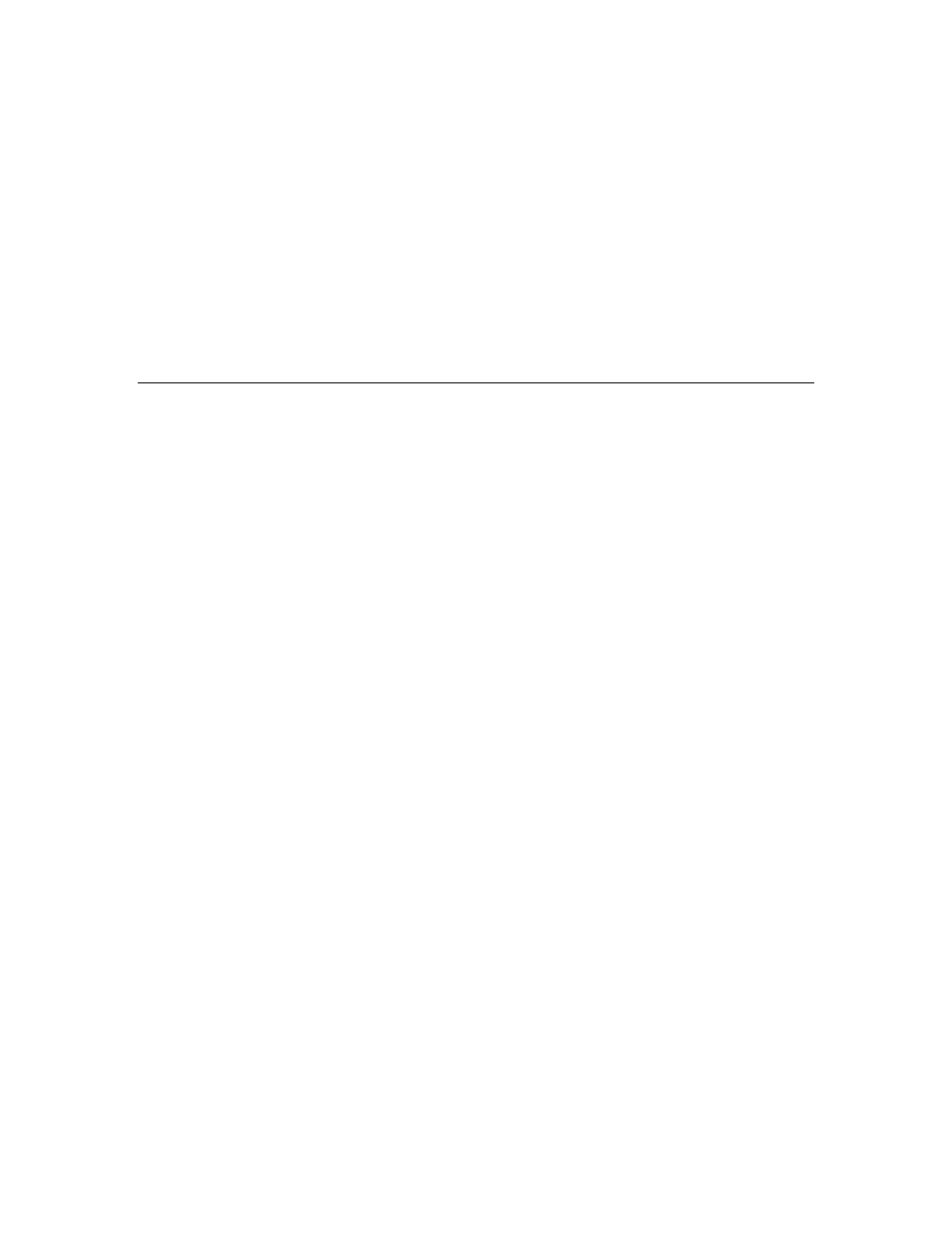
SmartServer
2.2 User’s Guide
503
For example, if a Data Logger polls a data point every 5 seconds, and an Alarm Generator
polls the same data point every 7 seconds, the SmartServer’s internal data server will poll the
data point every 1 second.
Therefore, set poll rates in the SmartServer’s applications that are the same for a given data
point, or poll rates that are at least multiples of each other. For example, if a Data Logger
polls a data point every 5 seconds, and an Alarm Generator polls the same data point every 10
seconds, the SmartServer’s internal data server will poll the data point every 5 seconds.
10. Click Submit.
11. You can now add the data points of the external devices to the SmartServer’s built-in applications
and to your custom SmartServer Web pages. For more information on adding data points to the
SmartServer’s built-in applications, see Adding Data Points to SmartServer Applications in
Chapter 4, Using the SmartServer Web Interface. For more information on adding data points to
your custom SmartServer Web pages, see Chapter 12, Creating Custom SmartServer Web Pages.
Troubleshooting SmartServer-OpenLNS CT Synchronization
This section describes some of the problems that you could encounter when synchronizing the
SmartServer with OpenLNS CT.
The SmartServer Web page doesn’t show changes after a resynchronization or the Web page
application icon still has a construction red triangle on it.
Refresh the SmartServer Web page. Sometimes the Web page will take some time to update. The
construction red triangle could also mean you haven’t finished configuring the functional block (for
example, you haven’t assigned the Alarm Generator a compare data point).
I don’t see the information that I expect in the OpenLNS CT drawing or SmartServer.
The OpenLNS network database and the SmartServer are out of sync, the OpenLNS CT drawing is out
of sync with the OpenLNS network database, or functional blocks in the OpenLNS CT drawing are on
top of each other.
To update the SmartServer, manually synchronize the SmartServer to the OpenLNS network database,
refresh the SmartServer web pages, delete all temporary internet files stored, and then close and
re-open your Web browser.
If you are missing functional blocks in the OpenLNS CT drawing, check if you have any functional
blocks in the upper left-hand corner of the OpenLNS CT drawing. Sometimes OpenLNS CT will
overlay functional blocks in the upper-left hand corner. You can move these functional blocks to see if
there are functional blocks underneath. You can then synchronize the OpenLNS CT drawing to the
OpenLNS network database.
I get an “Attempt to assign a neuron ID that is already in use by another device. (Subsystem:
LNS, #102” error) when I try to commission the SmartServer.
This means that there are two SmartServer shapes in the OpenLNS CT drawing (i.LON App on a LON
channel that cannot communicate with the OpenLNS network interface, and iLON SmartServer- 1 on a
different channel). This probably occurred because you did not commission the SmartServer with
OpenLNS CT before synchronizing the SmartServer to the OpenLNS network database. In this case,
use OpenLNS CT to delete the iLON SmartServer-1 device shape; move the i.LON App, IP-852
router, and iLON NI shapes to a channel that can communicate with OpenLNS network Interface;
commission the i.LON App, IP-852 router, and iLON NI device shapes; and then delete the LON
channel.
I try to add a new Functional Block (for example, Alarm Generator) but the FB shows up and
then disappears.
You probably tried to use a functional block index that was already added in either the OpenLNS CT
drawing or through the SmartServer. If you are using LNS Auto mode, you will see the functional
